Production Order Tracking Events Tab
In the Tracking Events tab, events display, if available. Please see the "Adding Order Tracking Events" section for more information.

Click the Add Tracking Event button to add a tracking event to the production order if desired.
The Add Tracking Events popup window displays.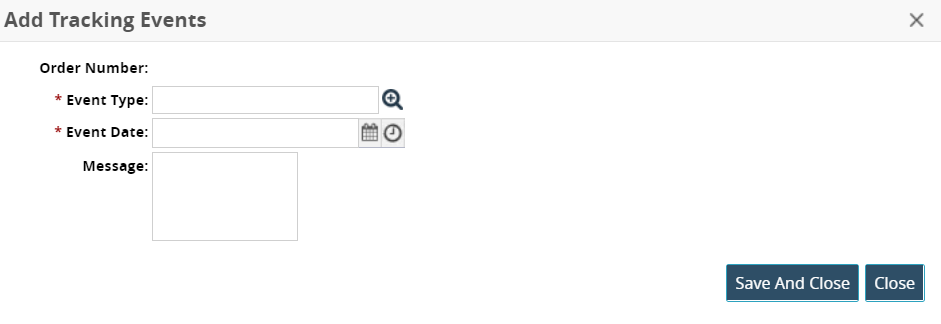
Fill out the following fields. Fields with an asterisk ( * ) are required.
Field
Description
* Event Type
Use the picker tool to select the tracking event type.
* Event Date
Click the calendar and clock icons to select the tracking event date and time.
Message
Enter a message if desired.
Click the Save And Close button.
The new tracking event displays in the Tracking Events table.Click the Refresh button to update.