Publishing and Subscribing to Custom Dashboards
Users can now publish and subscribe to dashboards in the NEO UI. This allows organizations to have a uniform presentation of information across roles and users.
Complete the following steps to publish and subscribe to dashboards:
L og in to the ONE system.
NEO displays a Dashboard based on the selected user role.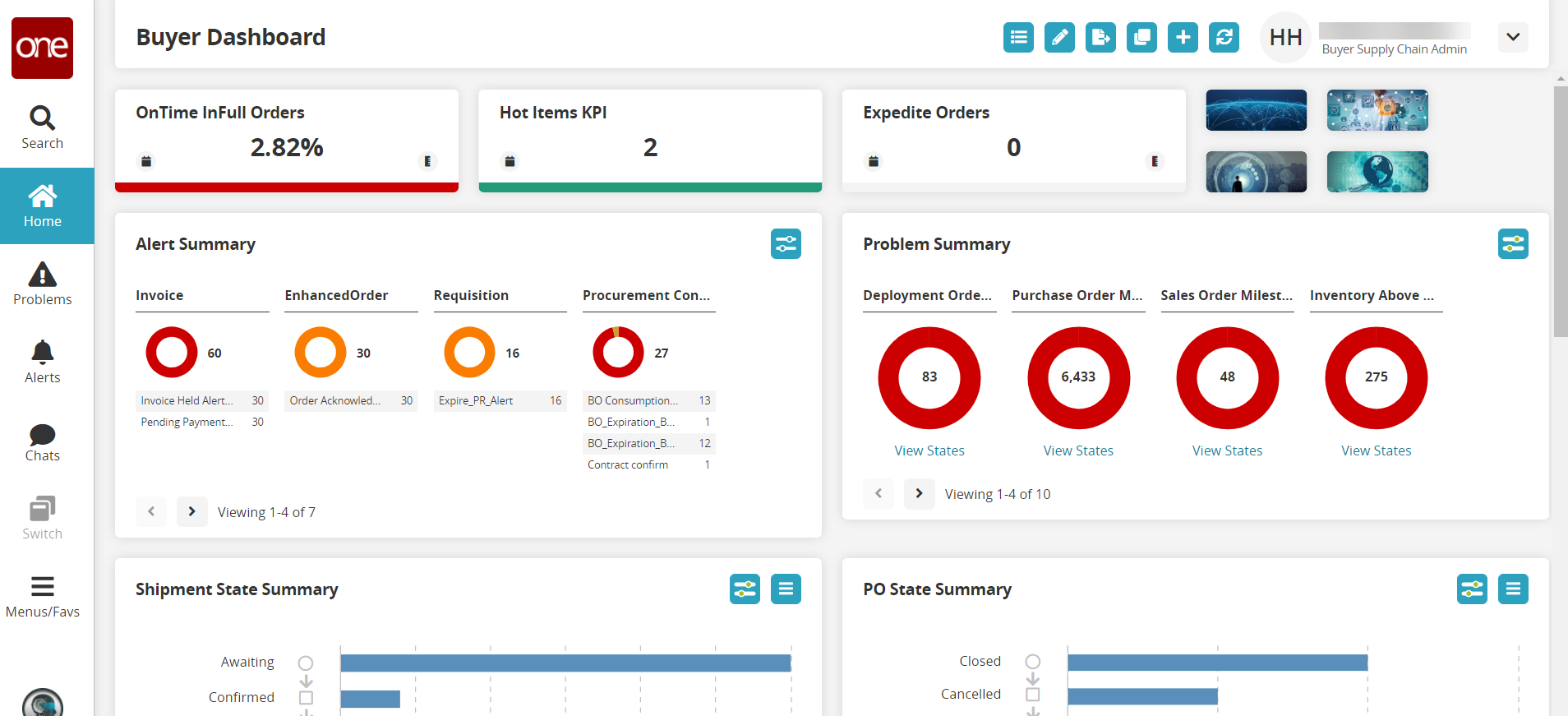
Click the My Dashboards button at the top of the screen.
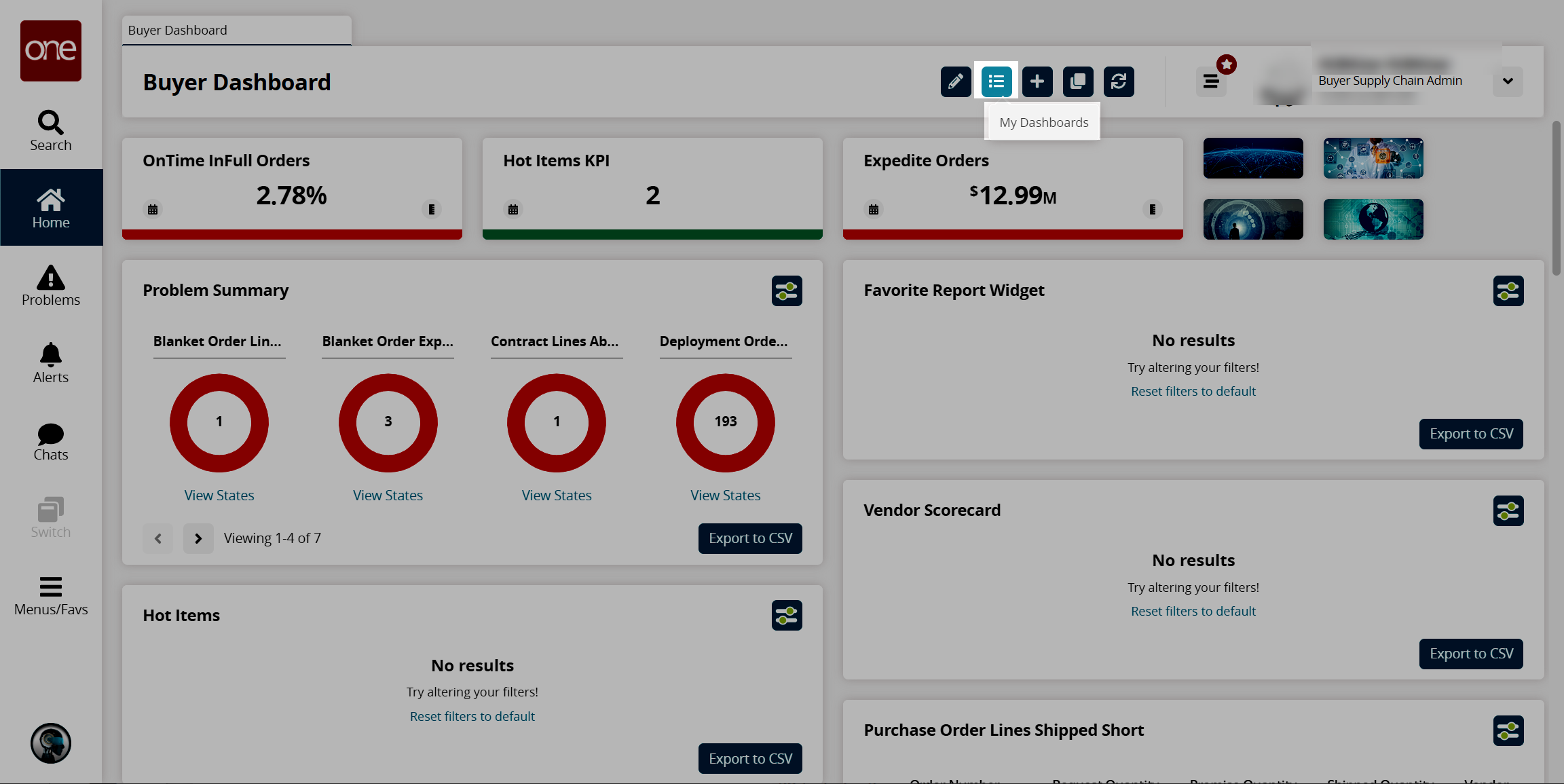
The My Dashboards popup window displays.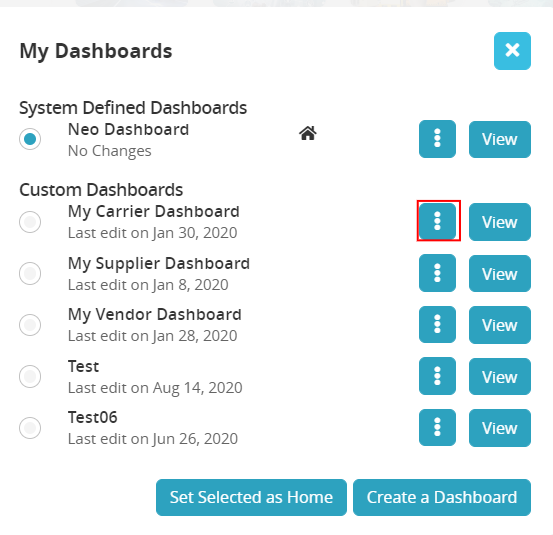
Publish a Custom Dashboard
Click the Edit button for one of the Custom Dashboards section of the popup window.
A menu of actions displays.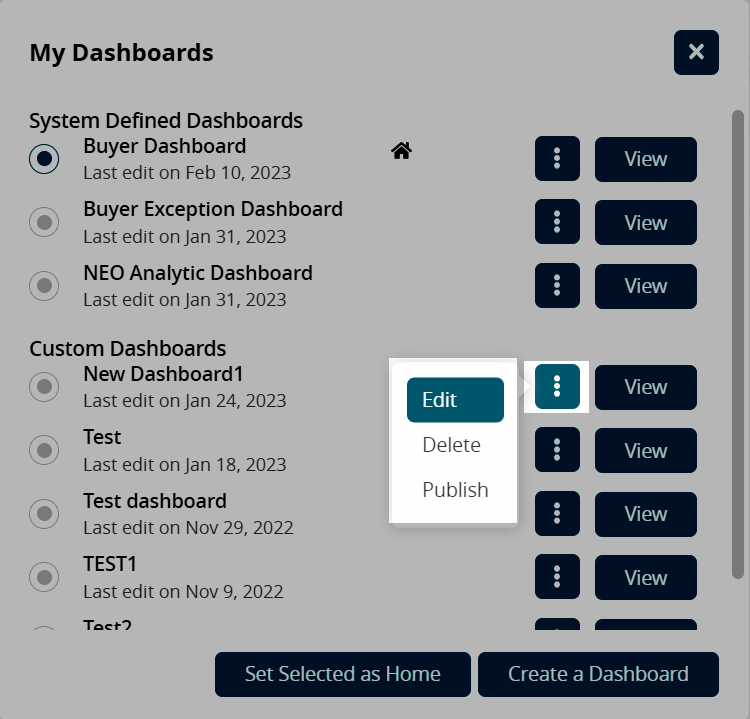
Click Publish.
A confirmation Publish Dashboard popup displays.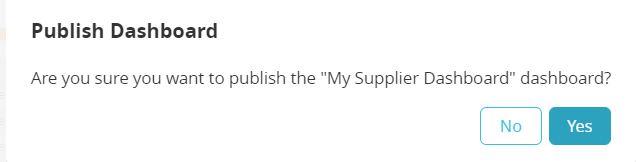
Click the Yes button.
The details for the dashboard are updated in the My Dashboards popup window.
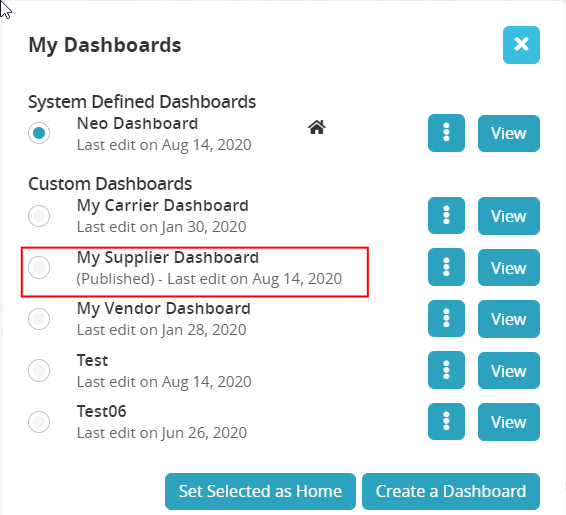
Dashboards can also be published and unpublished from Menus/Favs > Quick Links > My Dashboards > Manage Custom Dashboards.
Subscribe to a Dashboard
When users publish a dashboard within the organization, other users can subscribe to and use that dashboard.
Complete the following steps to subscribe to a dashboard.
L og in to the ONE system.
Click Menus/Favs > Quick Links > My Dashboards > Manage Custom Dashboards.
The Manage Custom Dashboards screen displays a list of your custom dashboards with the option to Publish or Unpublish and Delete under the Action column.
Dashboards in the organization that have been published have the option to Subscribe or Unsubscribe under the Action column.Click Subscribe to subscribe to a new dashboard.
A confirmation popup window displays.Click Yes.
The dashboard display on the screen updates and the dashboard is now in your list of dashboards.