Setting a Default Dashboard
The following example walks through setting a default dashboard. In this example, we select the Global Trade Dashboard as our default dashboard.
Complete the following steps to access the global trade dashboard:
Log in to the ONE system in a Transportation Manager or Lead Logistics Provider role.
Click the My Dashboards icon.
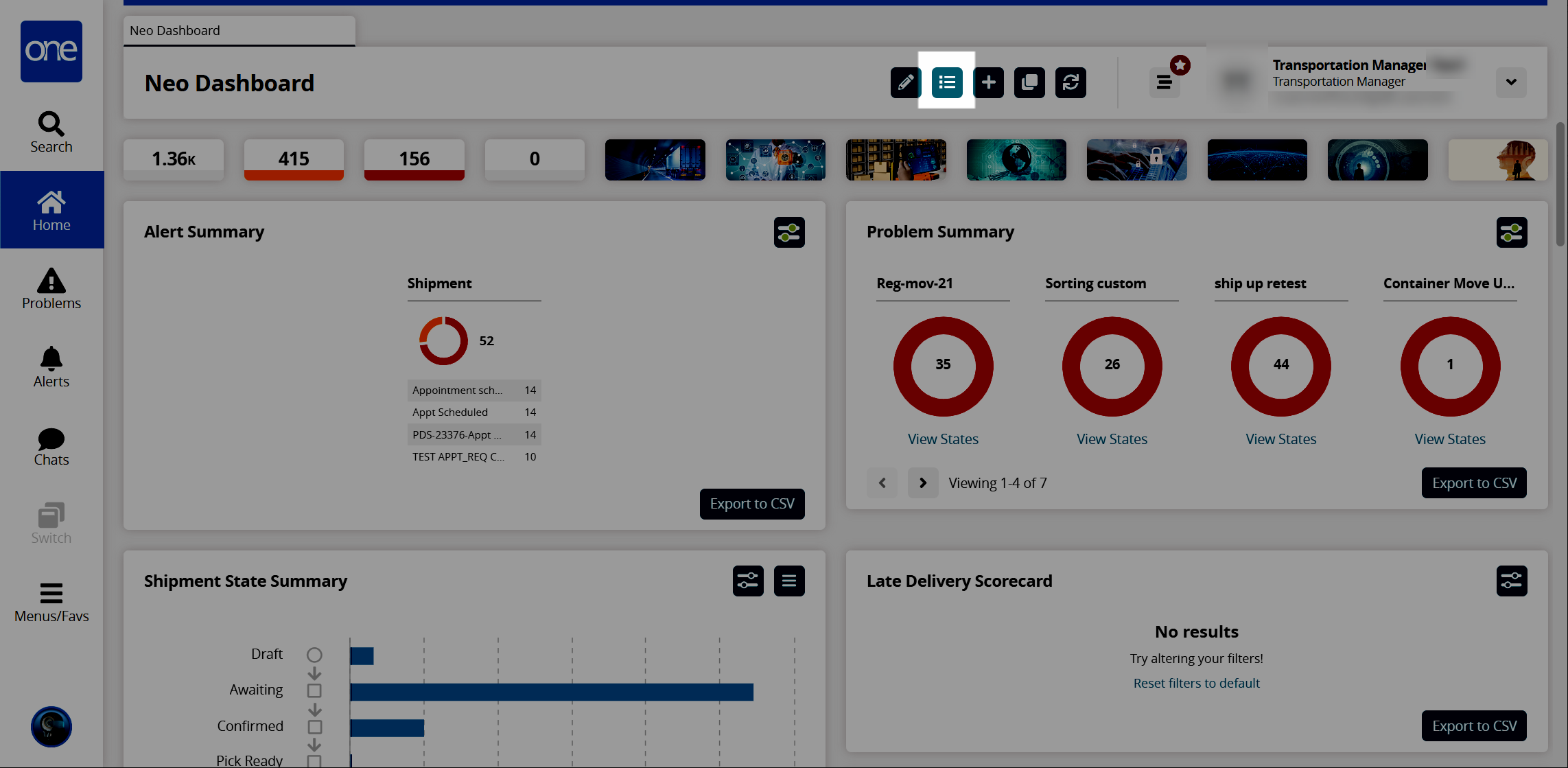
The My Dashboards popup window appears.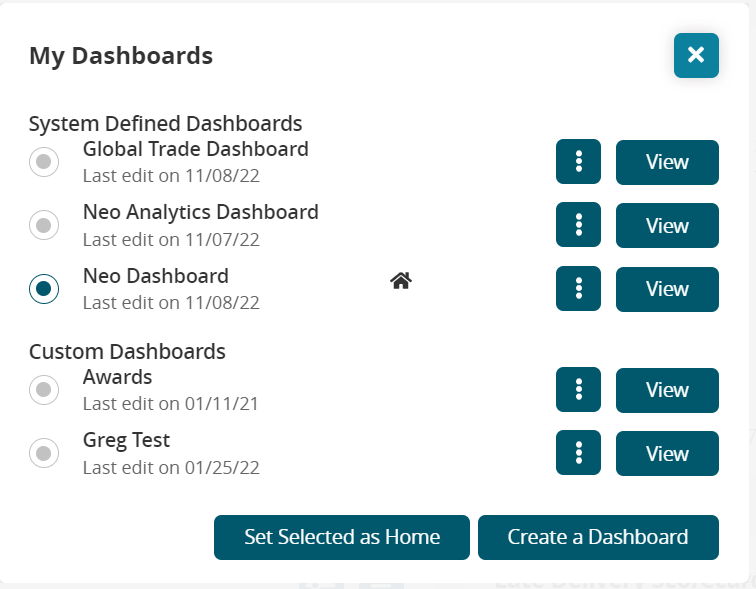
In the System Defined Dashboards section, click the bullet to select Global Trade Dashboard.
If you want to make the Global Trade Dashboard your home (default), click the Set Selected as Home button.
A home icon appears next to Global Trade Dashboard on the popup.Click the View button to open the Global Trade Dashboard.
The default Global Trade Dashboard opens in a new tab with a default layout that includes widgets related to bookings and containers.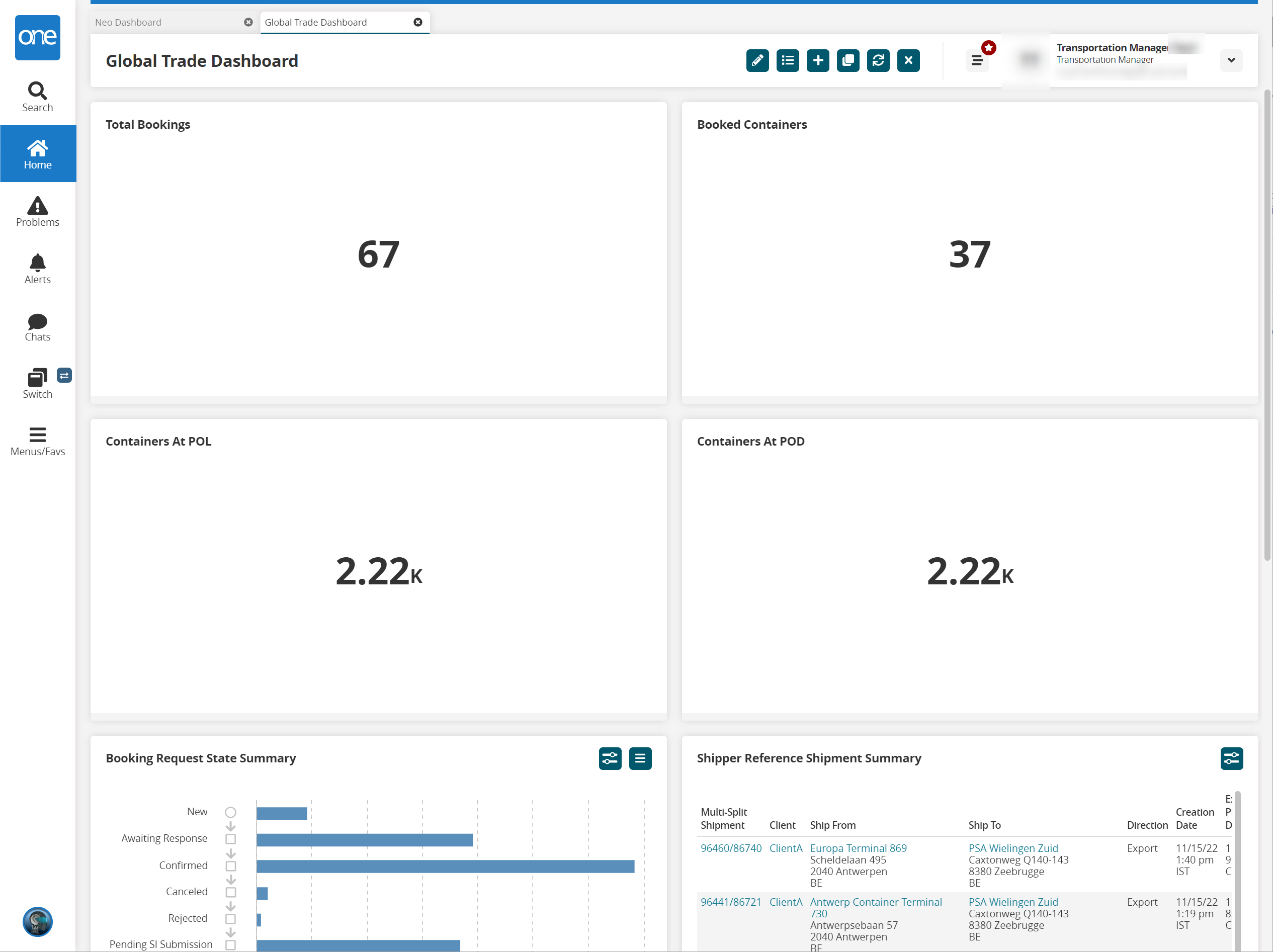
To edit this dashboard layout, click the My Dashboards icon again.
The My Dashboards popup window appears.Click the three vertical dots icon to edit the dashboard or revert to the original Global Trade Dashboard if has already been edited.
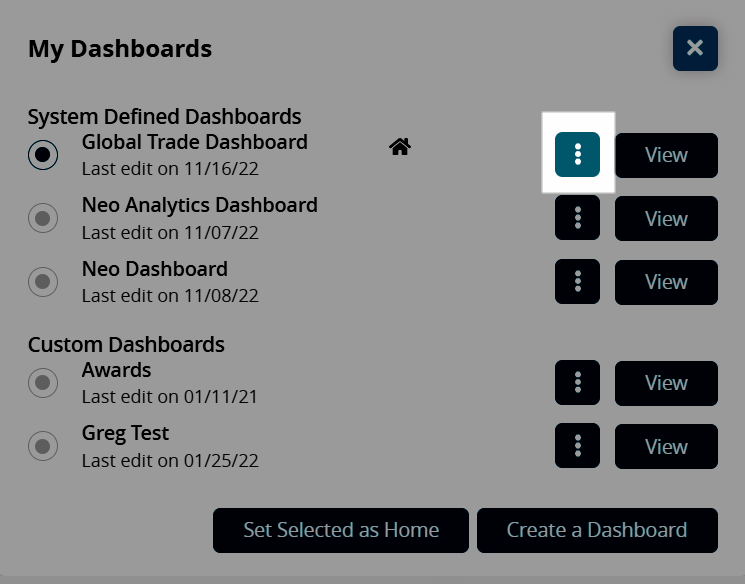
The Edit or Revert to Default menu options display.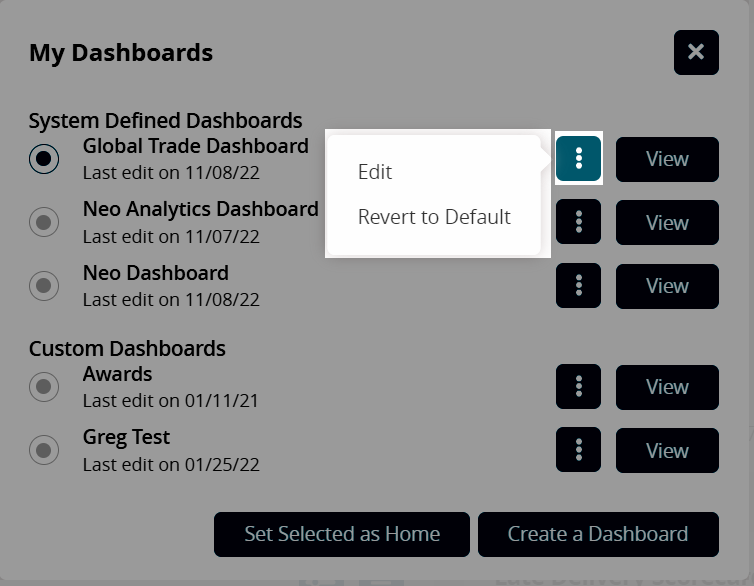
Click Edit to open the dashboard in edit mode.
The dashboard opens in edit mode. See the "Dashboards and Widgets" section in the Online Help for instructions on editing the layout and adding widgets.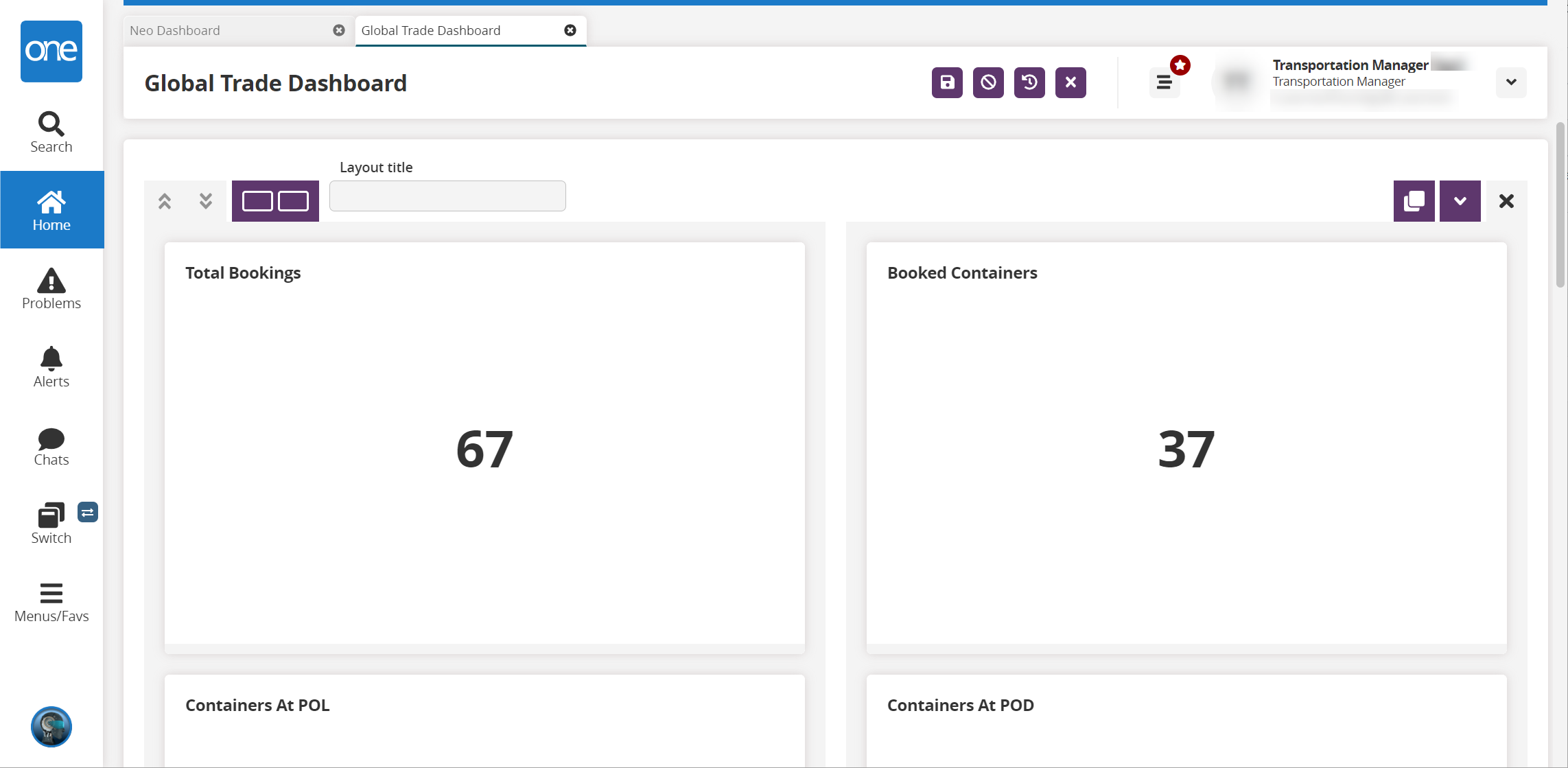
If the dashboard has been edited previously, click Revert to Default to return the Global Trade Dashboard to the default layout.