Reserving Kits and Kit Components
Users can reserve kits from the UI.
Complete the following steps to reserve kits:
L og in to the ONE system.
Click Menu/Favs > Warehouse Mgmt > Issue Inventory.
In the NEO UI, users can click on the Menus/Favs icon on the left sidebar and type in the name of the screen in the menu search bar. For more information, see "Using the Menu Search Bar."
The Issue Inventory screen appears displaying the Explorer pane.Select the site where the kit should be reserved.
The Issue Inventory list for the selected site appears to the right of the explorer pane.Click the Filter link.
Select the Issue Inventory Date, and then click the Search link.Select the checkbox for the Issue Inventory.
Click the Actions button at the bottom of the screen and select either Approve or Start Picking.
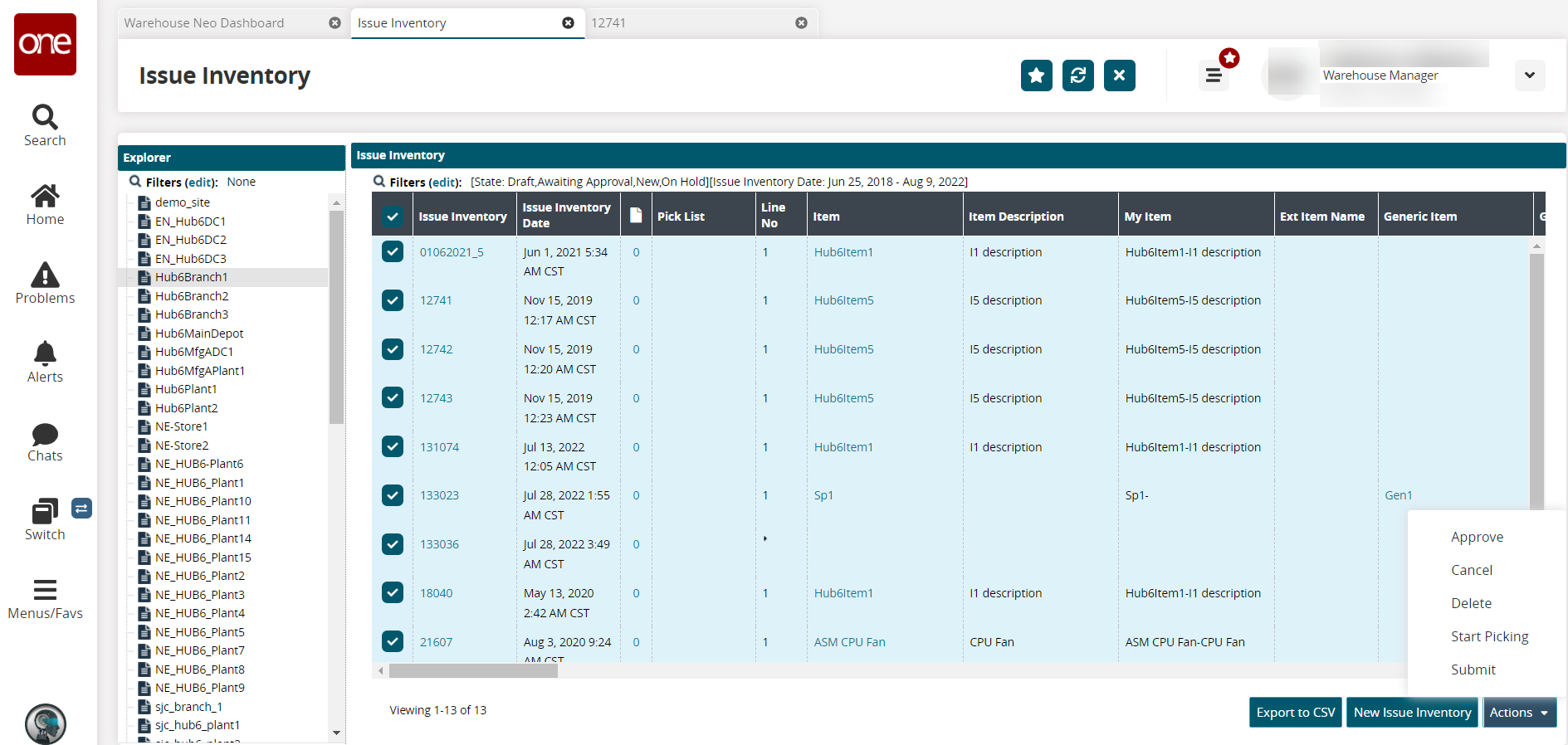
If the Approve action is selected, select the checkbox for Generate Pick Lists on the pop-up screen and click Submit.
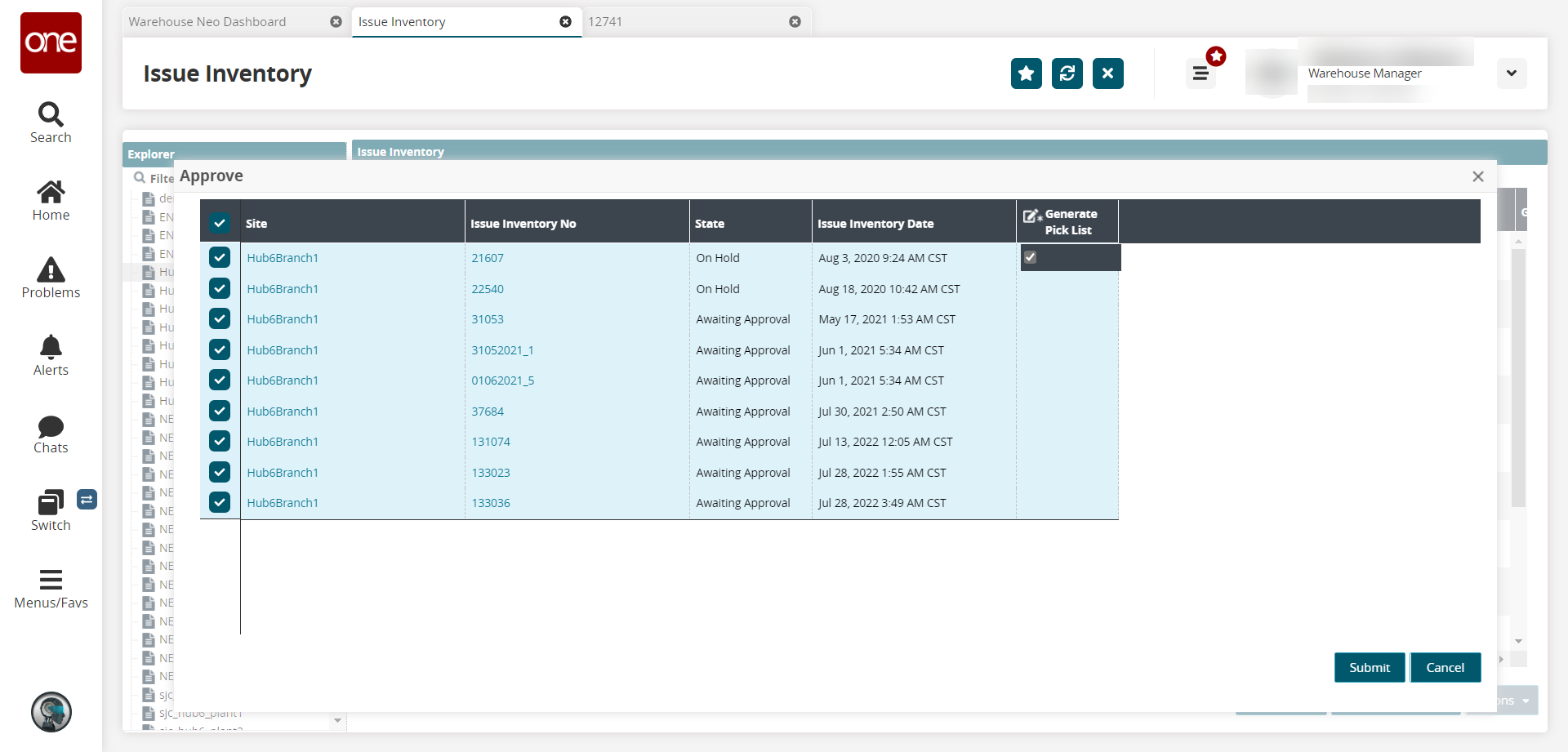
Note
Please see the "Inventory Operations" section in the Online Help to navigate to the Inventory Operations Report screen.
The inventory operation for the issued inventory on the Issue Inventory Reports screen is in the Reserved state.