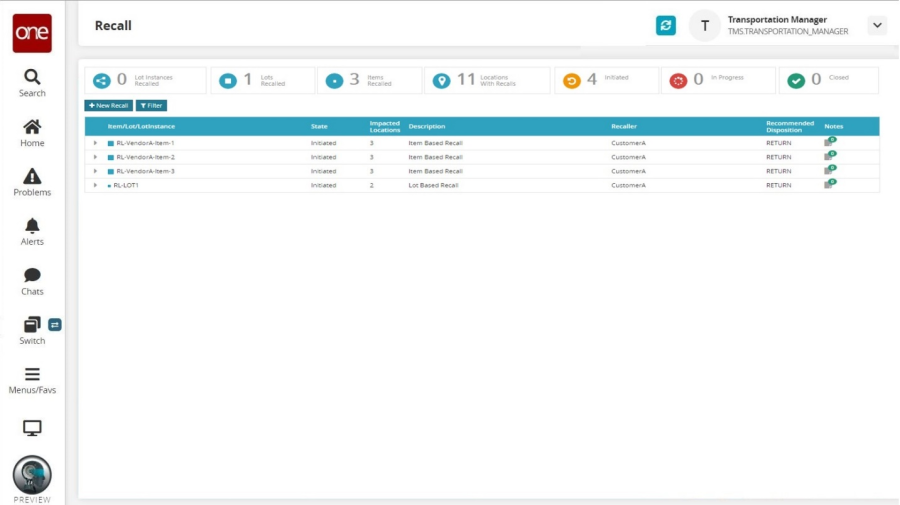Recall Workflow
Complete the following steps to perform the Recall workflow:
Log in to the ONE system as CustomerATransMgr and switch to the Transportation Manager role.
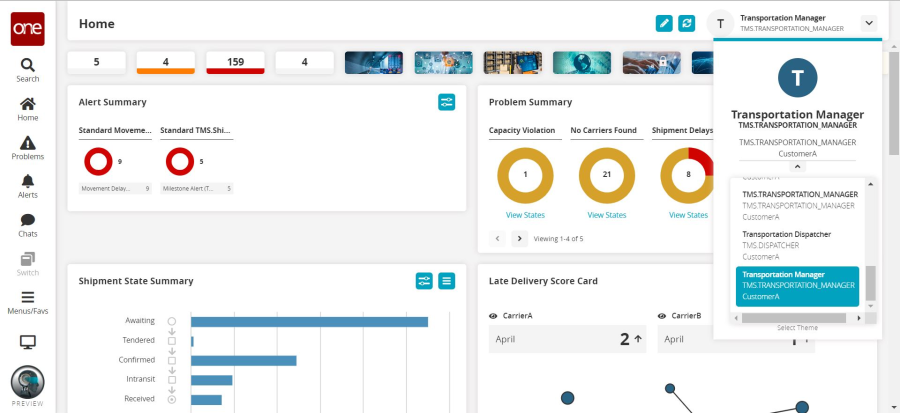
Lot Instance Recall
Perform all steps shown in the "Chain of Custody Workflow" section but stop after executing step 11 in the Interactive Simulator.
To initiate the recall you can choose one of the following options:
Execute step 12 directly and select Menus/Favs > Transportation > Recall.
Explain the recall has been initiated for LOT1-VendorA-ITEM1-1 (Flu Vaccine) from locations ClientA-Dallas DC, ClientA-Austin Store, and ClientA-Brandon Store.
ORSelect Menus/Favs > Transportation > Chain of Custody.
Click the Search link with no filters selected.
In the Lot Instance dropdown menu, select LOT1-VendorA-ITEM1-1 (Flu Vaccine).
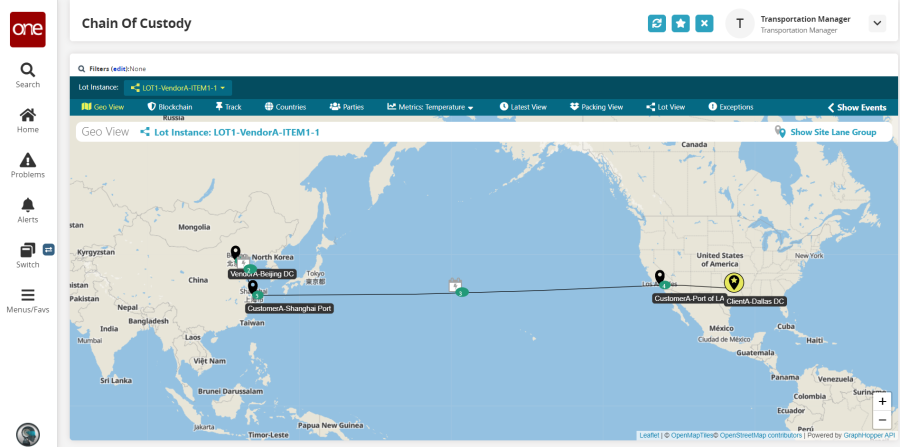
Click the Lot Split, right-click on LOT1-VendorA-ITEM1-1, and choose Recall.
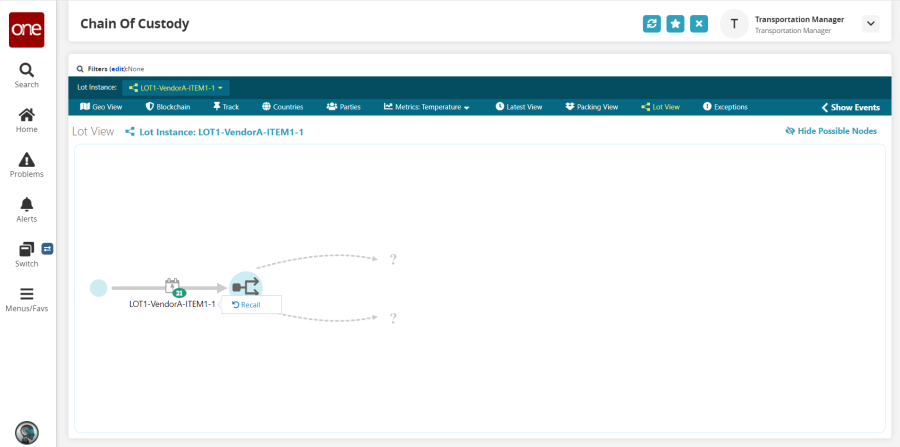
The New Recall popup displays.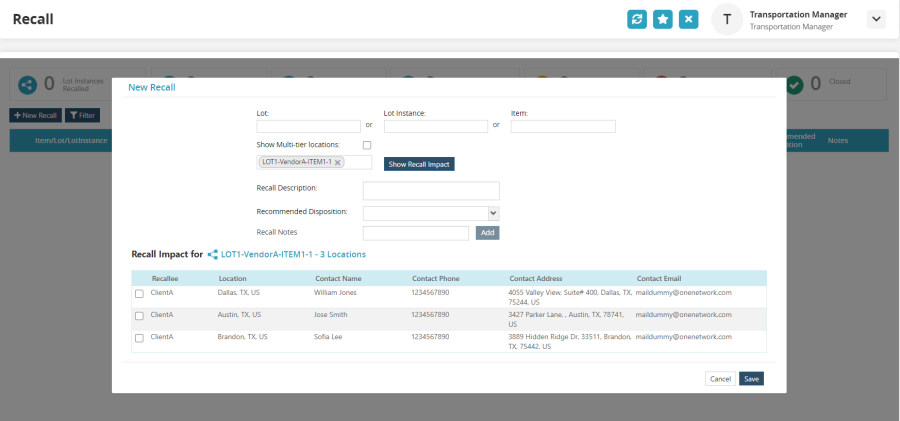
For this example, choose ClientA-Dallas DC, ClientA-Austin Store, and ClientA-Brandon Store and click the Save button.
The recall has been initiated.
Lot or Item-Based Recall
Select Menus/Favs > Tools > Interactive Simulator.
A new, top-level browser window launches. If your browser blocks this popup, you will have to configure it to allow the popup.Choose the Recall - VendorA Items and Lot scenario.
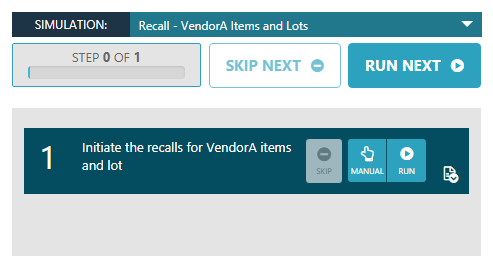
Click the Run button for step 1.
Select Menus/Favs > Transportation > Recall and show recall has been initiated for RL-VendorA-Item-1, RL-VendorA-Item-2, RL-VendorA-Item-3 items and RL-LOT1 lot.