Reopening Closed Shipments
When a closed shipment is reopened, it is transitioned to the Awaiting state, and the corresponding movement is also reopened into an awaiting state.
To reopen a closed shipment:
From the Transportation menu, select Search Shipments.
The Search Shipments tab appears with the filters menu open.In the filters menu, select the Closed state.
Then, enter a delivery range.
Freight Control is automatically set to Controlled, but can optionally be changed to non-controlled.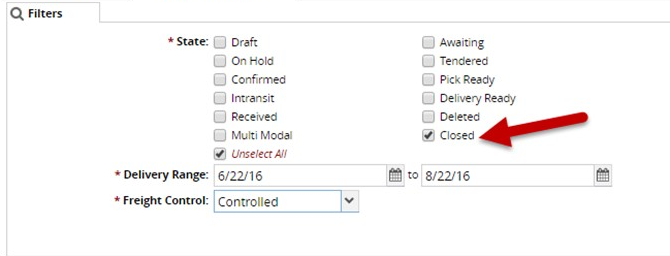
Once you finish entering search parameters, click Search.
The closed shipments which match the entered search criteria appear in a list.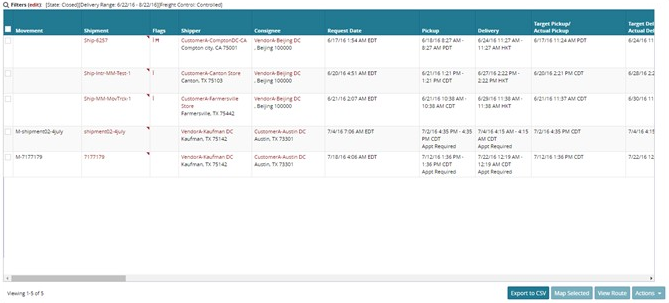
Locate the shipment you are reopening, and click the red triangle in the upper-right corner of the Shipment cell.
A context menu appears.Select Reopen from the context menu to open the Reopen pop-up window.
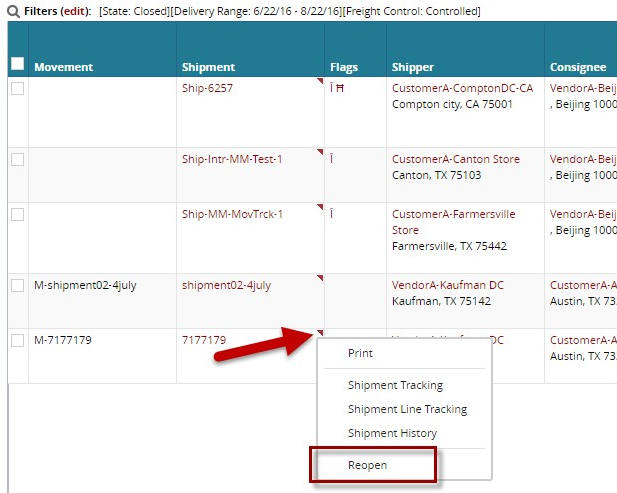
From the pop-up window, you can enter an optional Controlling Site.
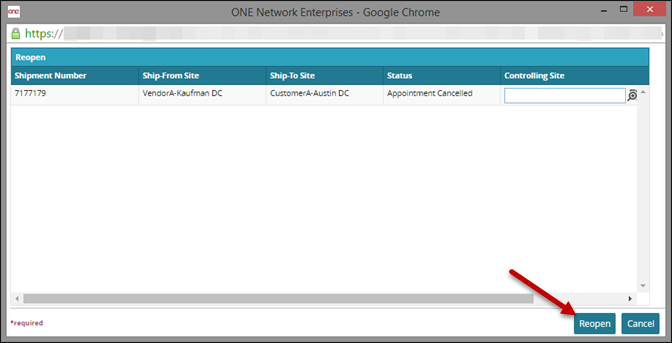
Click Reopen located in the bottom right corner of the pop-up window.
A success message appears.Click Close and Refresh.
The reopened shipment is no longer in the list of closed shipments. It has been transitioned to an Awaiting state and can be located by searching for Awaiting shipments.