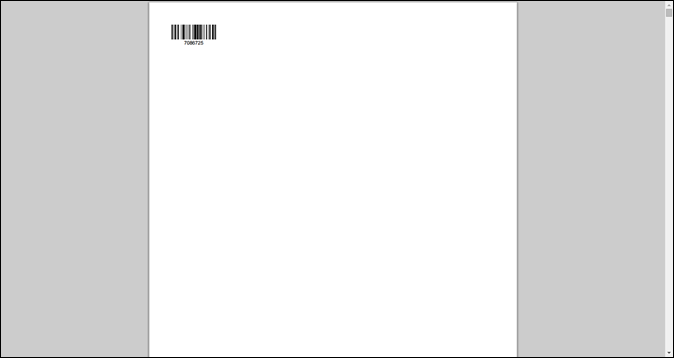Reserving Blocks of Shipment Numbers
You can reserve a block of shipment numbers for use in the offline execution.
On the Transportation menu, click Block Shipment Numbers.
The Block Shipment Numbers tab appears.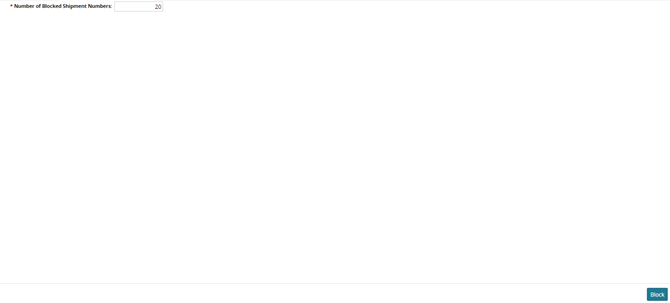
In Number of Blocked Numbers, type a quantity of shipment numbers to block. For this example, the quantity is 20.
Click Block.
A save dialog box appears.
Choose an option for this file:
Click Open to view the file in Acrobat Reader.
Optionally, you can print the file using the print option in Acrobat Reader.
Click Save to save the file in Adobe Acrobat format.
The Save As dialog appears. You can accept the default file name, or you can rename the file or change its folder location. You can print the saved PDF file later by opening it in a reader and using the print option. Click Cancel to close the dialog box without taking any action.
Each barcode prints on a separate page. The following figure shows the barcode as it appears in the reader for the first item, 7086725, on page 1. Note that the PDF has 45 pages, corresponding to the number entered in Number of Blocked Numbers in step 2.