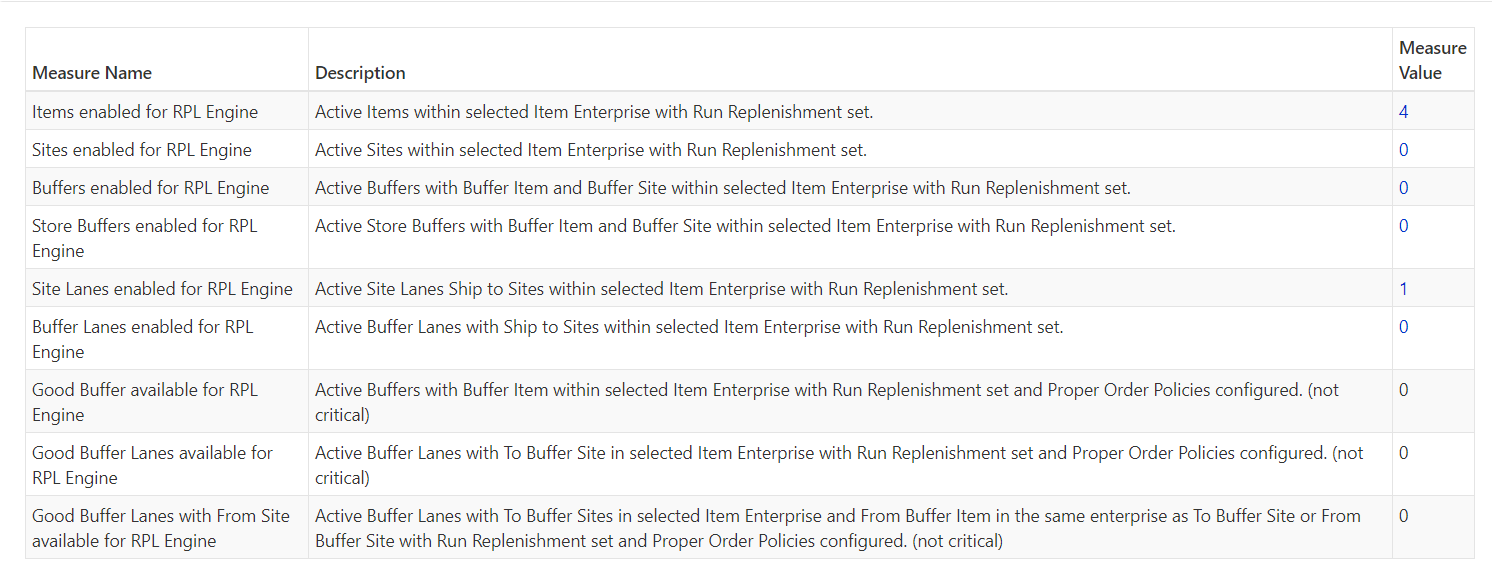Using the Data Sanity Check for Buyer Admin Role
Buyer Admin users run the Data Sanity Check to perform a data check of the Replenishment Planning functionality to generate expected results. The sanity check is run to find gaps and errors in the master data setup for the Advanced Replenishment Engine and the Retail Advanced Replenishment Engine.
Complete the following steps to access the data sanity check to ensure that all data is properly configured during Material PIV:
Log in to the ONE network.
Click Menus/Favs > Replenishment > Data Sanity Check.
The Data Sanity Check screen displays.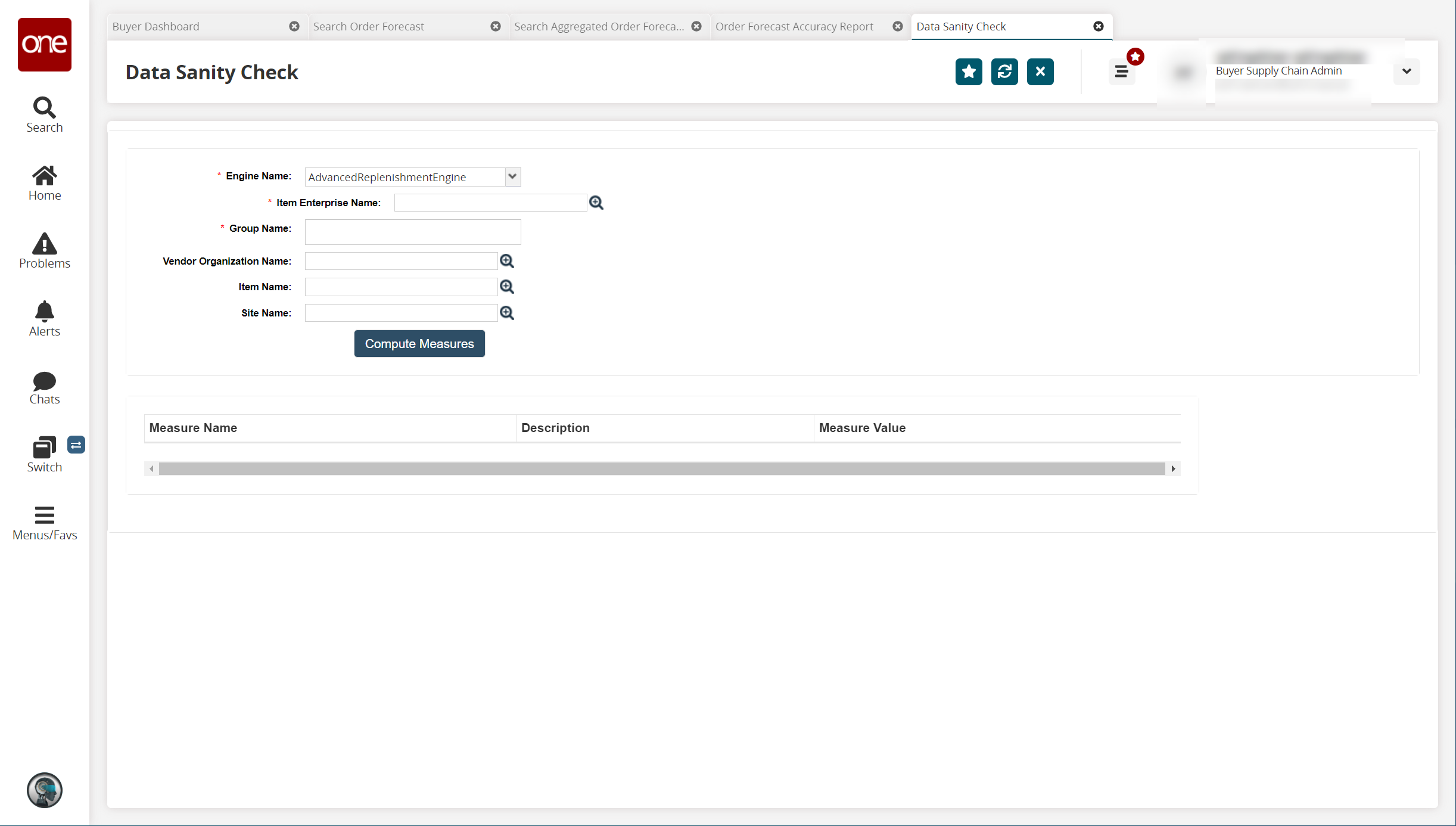
Fill in the following fields. Fields with an asterisk ( * ) are required.
* Engine Name
Select the engine from the dropdown menu.
* Item Enterprise Name
Select the item enterprise name using the picker tool.
* Group Name
Type in the group name.
Vendor Organization Name
Select the vendor organization using the picker tool.
Item Name
Select the item using the picker tool.
Site Name
Select the site using the picker tool.
Click the Compute Measures button.
The data populates for each measure in the table below with the Measure Name, Description, and Measure Value. If a parameter discovers a problem with data, the value displays in the Measure Values column as a clickable link, which leads to a report containing more details about the issue.