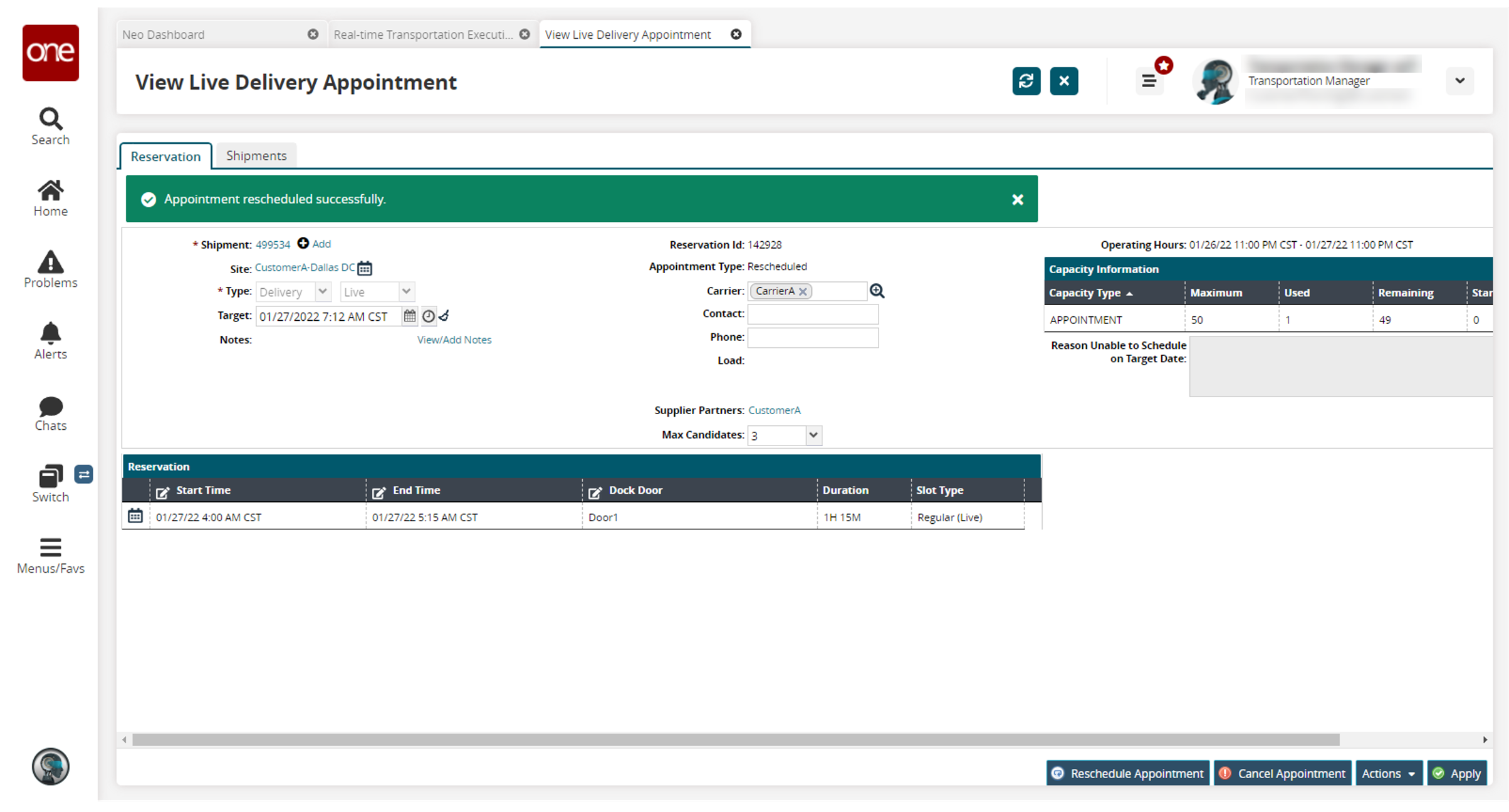Rescheduling an Appointment for Delayed Movements and Shipments from the RTTEP
When movements and shipments are in jeopardy of delayed delivery, users can reschedule delivery appointments from the Real-time Transportation Execution page (RTTEP).
Complete the following steps to reschedule an appointment from the RTTEP:
Log in to the ONE system.
Click Menus/Favs > Transportation > Real-time Transportation Execution.
The Real-time Transportation Execution page displays.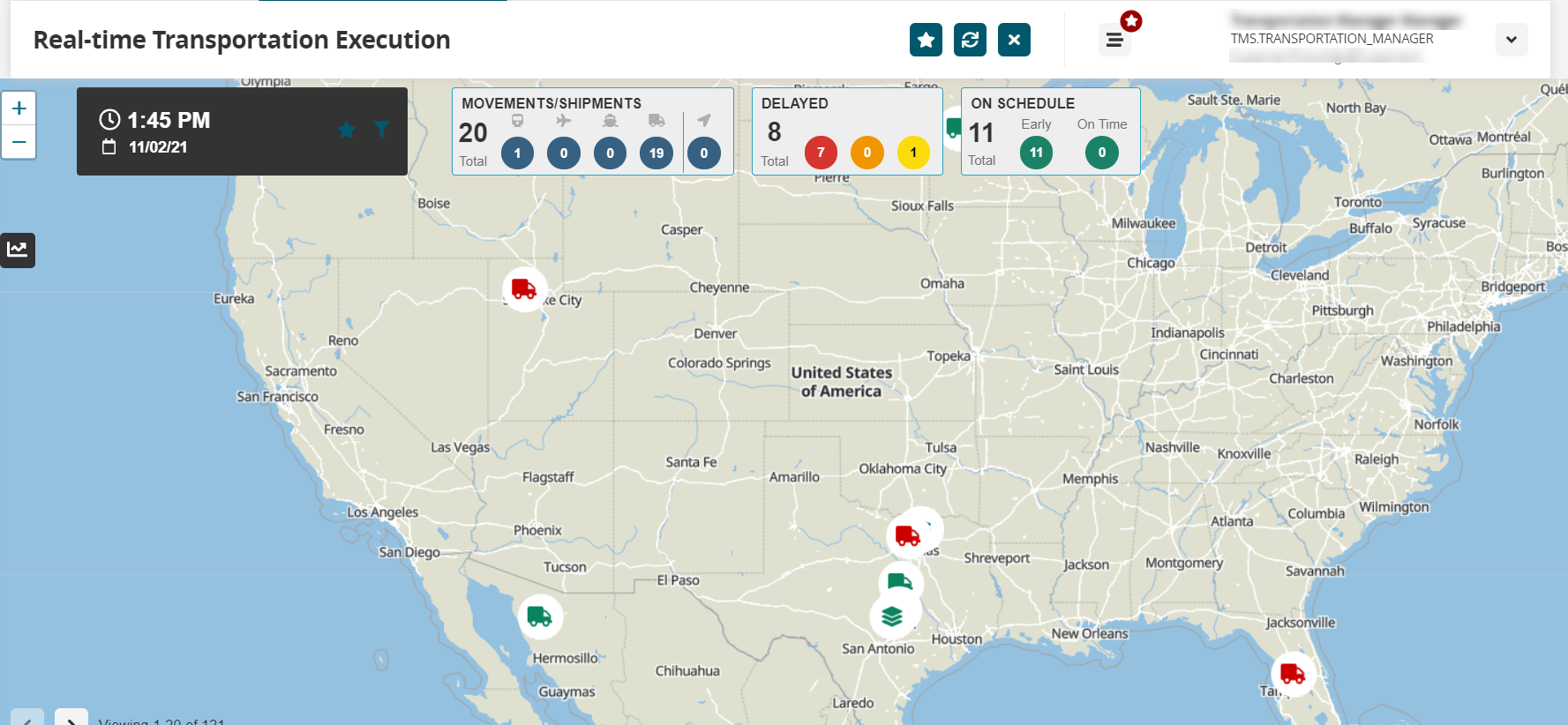
Click the filter icon to display the filters.
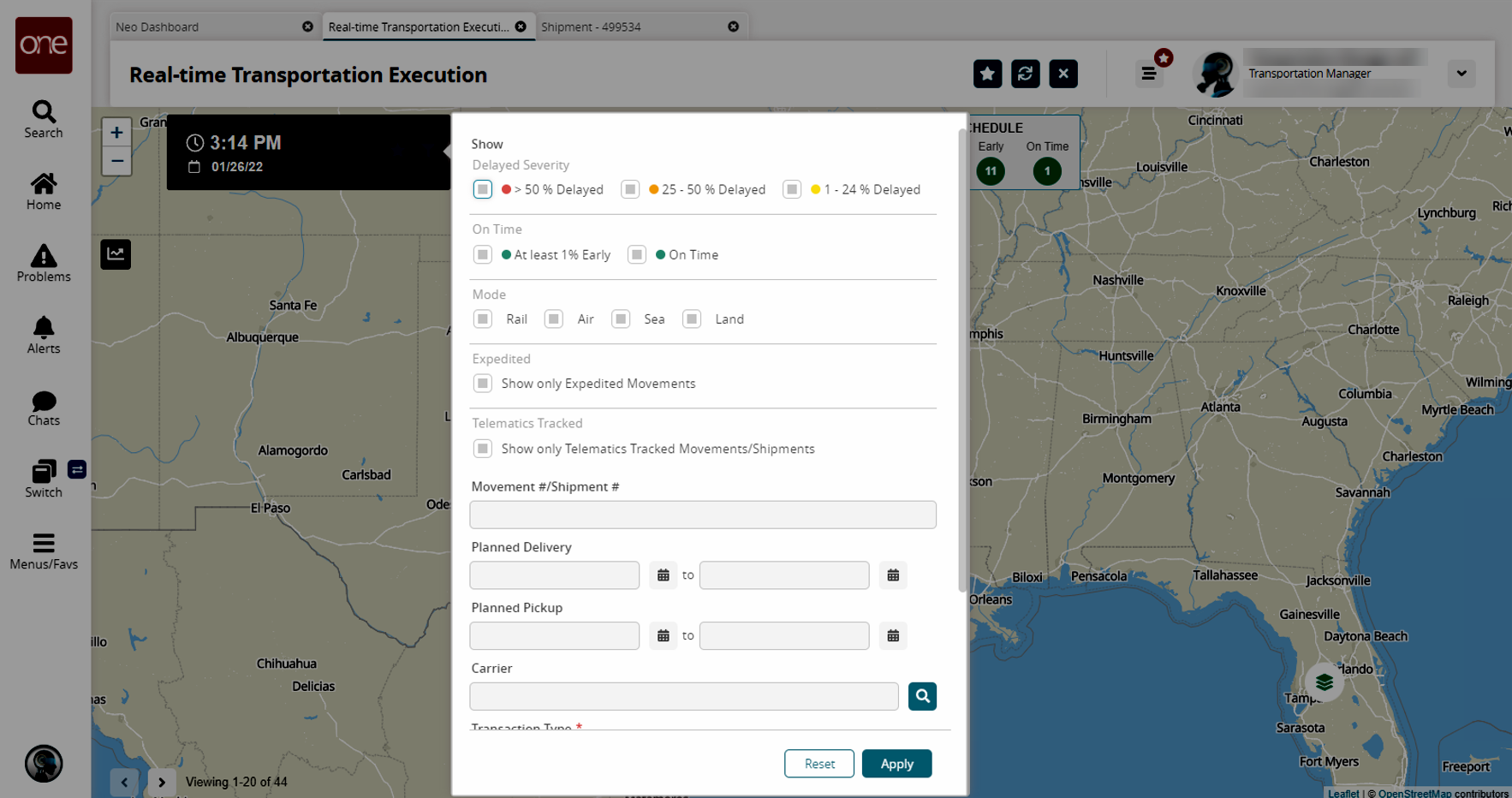
In the Movement #/Shipment # field, enter the movement or shipment number for which you want to reschedule an appointment.
Click the Apply button.
The desired Movement or Shipment icon displays.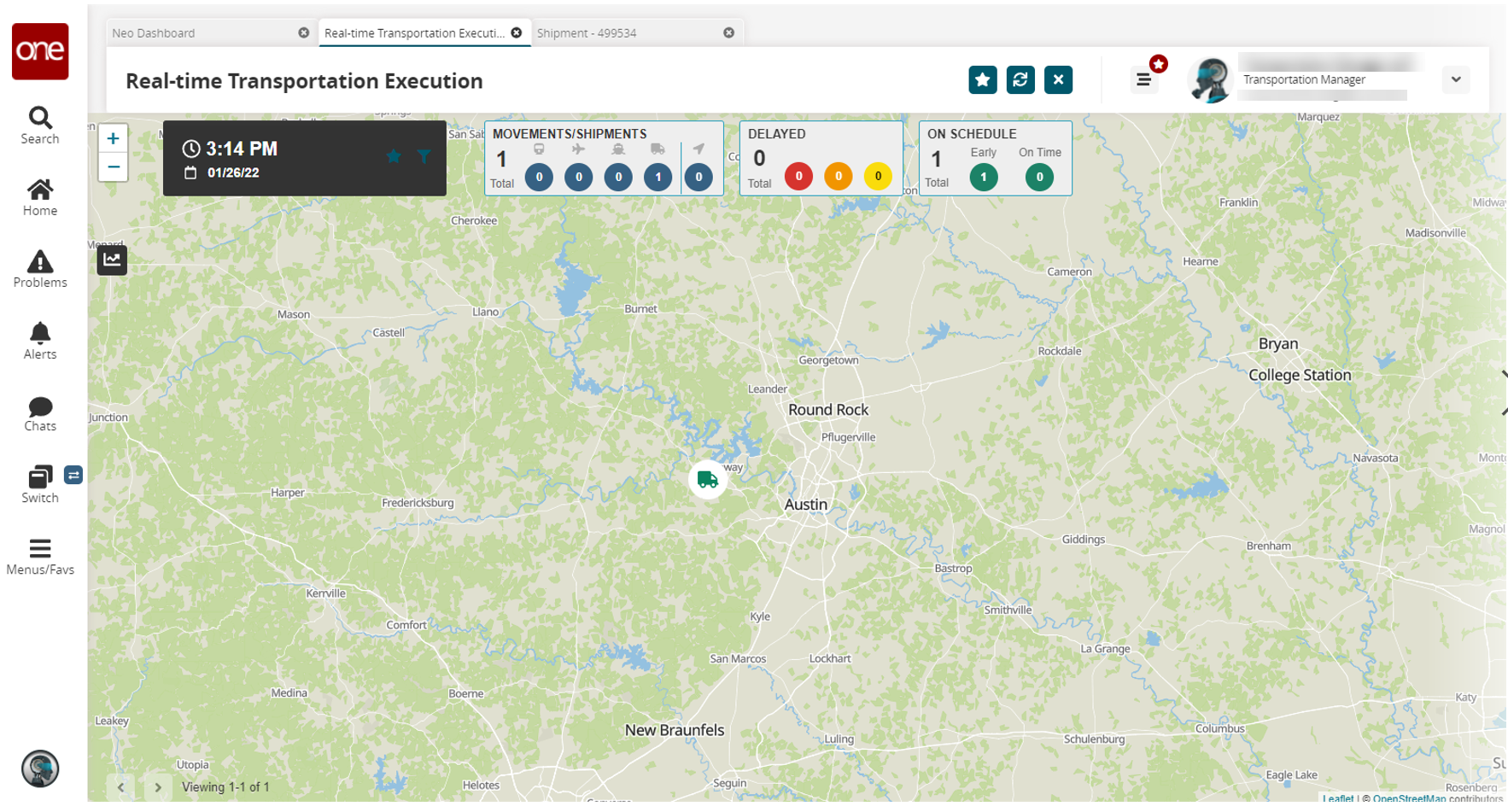
Click the Movement or Shipment icon (truck).
The Movement or Shipment popup window appears.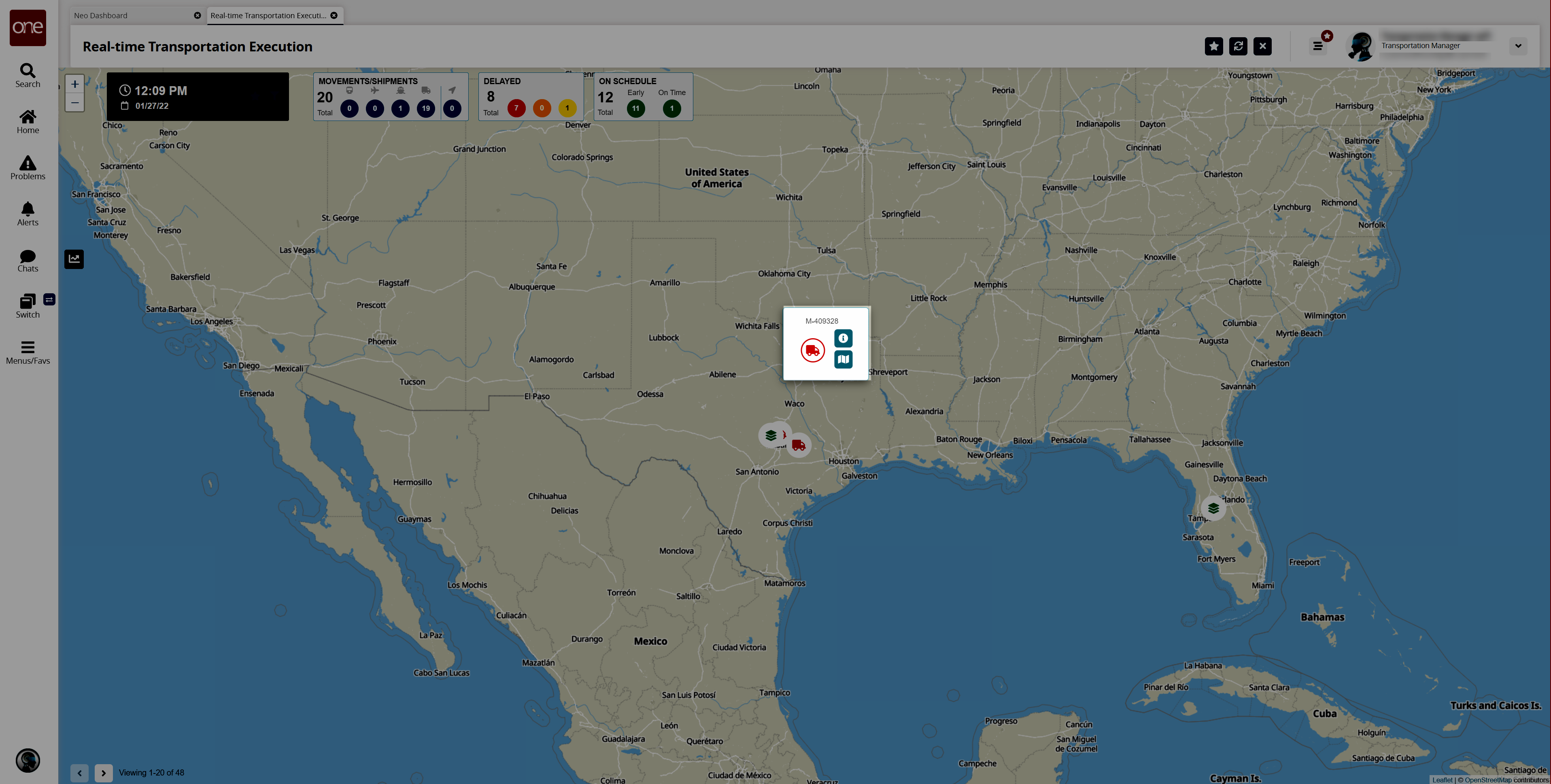
Click the Info button (i) for the movement or shipment.
The Movement or Shipment info appears in a slideout to the right.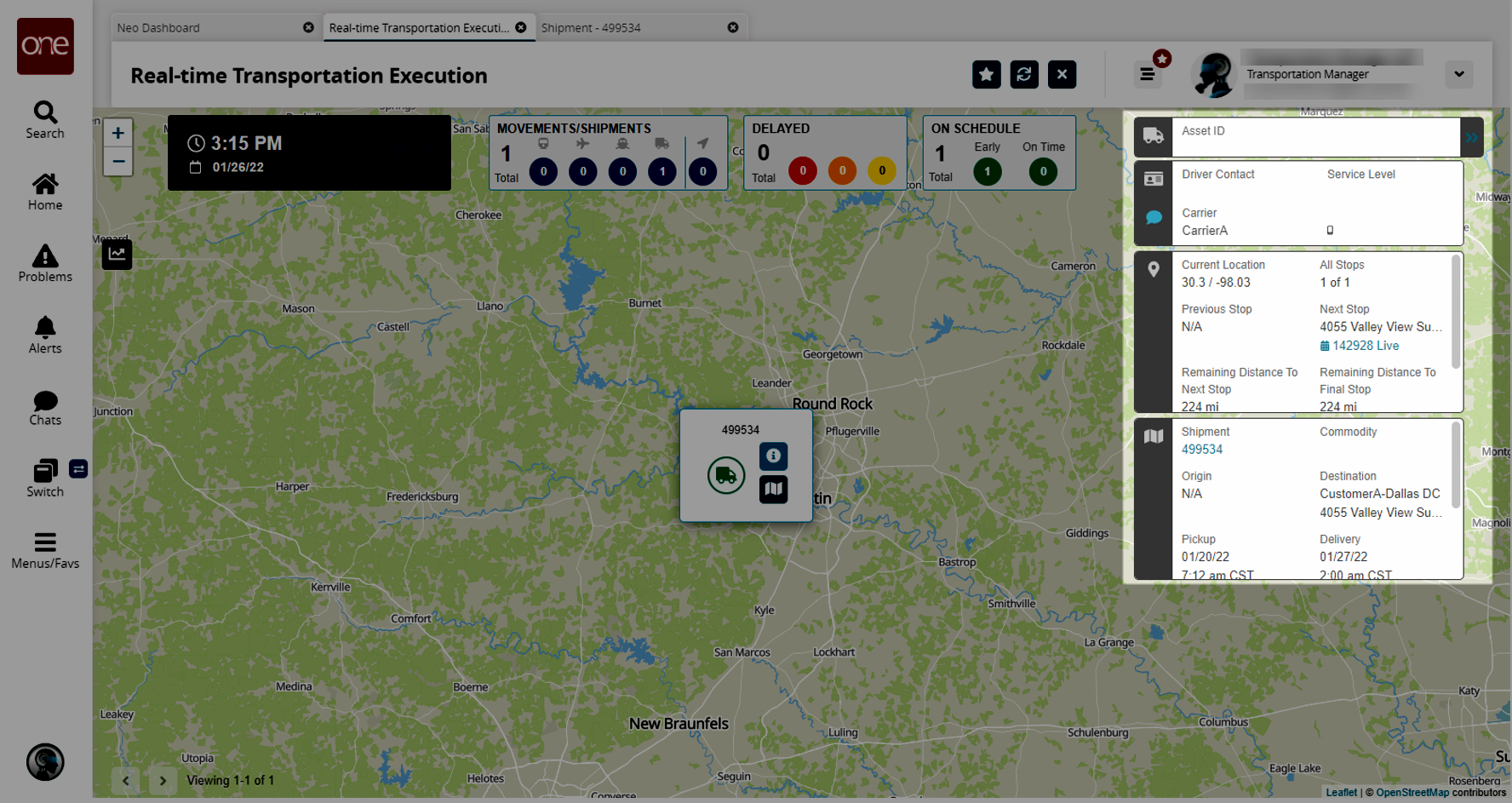
Click the Live link in the Next Stop section in the Movement or Shipment slideout.
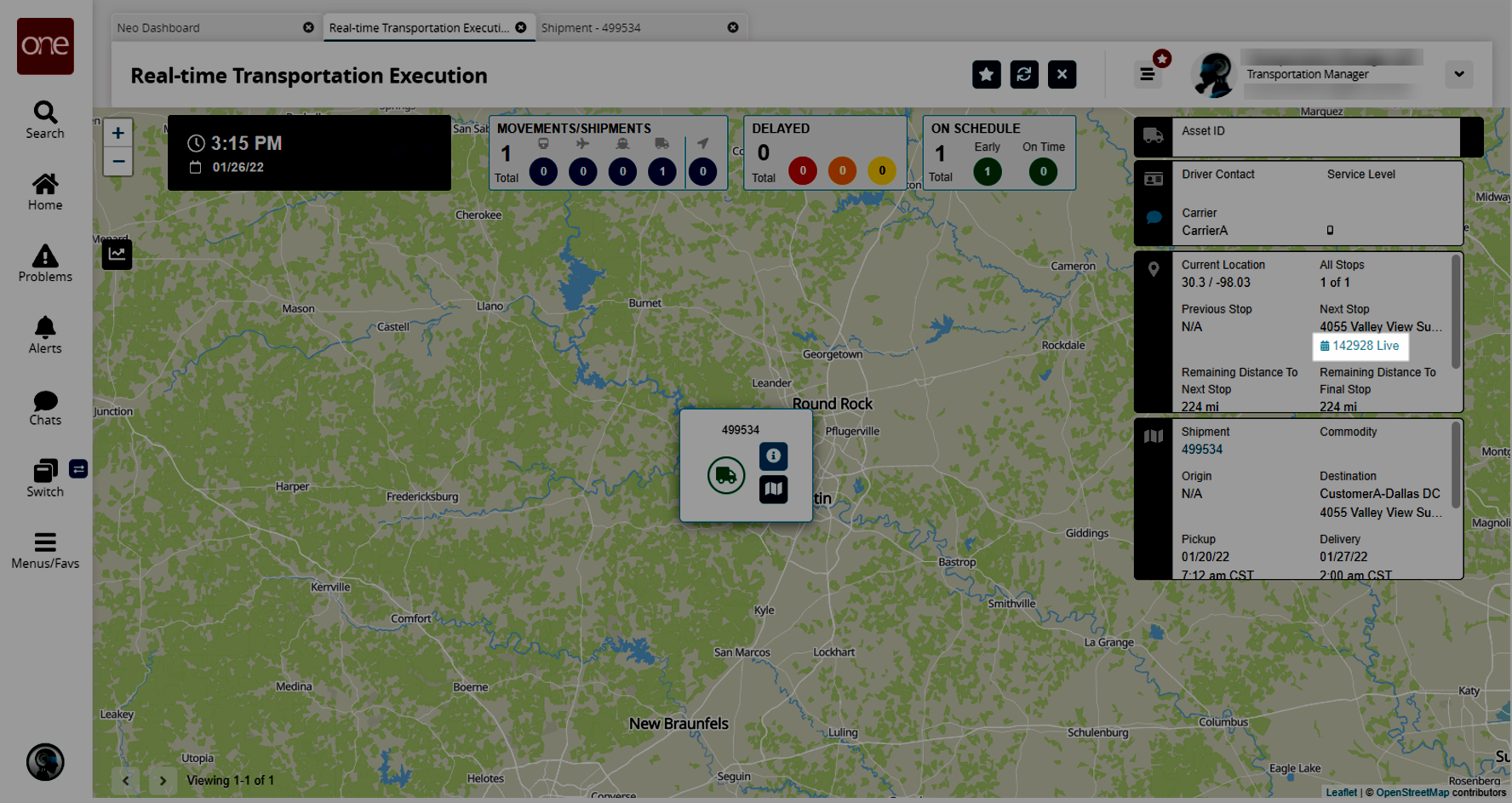
The View Live Delivery Appointment details screen displays.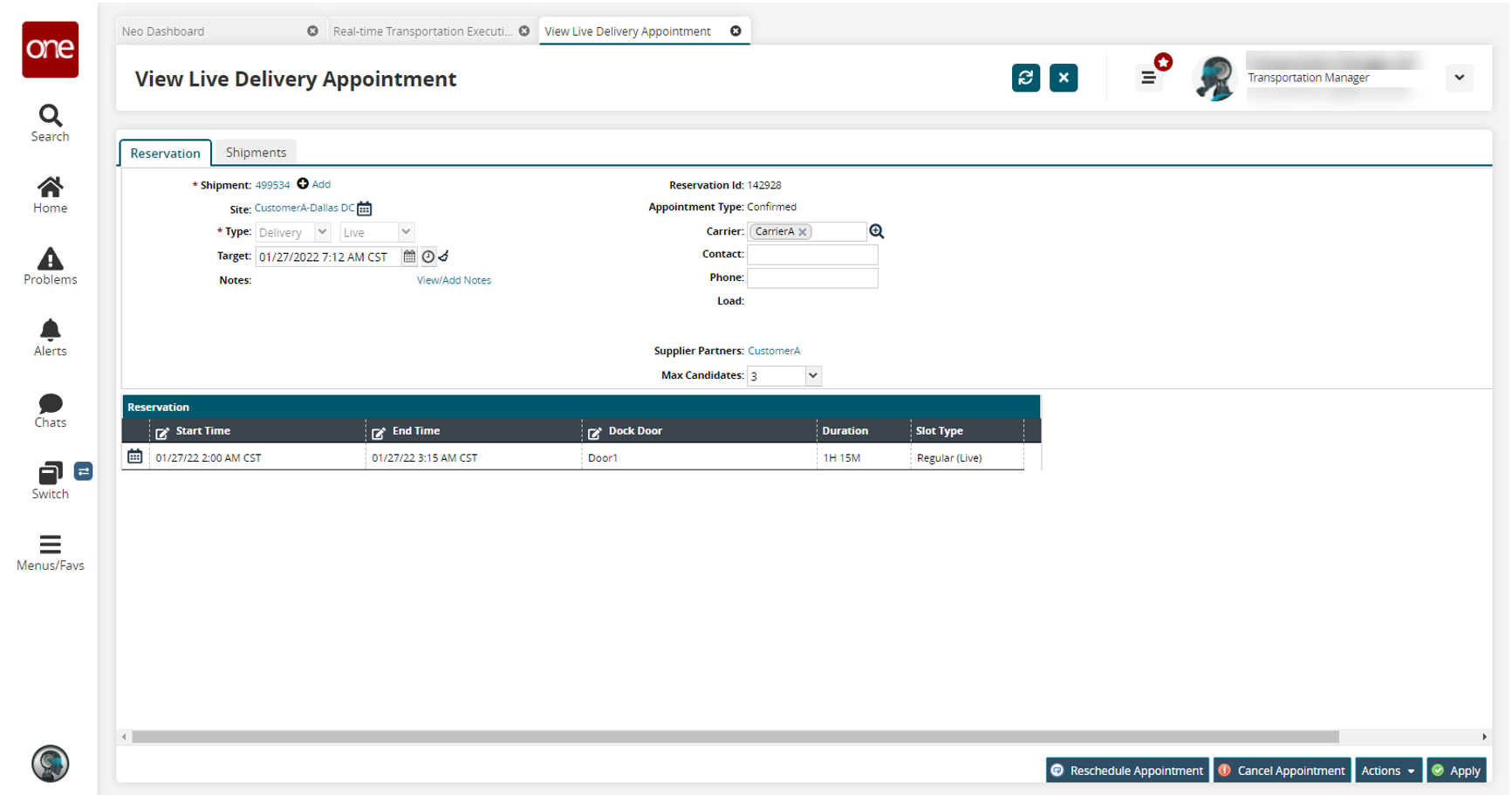
Click the Reschedule Appointment button.
The Reason for Rescheduling popup window displays.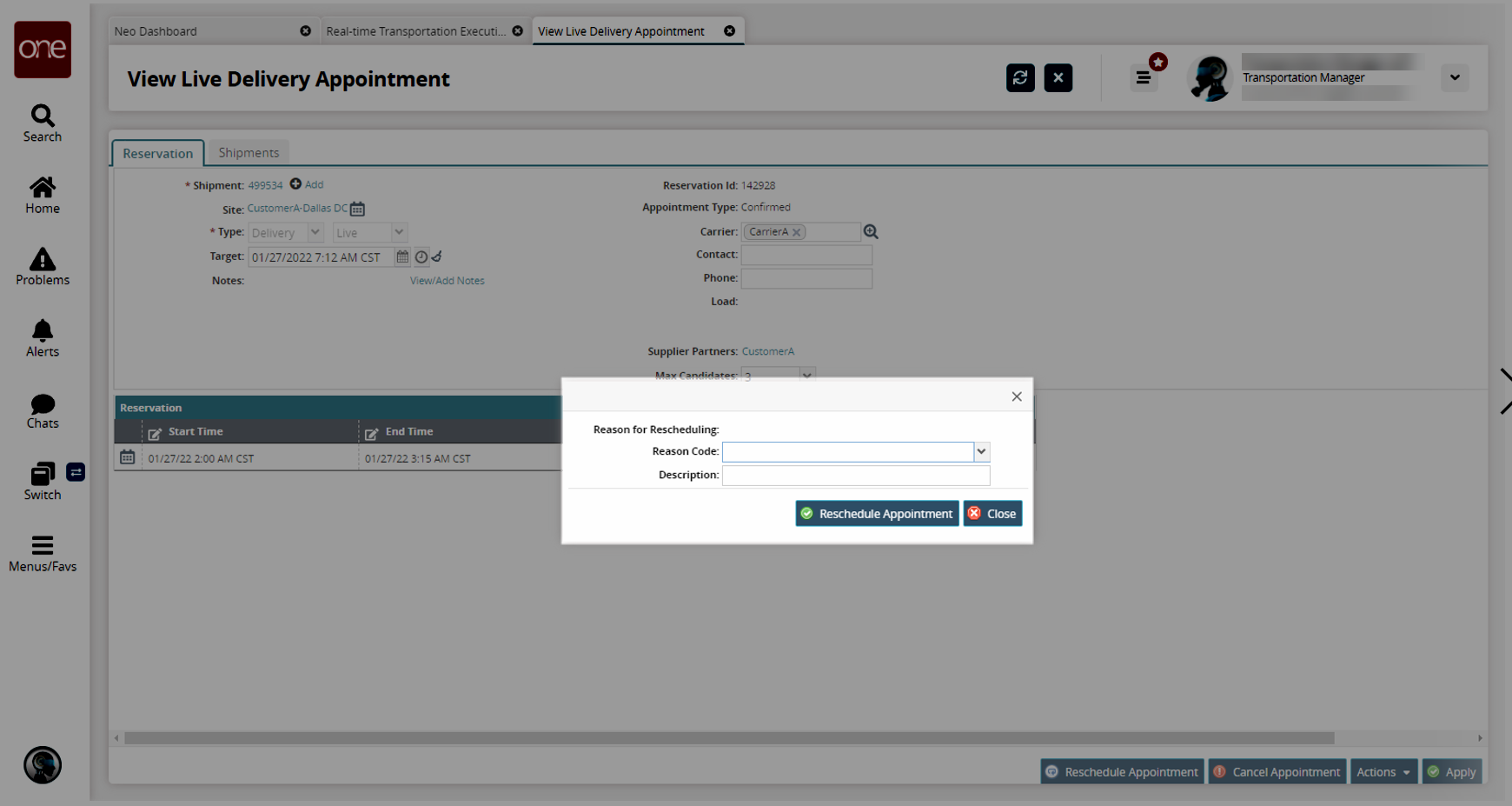
Select the reason for rescheduling from the dropdown list un the Reason Code field.
Enter a description if desired in the Description field.
Click the Reschedule Appointment button.
The new reservation appears in the Reservation section on the View Live Delivery Appointment screen.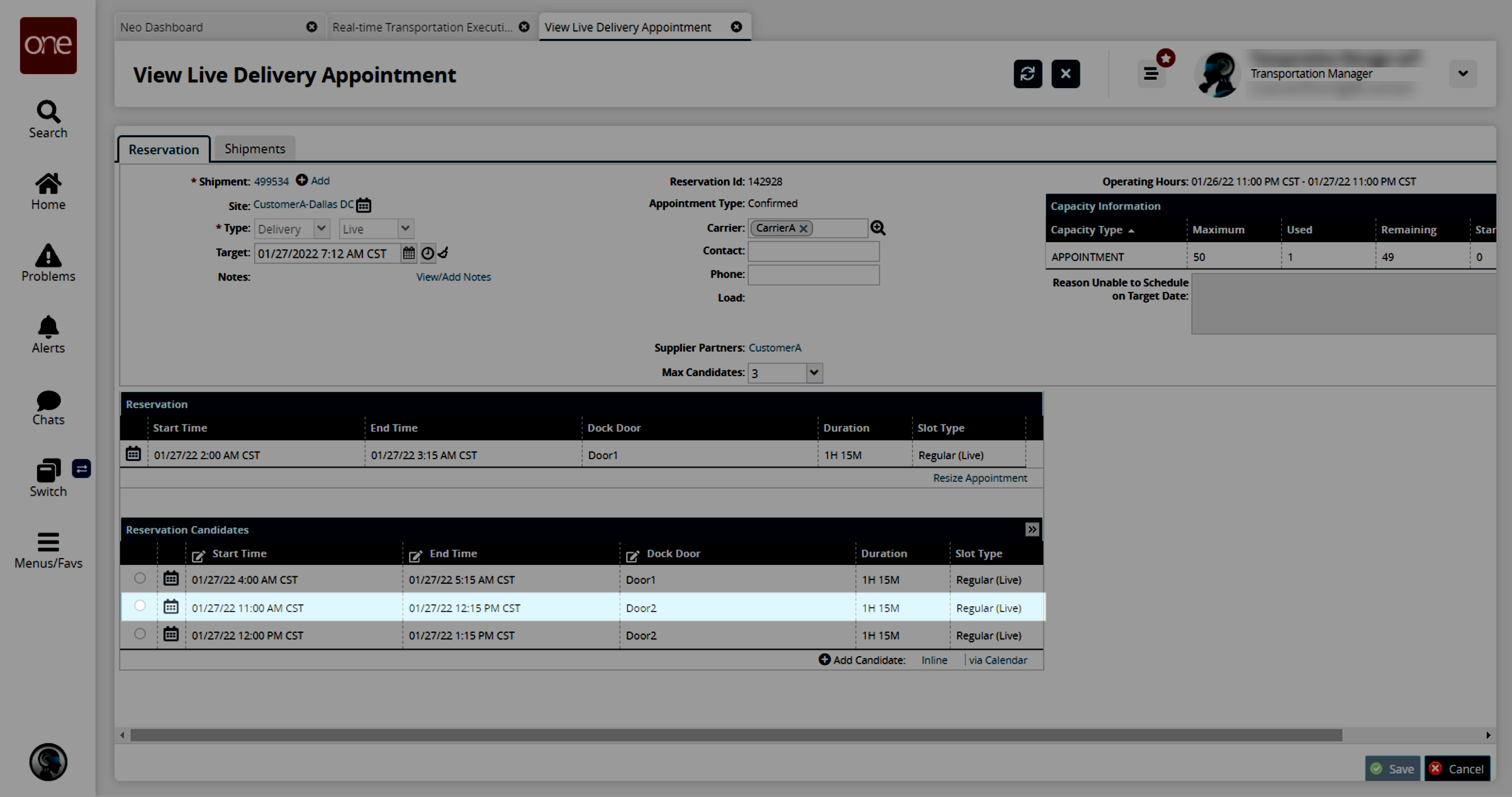
Click the button beside an appointment in the Reservation Candidates section.
Click the Save button.
A success message appears, and the appointment is rescheduled.