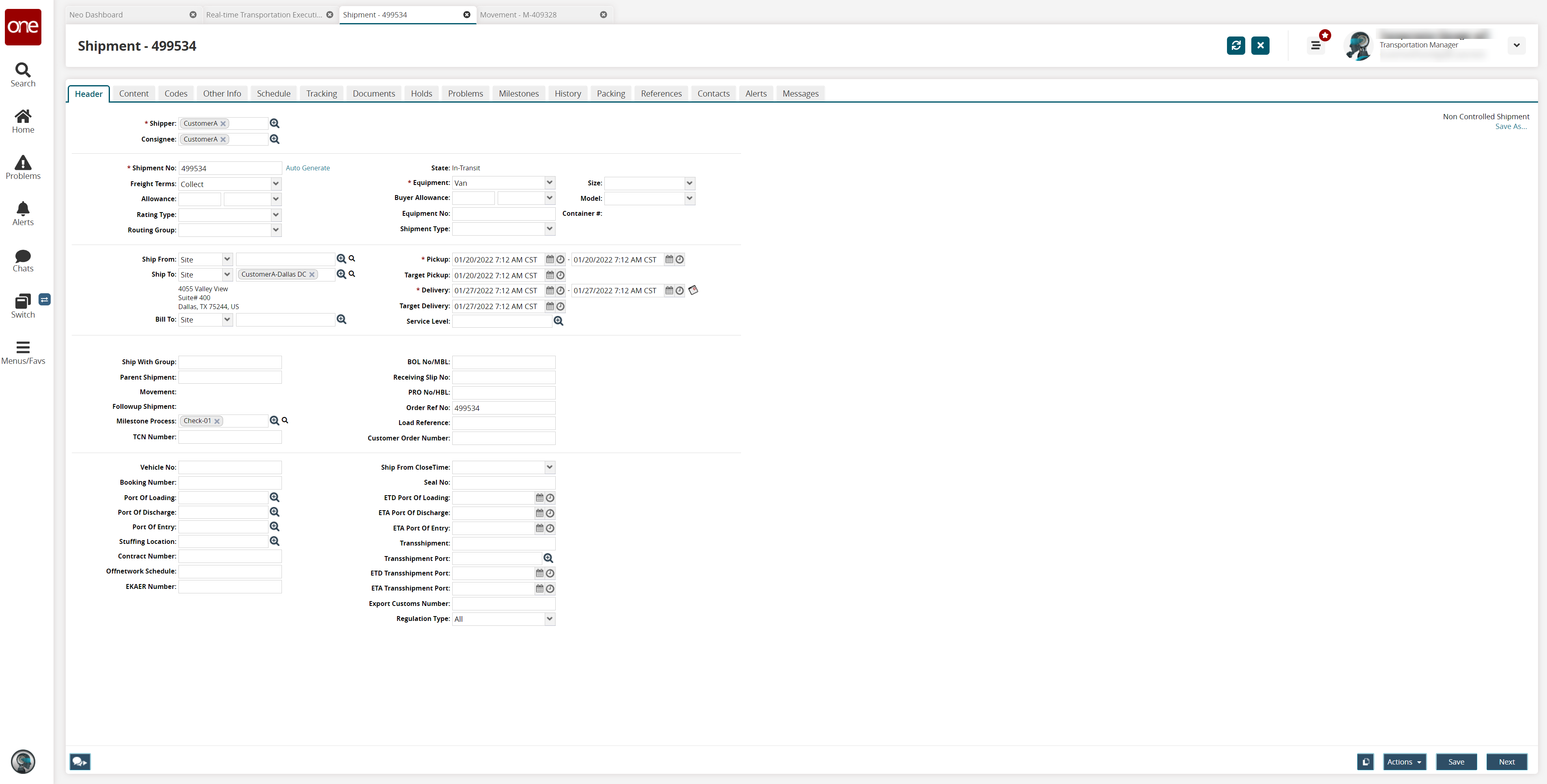Viewing Movement and Shipment Details from the RTTEP
Complete the following steps to view Movement and Shipment detail screens from the Real-time Transportation Execution page (RTTEP):
Log in to the ONE system.
Click Menus/Favs > Transportation > Real-time Transportation Execution.
The Real-time Transportation Execution page displays.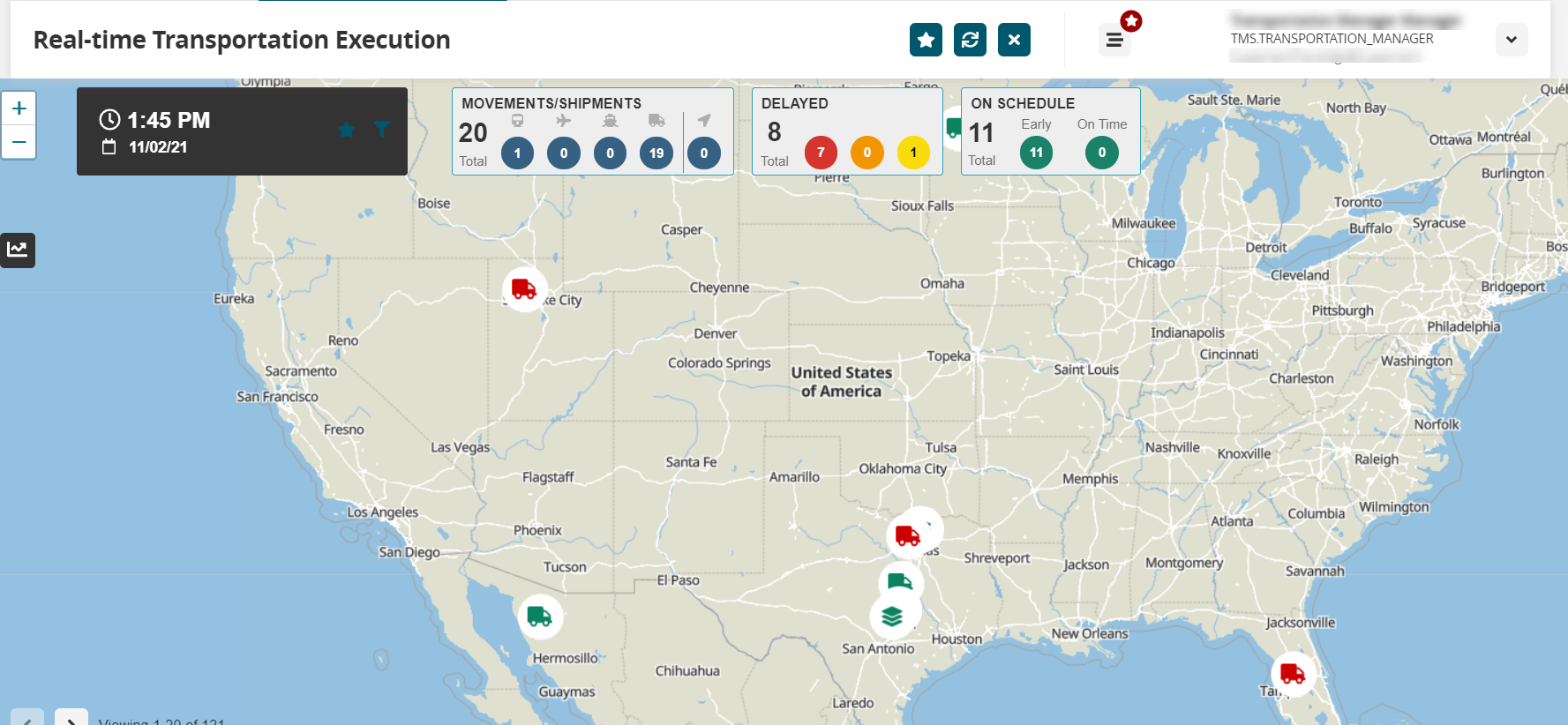
Click the filter icon to display the filters.
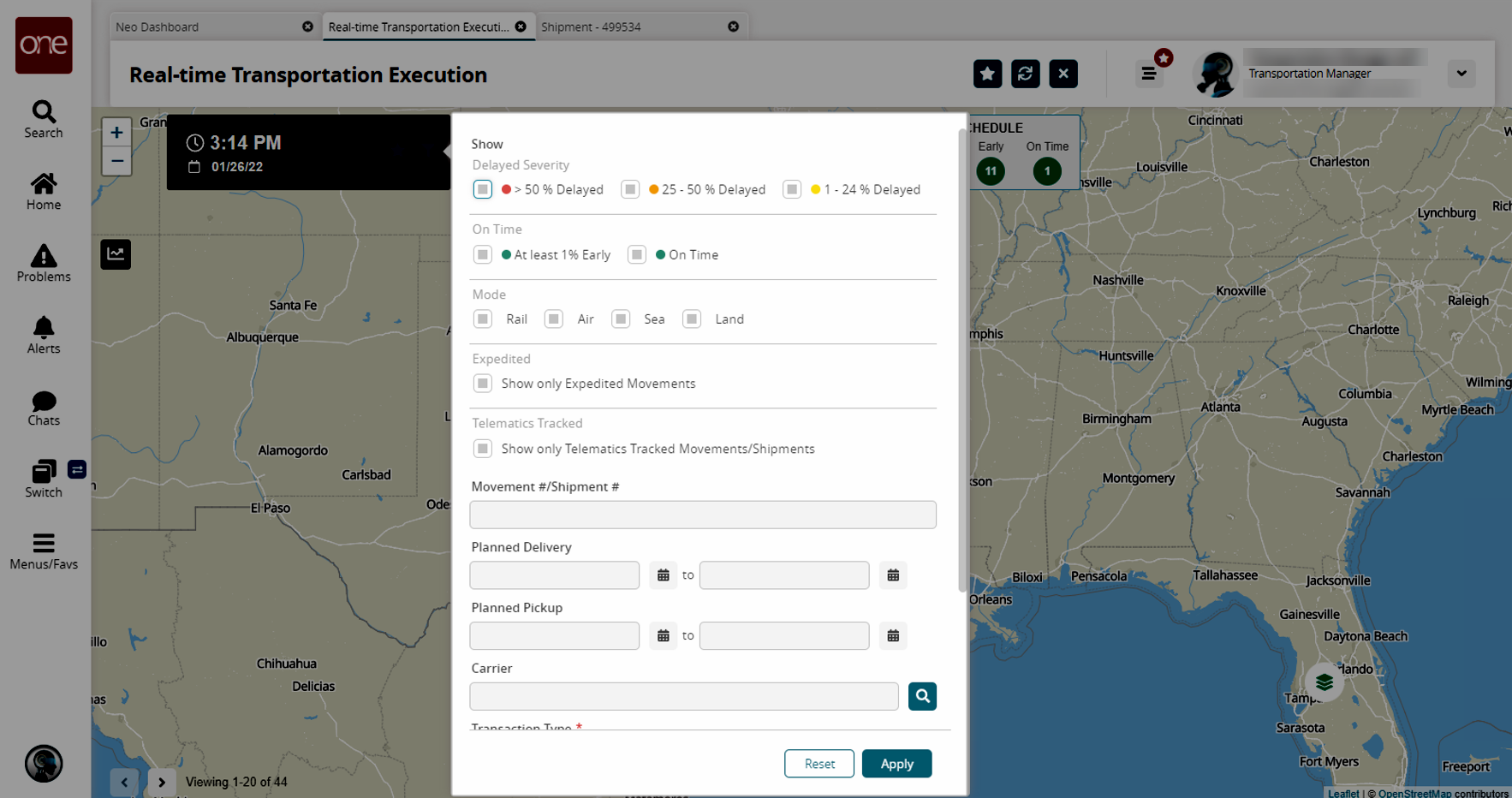
In the Movement #/Shipment # filter field, enter the desired movement or shipment number.
Click the Apply button.
The desired Movement or Shipment icon (truck) displays.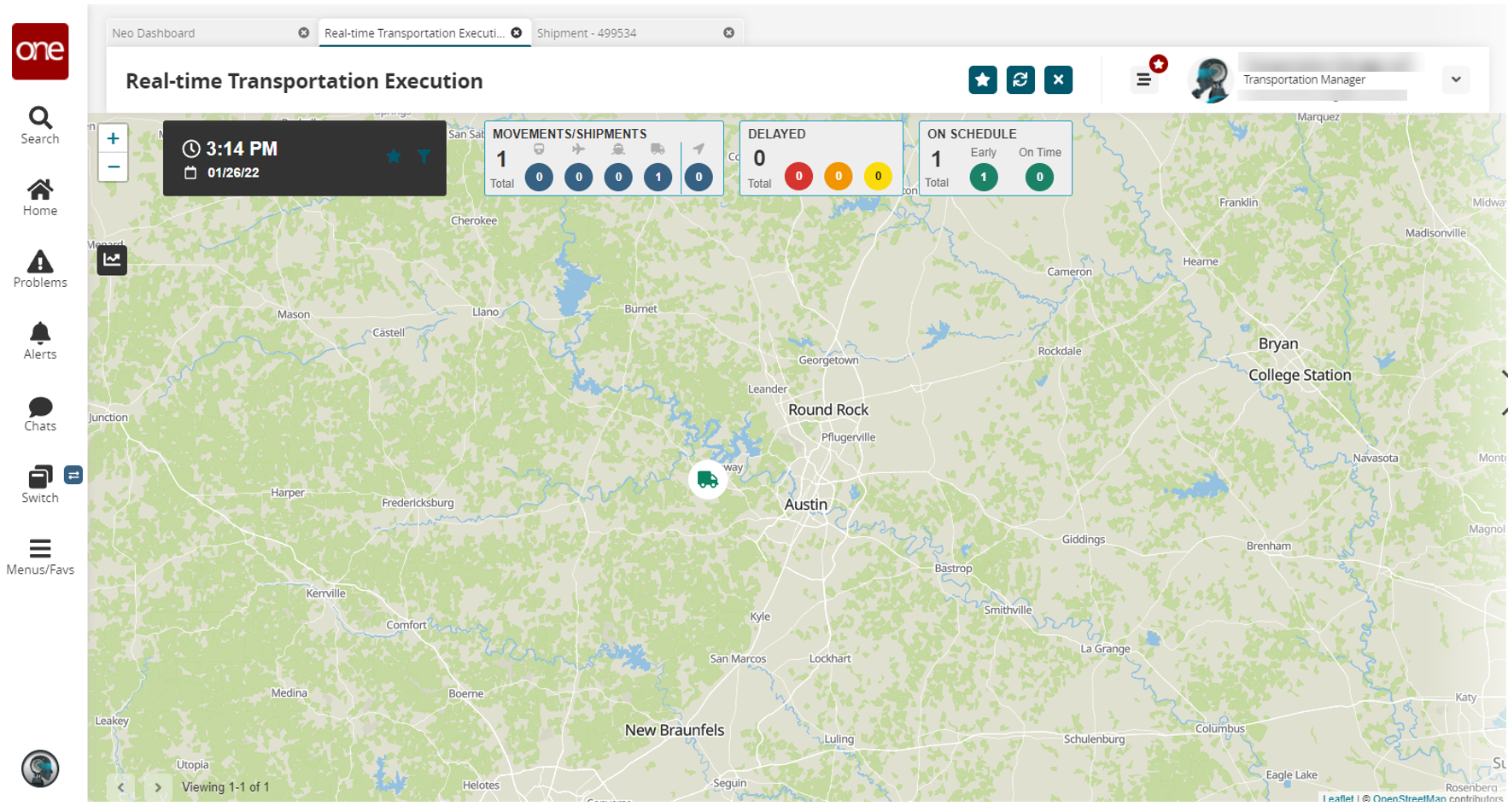
Click the Movement or Shipment icon.
The Movement or Shipment popup window appears.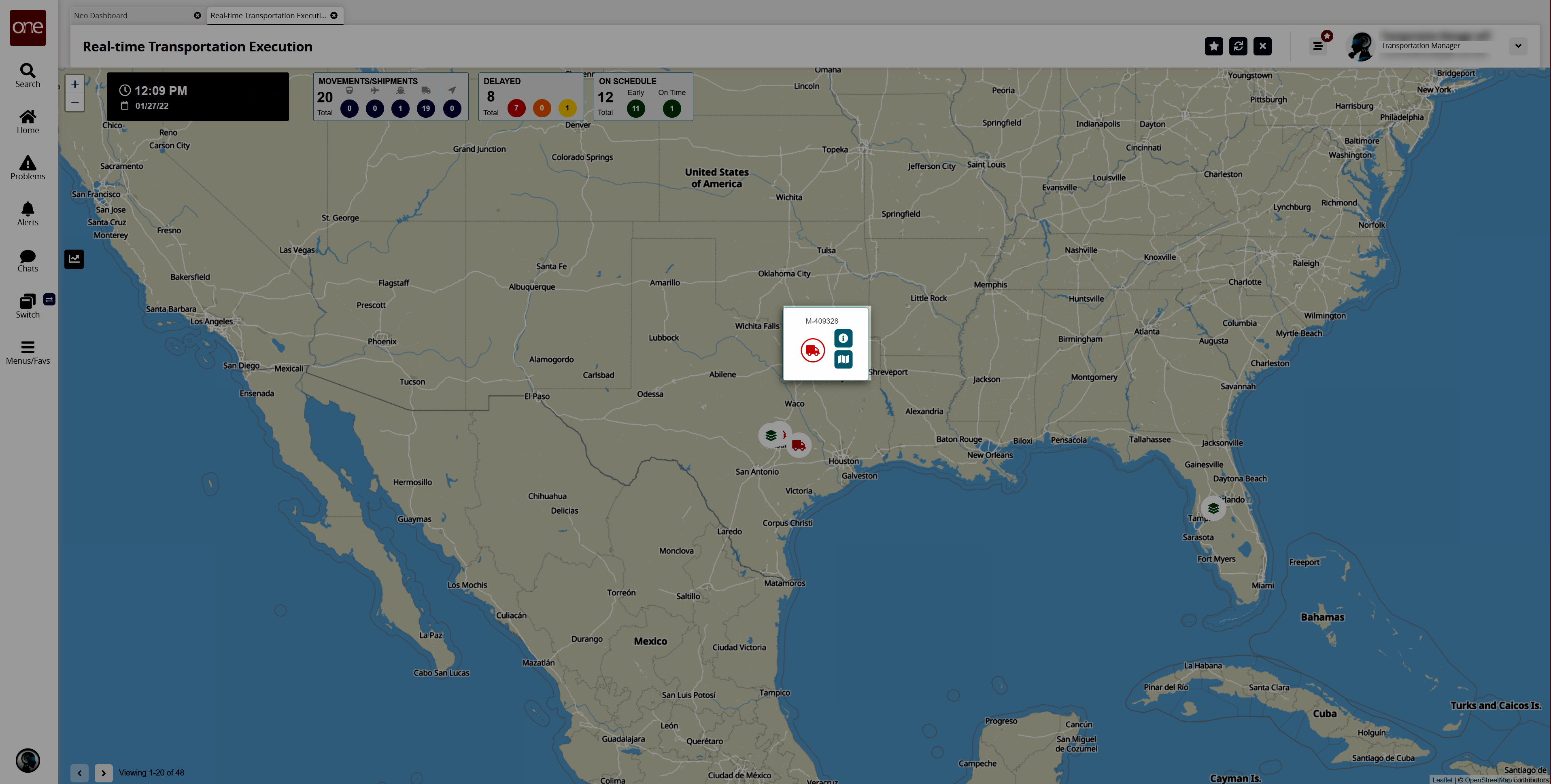
Click the Info (i) icon for the movement or shipment in the Movement or Shipment popup window.
The Movement or Shipment info appears in a slideout to the right. For this example, we've used a shipment.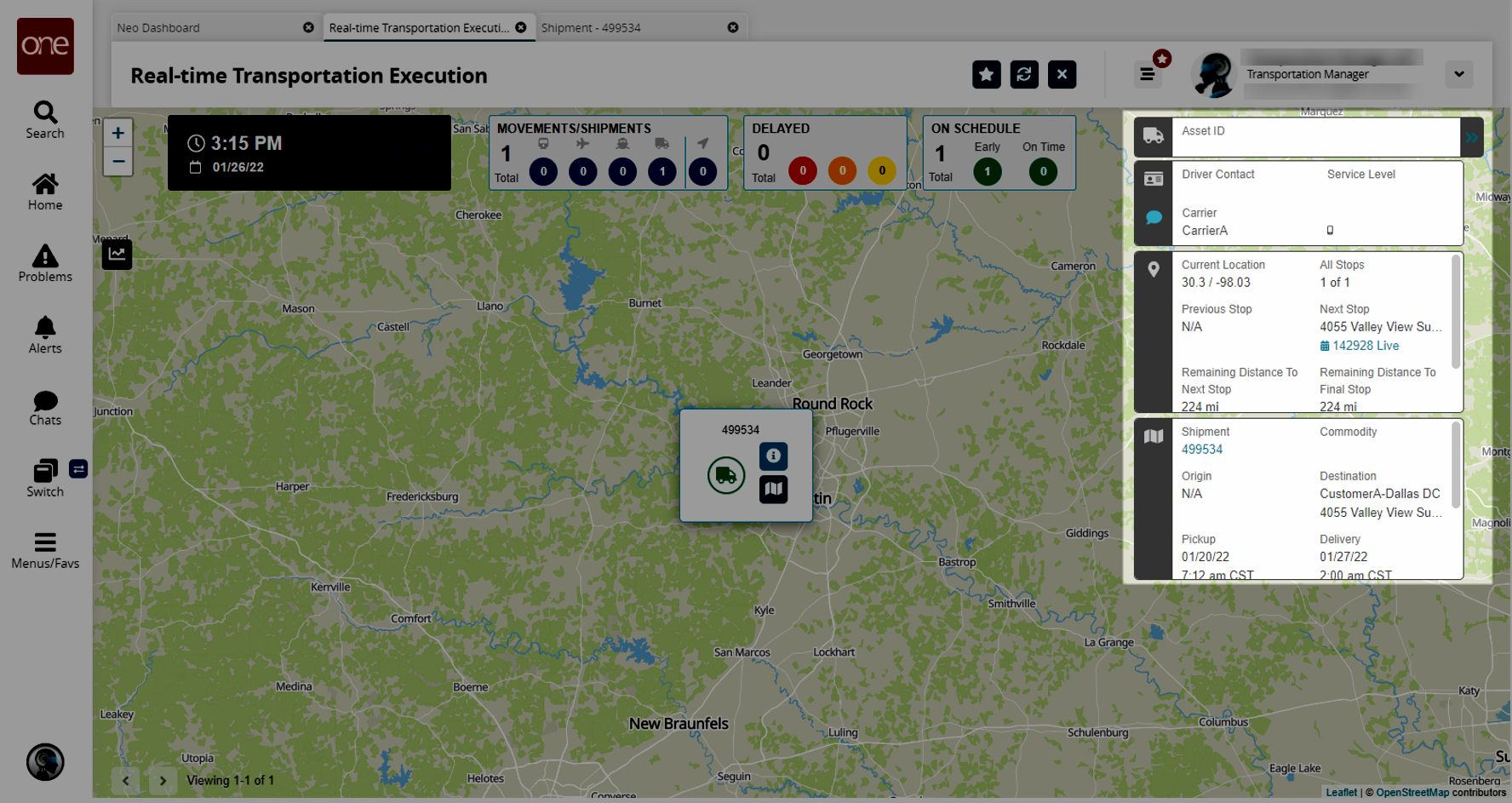
Click the Shipment or Movement link in the slide-out.
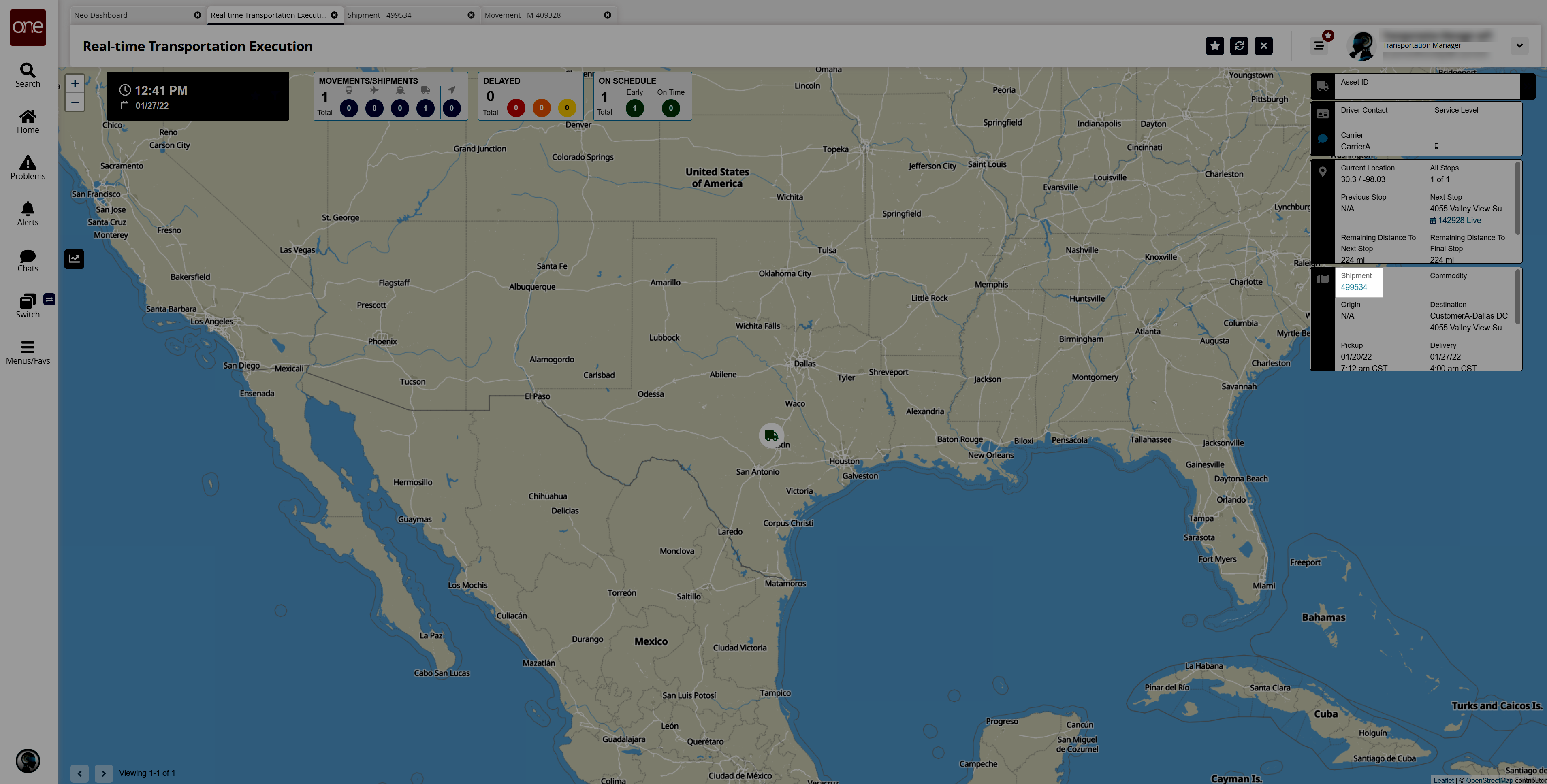
The shipment detail screen appears in a new tab.