Setting Up BOMs for Kit Items and Components
Complete the following steps to search for and to update a bill of materials:
L og in to the ONE system.
Click Menu/Favs > Administration > Bill of Materials > Search Bill of Materials.
In the NEO UI, users can click on the Menus/Favs icon on the left sidebar and type in the name of the screen in the menu search bar. For more information, see "Using the Menu Search Bar."
The Search Bill of Materials screen appears .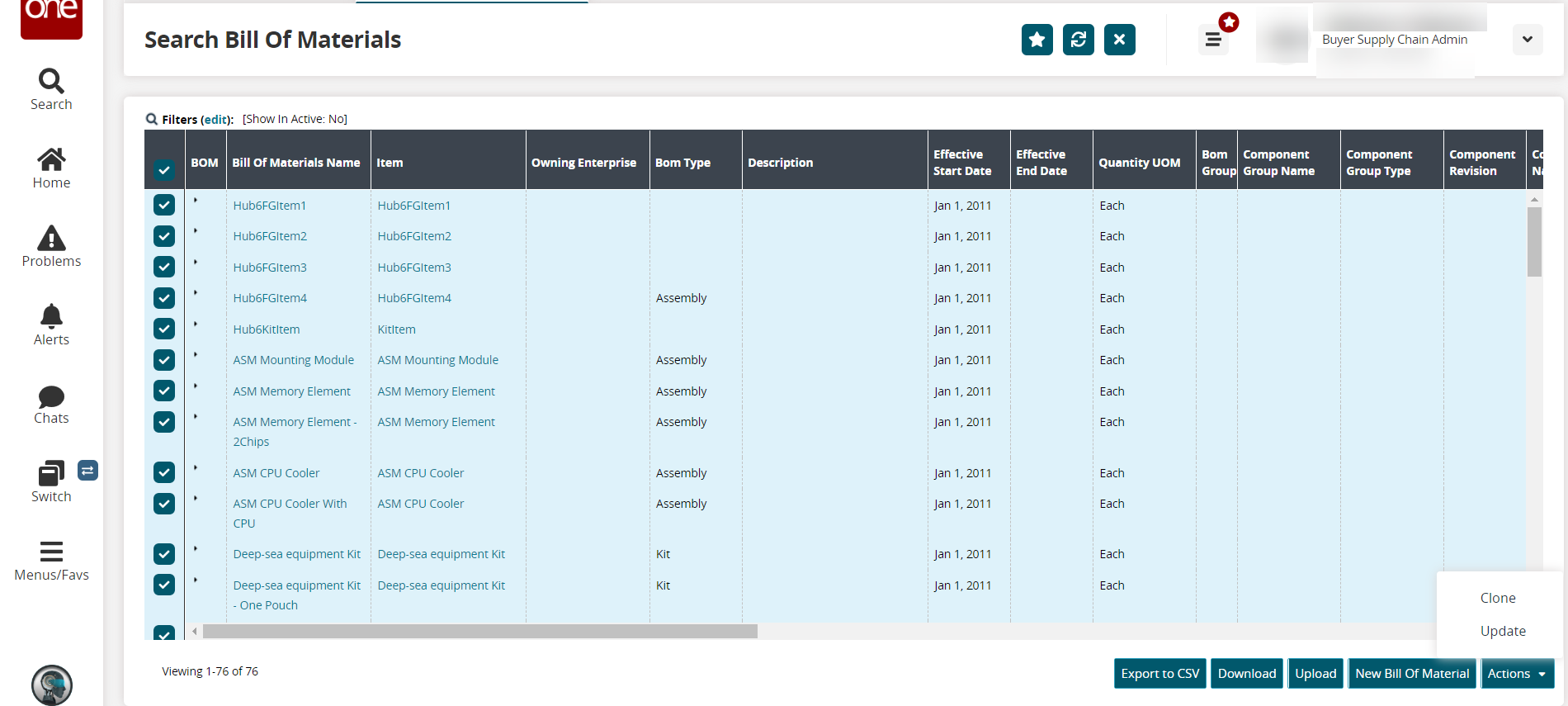
Click New Bill Of Material, to create a new bill of material.
The New Bill Of Material screen appears.
Enter information for new bill of material. See the table below for information on individual fields.
Field Name
Description
Bill Of Materials Name
Enter a bill of materials name (alphabetic, numeric values, decimal values, and special characters are accepted here)
Effective Start Date
Use the calendar icon to select a effective start date, or type in a known date
Item
Use the picker tool to select from a list of items, or type in a known item name
For this procedure, select Kit Item for the Item field.
Description
Enter a description here
Last ECN Number
Enter a value for the ECN number (alphabetic, numeric values, decimal values, and special characters are accepted here)
Last ECN Date
Use the calendar icon to select a last ECN date, or type in a known date and use the time zone icon to select a suitable time, or type in a known time
Design Documents
Click the Upload link to upload design documents
Bom Type
Select a Bill Of Materials(Bom) from the drop-down list.
For this procedure, select Kit Bom type for the Bom Type field.
Effective End Date
Use the calendar icon to select a effective end date, or type in a known date
Primary
Select the primary checkbox to make bill of materials primary
Public
Select the public checkbox to make bill of materials primary
Quantity UOM
Select a quantity unit of measurement from the drop-down list, or type in a known value
Click Create to create a new bill of material. A success message appears.