Resetting a Forgotten Password
If you have forgotten your password, you can reset your password using the following procedure.
You can also change your password after logging in to One Network Platform. See the "Changing Your Password in the NEO UI" section in the Online Help for more information.
Complete the following steps to reset a password:
Type in the correct URL in a browser search bar.
The ONE sign-on screen displays. Displays might vary based on the URL provided to customers or partners.Click the Forgot Password link.
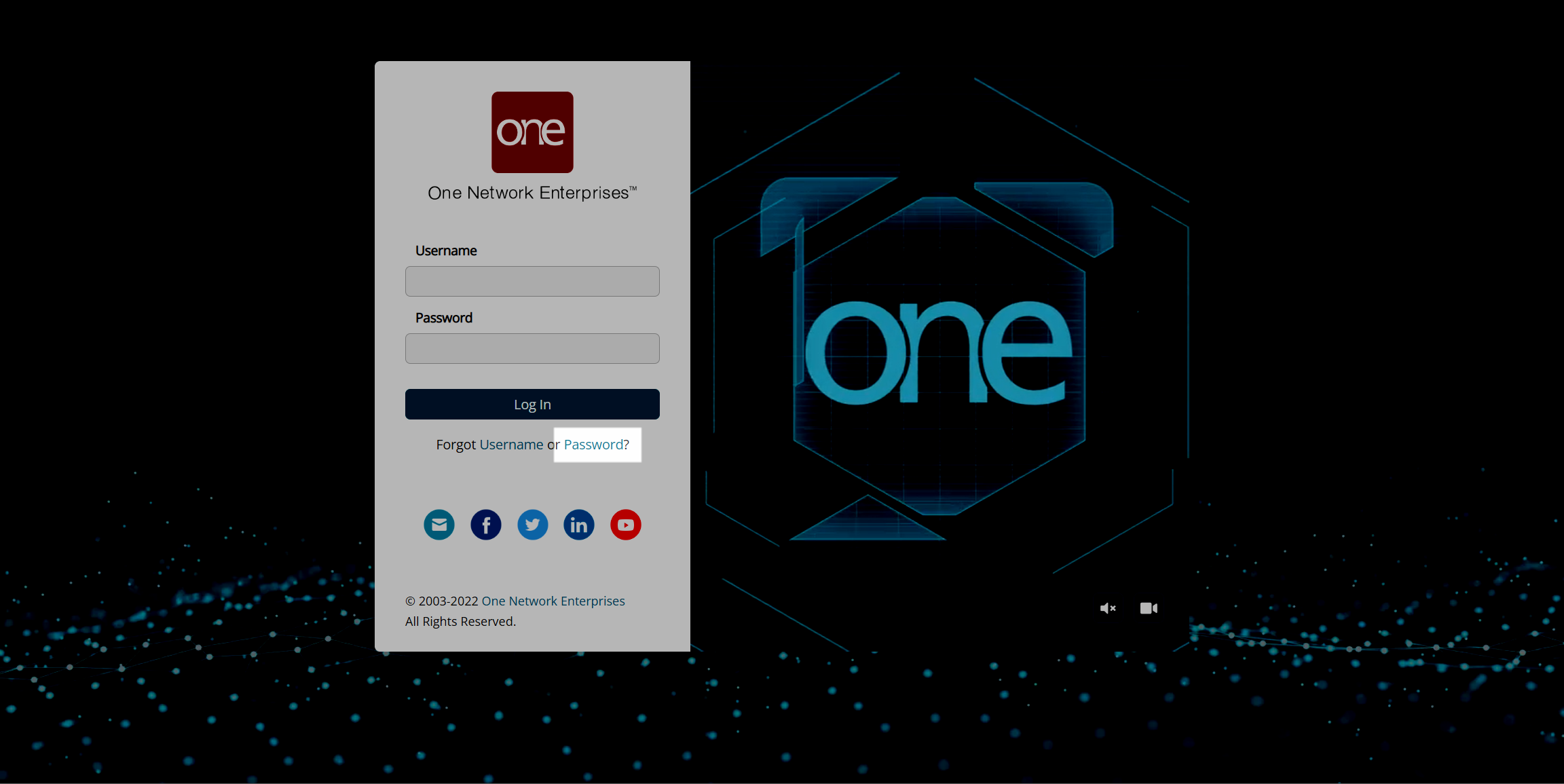
The Password Reset screen appears.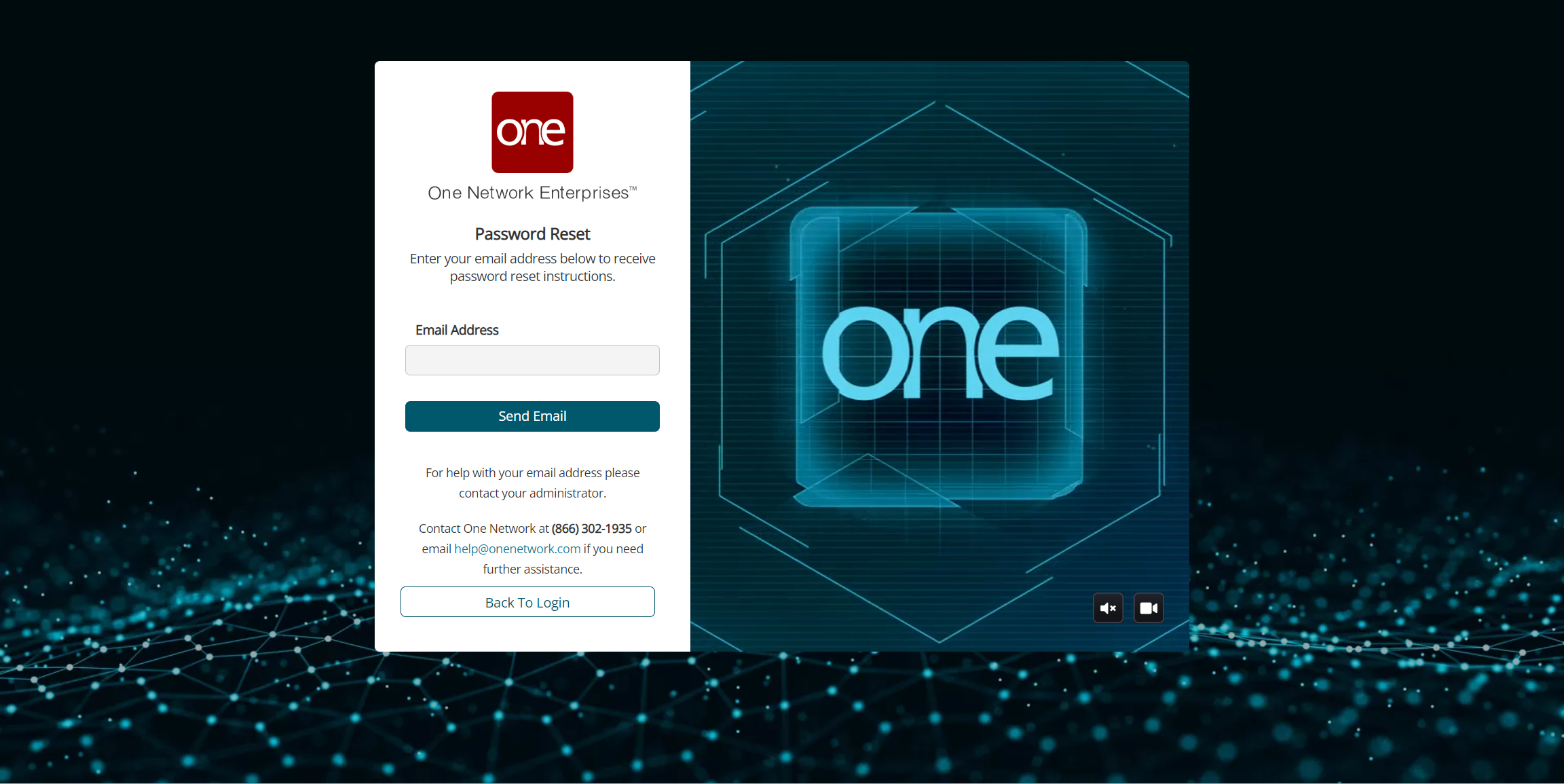
In the Email Address field, enter your email address.
Click the Send Email button.
Follow the instructions in the system-generated email to reset your password.