Changing Your Password
Follow this process to change your password. If you have forgotten your password, see the "Resetting a Forgotten Password" section.
Complete the following steps to change your password:
Log in to the ONE system.
Click the User Profile dropdown button in the top right of the NEO UI dashboard.

The User Profile menu displays.Click the Change Password link.
The Change Password dialog box displays.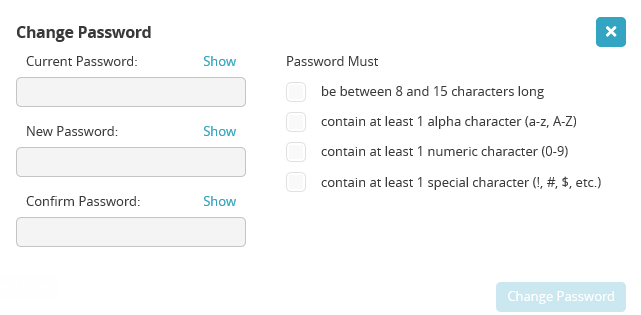
In the Current Password field, enter your current password. (Click the Show link to display the password.)
In the New Password field, type a new password that follows the password rules. (Click the Show link to display the password.)
In the Confirm Password field, re-enter the new password. (Click the Show link to display the password.)
The Change Password button will activate if all criteria have been met with check marks in the boxes.Click the Change Password button.
The new password will be required upon the next login.