Resource Group Detail TLV
Complete the following steps to view and customize the Resource Group Detail Timeline View:
Log in to ONE Network using the Production Manager credentials.
Click Menus/Favs > Production Planning > Timeline Views > Resource Group Detail TLV.
In the NEO UI, users can click on the Menus/Favs icon on the left sidebar and type in the name of the screen in the menu search bar. For more information, see "Using the Menu Search Bar."
The Resource Group Detail TLV screen appears.The Resource Group Detail Timeline View is available for the Monthly option at Menus/Favs > Production Planning > Timeline Views > Monthly > Resource Group Detail TLV .
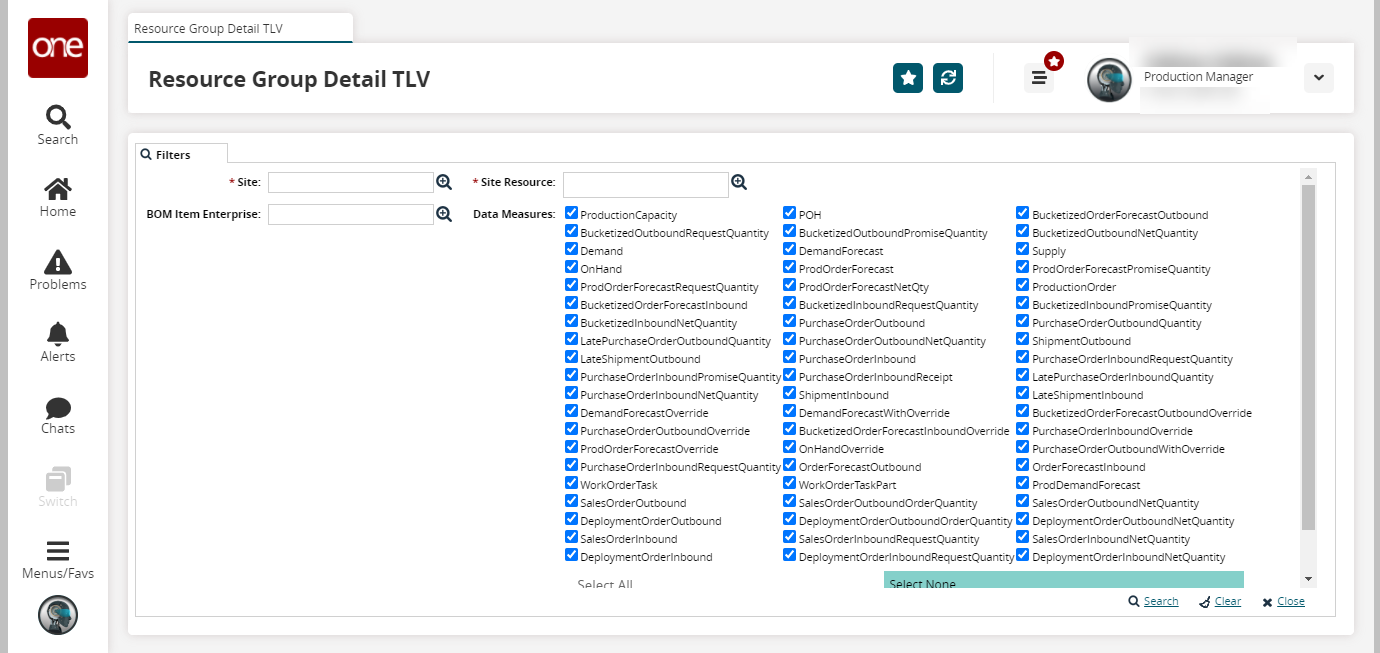
Fill out the following fields. Fields with an asterisk ( * ) are required.
Field
Description
* Site
Use the picker tool to select the site.
* Site Resource
Use the picker tool to select the site resource.
BOM Item Enterprise
Use the picker tool to select the enterprise.
Data Measures
Check the box for data measures.
Scenario Name
Use the picker tool for the scenario name.
* Timeline
Use the calendar tool to select the timeline.
Click the Search link.
The data results appear.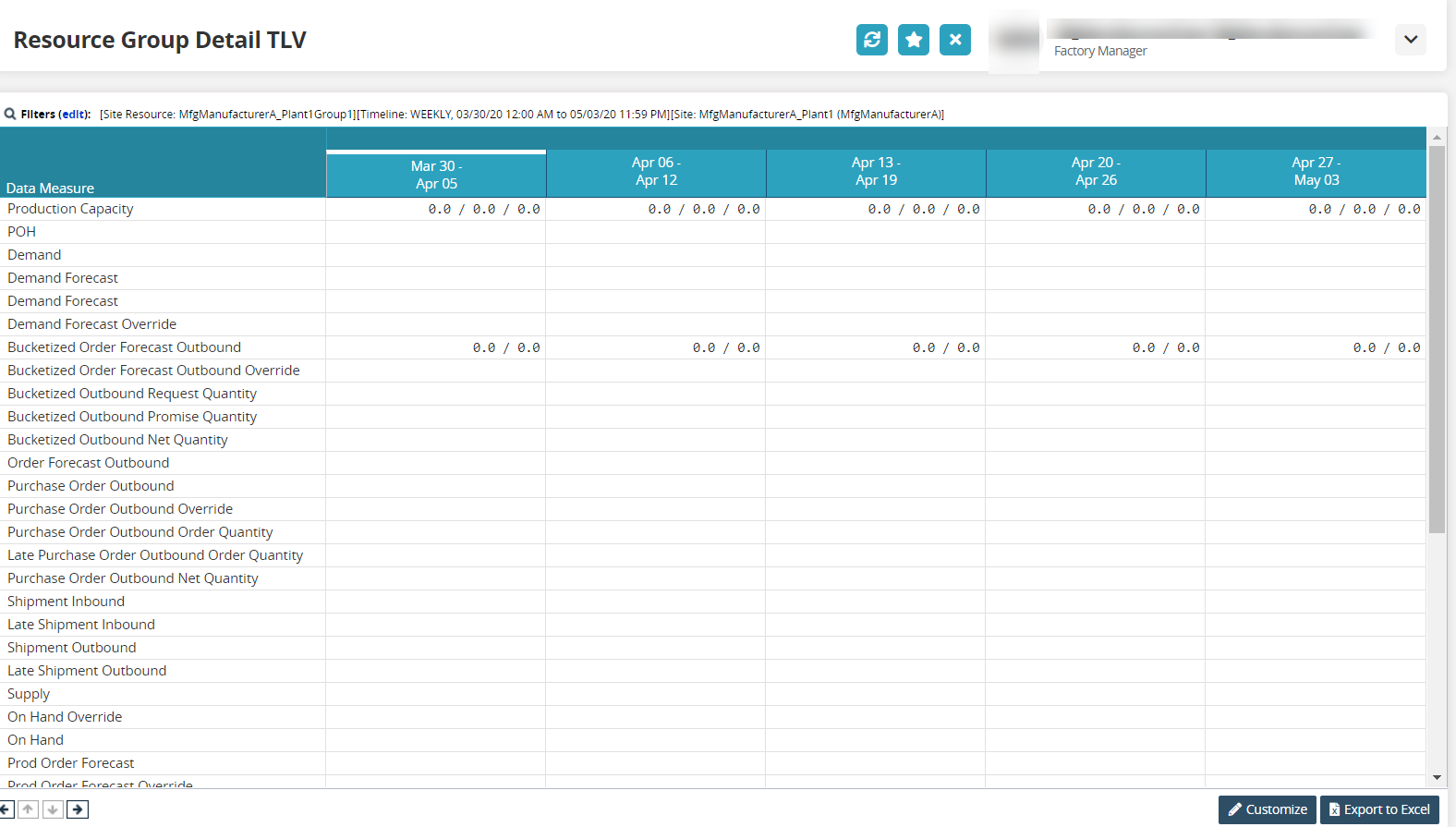
To customize the view, click the Customize button.
The Customization Level popup window displays.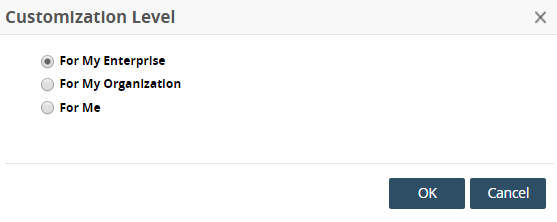
Select the level.
Click the OK button.
The Currently Visible and Add Data Measure icons display.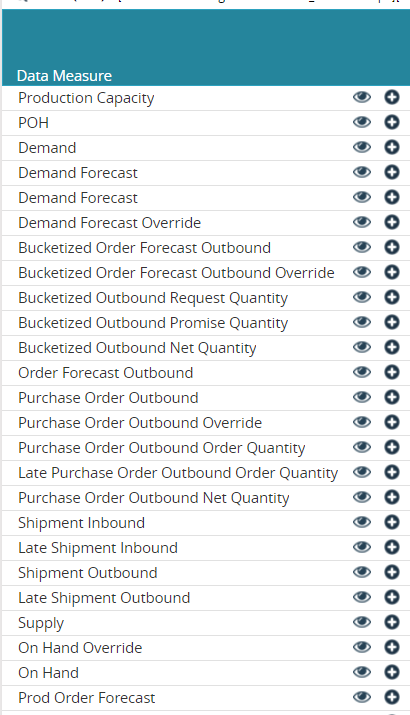
Click the icons to customize the view.
Click the Finish Customizing button.
The data results screen appears again.Click the Export to Excel button to export the data.