Supply Planning Brand Owner Workbench
Complete the following steps to view the Supply Planning Brand Owner Workbench:
Log in to the ONE Network using the Factory Manager credentials.
Click Menus/Favs > Production Planning > Timeline Views > Supply Planning Brand Owner Workbench.
In the NEO UI, users can click on the Menus/Favs icon on the left sidebar and type in the name of the screen in the menu search bar. For more information, see "Using the Menu Search Bar."
The Supply Planning Brand Owner Workbench screen displays.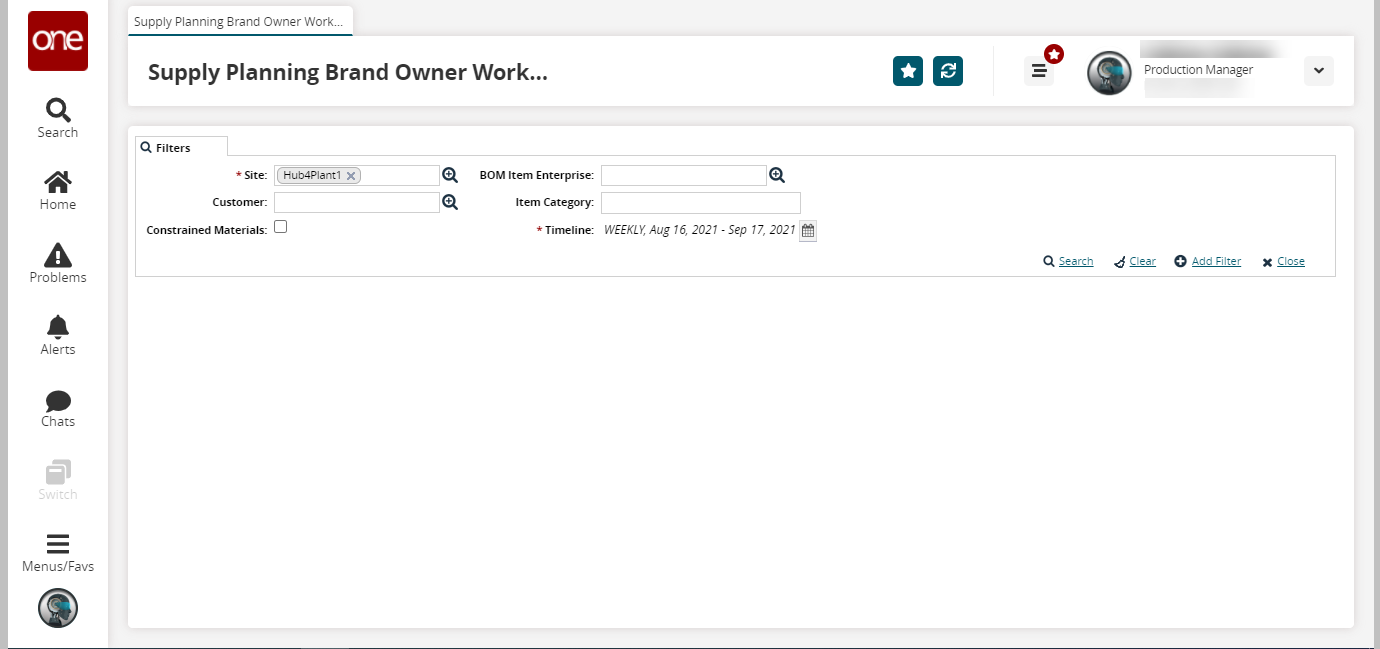
Fill out the following fields. Fields with an asterisk ( * ) are required.
Field
Description
* Site
Use the picker tool to select the site.
BOM Item Enterprise
Use the picker tool to select the enterprise.
Customer
Use the picker tool to select the customer.
Item Category
Type in the item category.
Constrained Materials
Check the box for constrained materials.
Timeline
Use the calendar to select the timeline.
Click the Search link.
The search results appear.