Restricting Load Changes in Scheduled Shipments
Users can restrict changes to shipment loads after the shipment is confirmed, and an appointment is in place for it. The restrictions can be enforced either at the organization level or at the site level.
Complete the following steps to restrict Shipment Load Change at the Organization level:
Log in to the application as a Transportation Manager.
Click Menus/Favs > Scheduling > Scheduling Policies.
The Scheduling Policies screen appears.Click the organization name.
The organization-level scheduling policies appear.
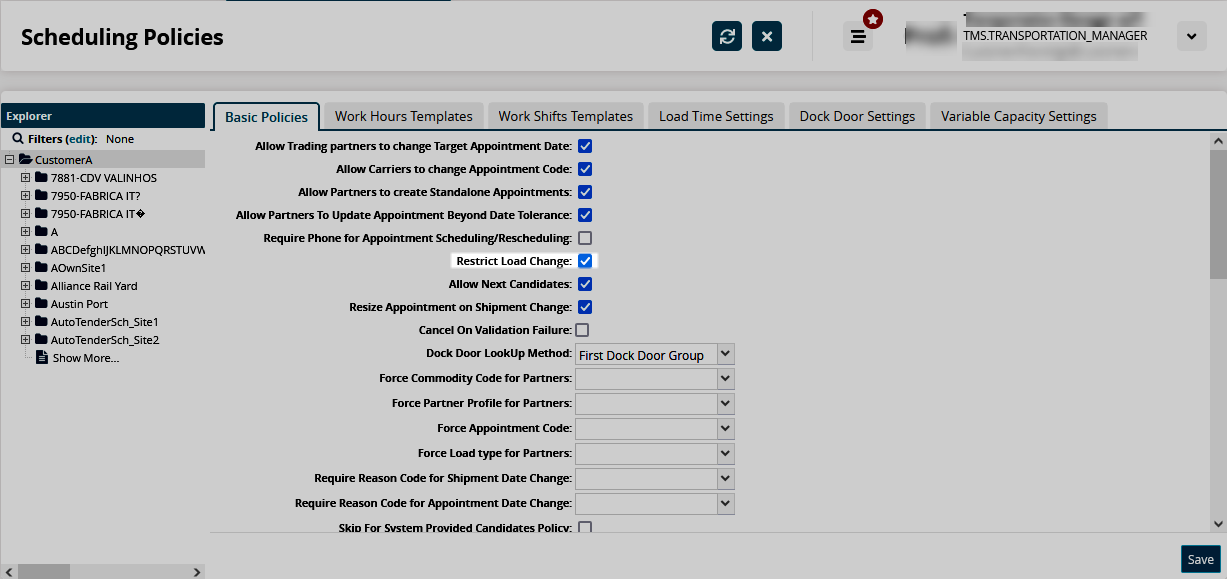
On the Basic Policies tab, select the Restrict Load Change policy check box to enable it.
Click the Save button.
The policy will apply to all sites within the selected organization except those sites where site-level load restrictions apply.
Complete the following steps to restrict Shipment Load Change at the site level:
Log in to the application as a Transportation Manager.
Click Menus/Favs > Scheduling > Scheduling Policies.
Click the desired site name.
The site-level scheduling policies appear.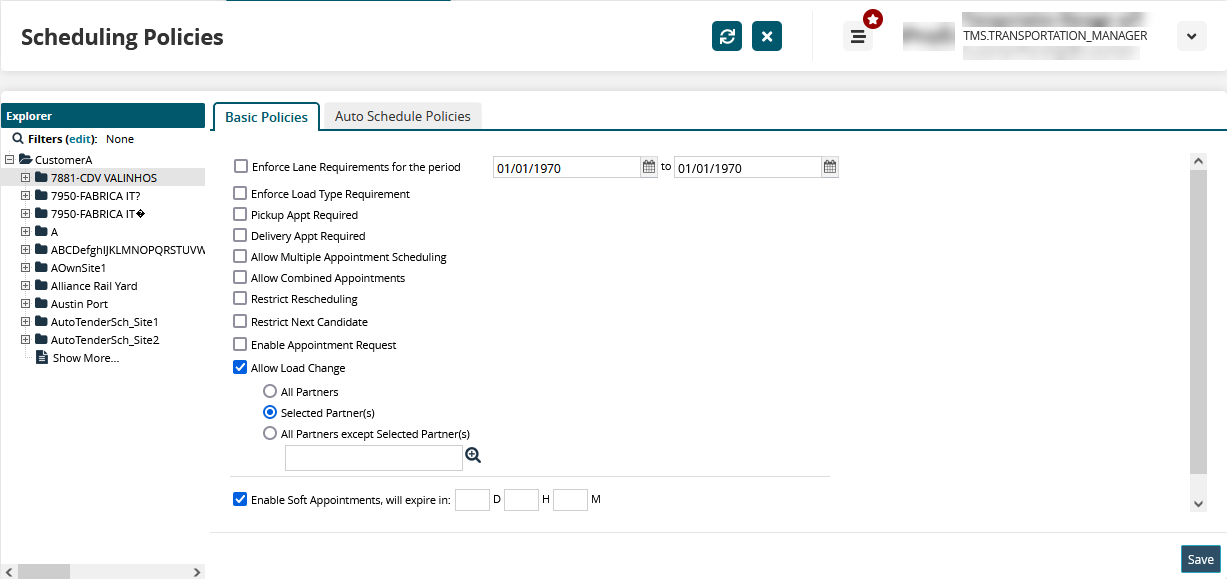
Select the Allow Load Change policy check box to configure the following load change restrictions for the site:
Field
Description
All Partners
Allow all partners to make load changes.
Selected Partner(s)
Allow only the selected partners to make load changes. To specify partners, type partner names in the field below or use the picker tool to select partners.
All Partners except Selected Partner(s)
Allow all partners except the selected ones to make load changes. To specify partners, type partner names in the field below or use the picker tool to select partners.
Click the Save button.