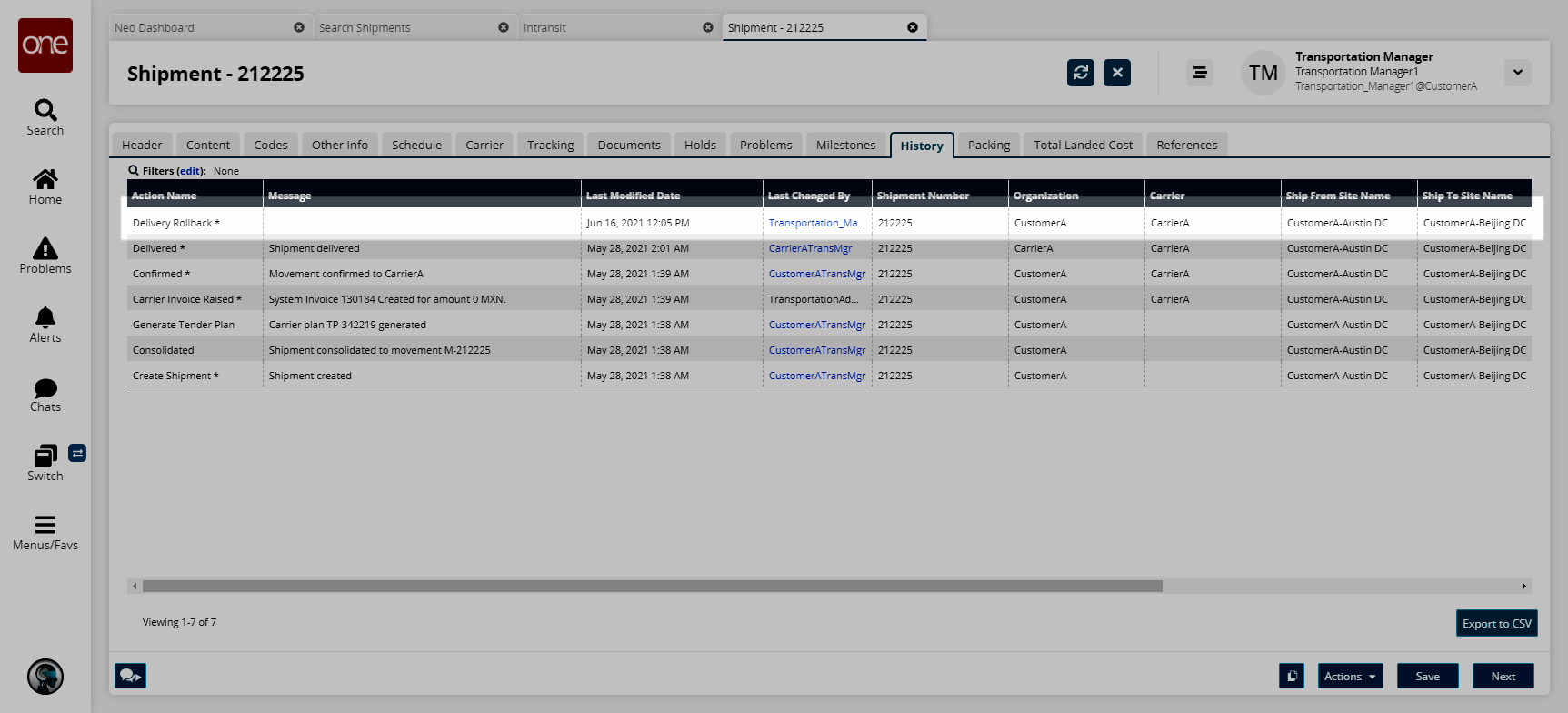Rollback Delivery
Users can roll back a shipment or movement (except movements with assigned vehicles) from the Received state to the Intransit state.
If the rollback action is invoked on a shipment, only the state of the shipment is updated. If all shipments are moved to the Intransit state, then the movement state is updated as well. If the action is invoked on a movement, the state of all shipments and the movement will be updated to Intransit. A tracking event is also added on the impacted shipments and movements. Any invoices generated as part of delivery (based on the delivery invoice policy) will be canceled, and any rollbacks are recorded in a log trail. The re is no impact on cost components or tender plans.
Complete the following steps to use the rollback action for a shipment or movement:
L og in to the ONE system.
Select Menu/Favs > Transportation > Search Shipments.
In the NEO UI, users can click on the Menus/Favs icon on the left sidebar and type in the name of the screen in the menu search bar. For more information, see "Using the Menu Search Bar."
The Search Shipments screen appears.Filter for Received State shipments and enter a Delivery Range.
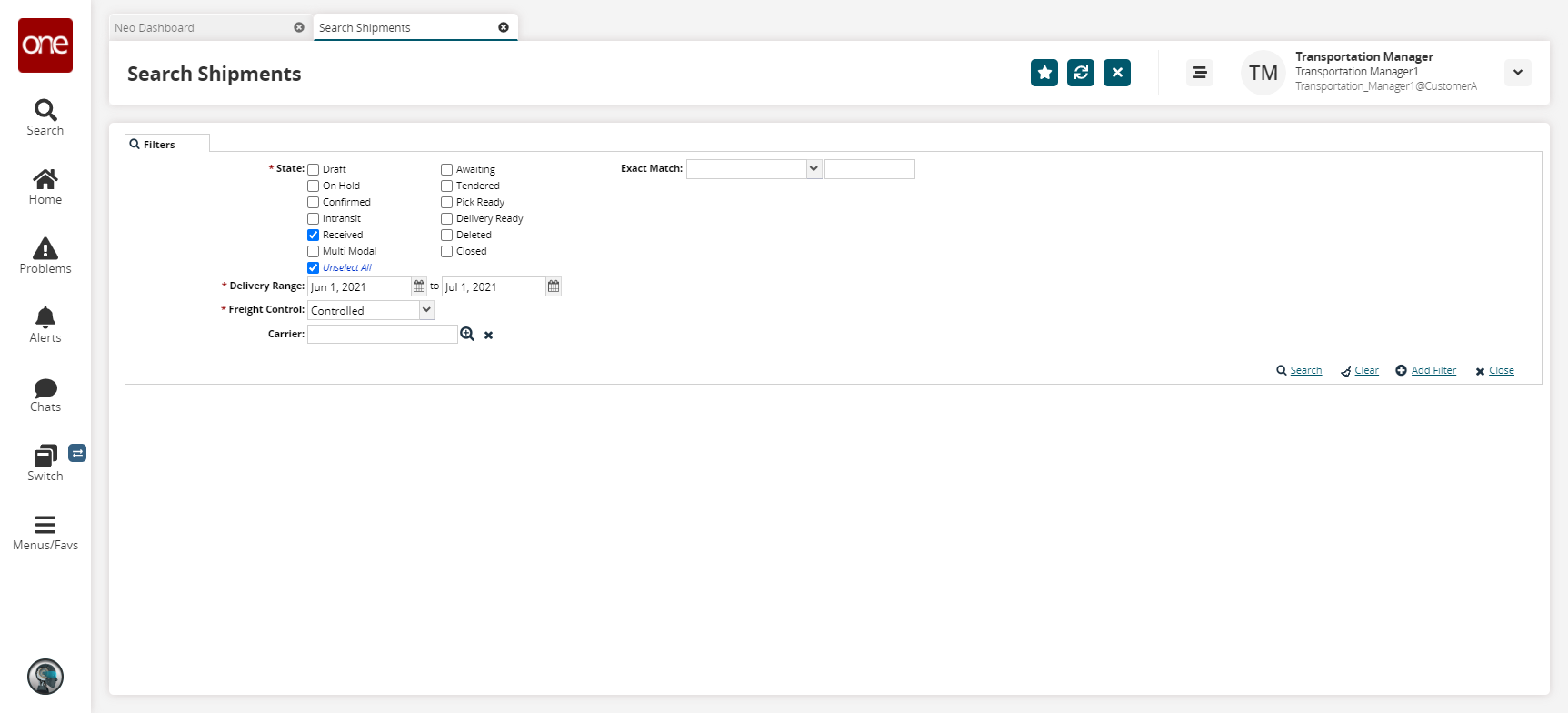
Click the Search link.
The search results appear.Click the small, triangular icon.
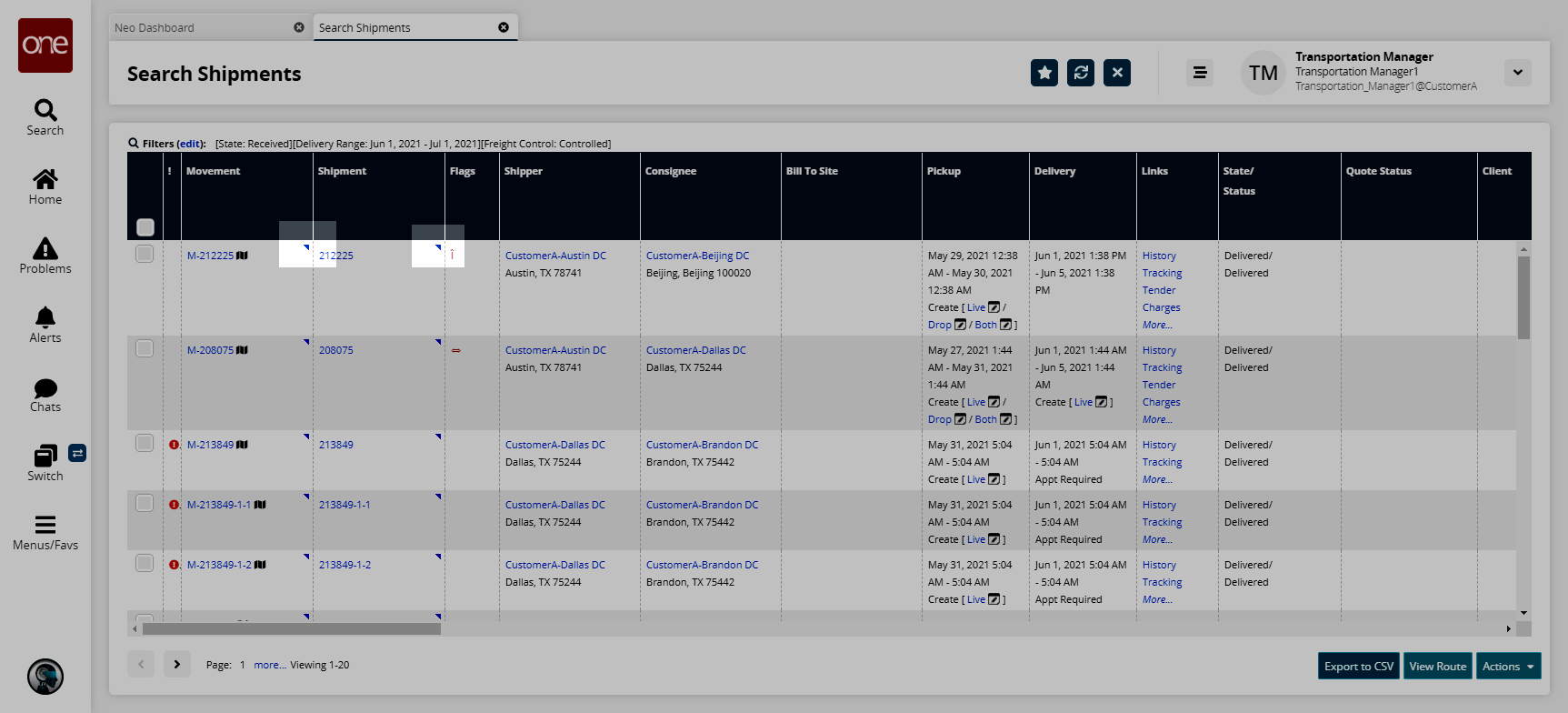
A contextual menu displays with available actions.Note that the following process is the same whether the Rollback Delivery option is selected from the movement or shipment context.
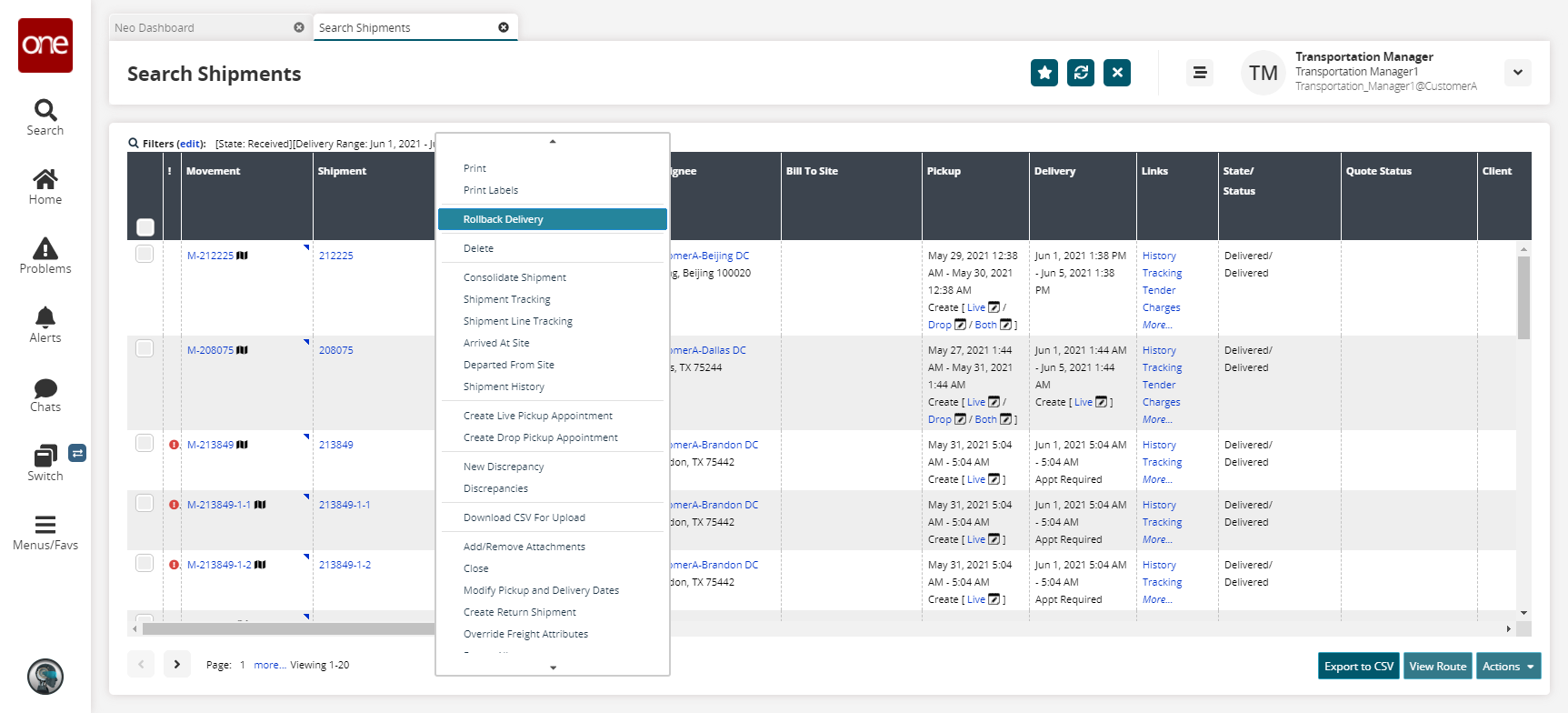
Click Rollback Delivery.
The Rollback Delivery popup appears.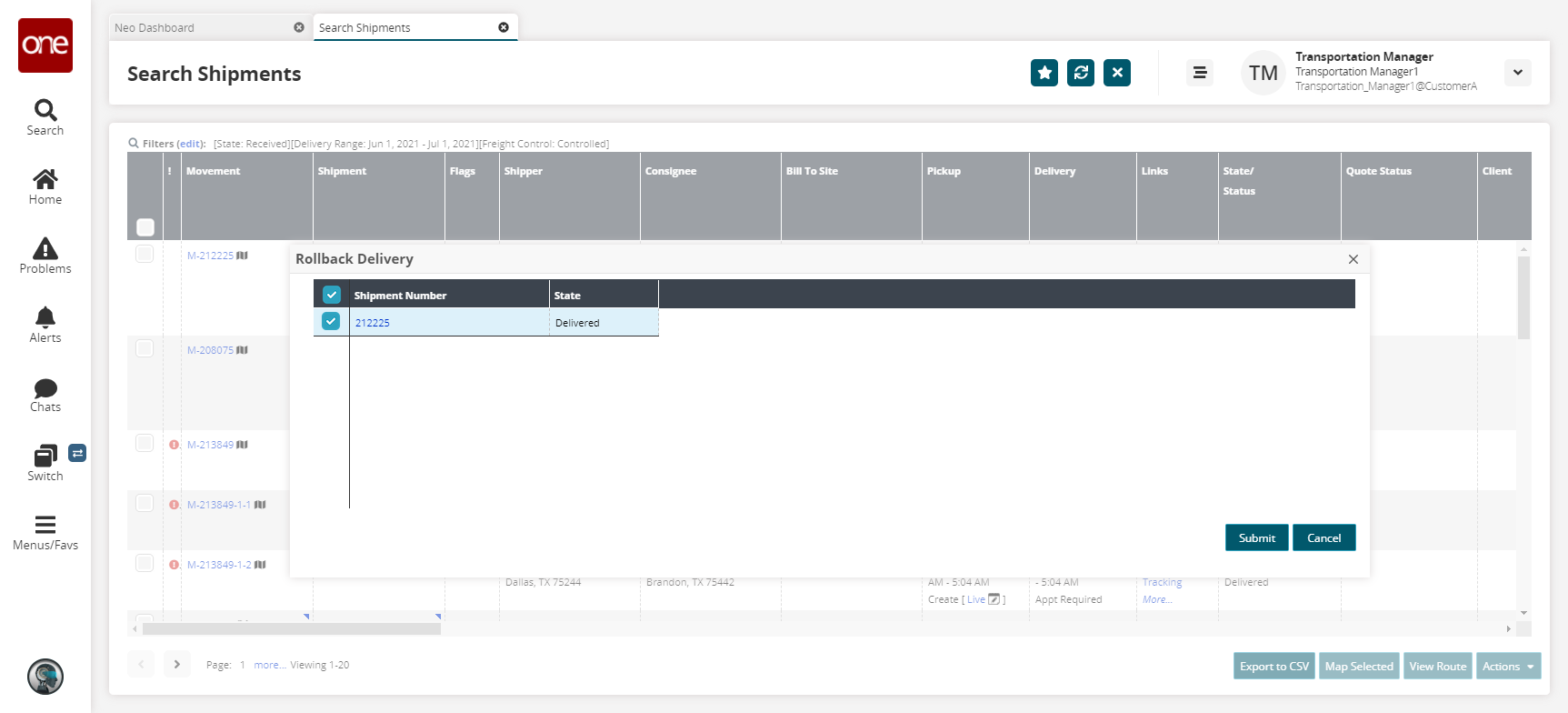
Click Submit.
A success message appears.
If a shipment was rolled back, then on the History tab of that shipment, the delivery rollback is recorded. If a movement was rolled back, then the History tab(s) of the shipments that comprise the movement show the delivery rollback is recorded.