Running Event Analysis
Complete the following steps to run the event analysis engine:
Log in to the ONE system.
Click Menus/Favs > Demand Planning > Events > Cannibalization Effects > Run Event Analysis.
The Run Event Analysis screen displays.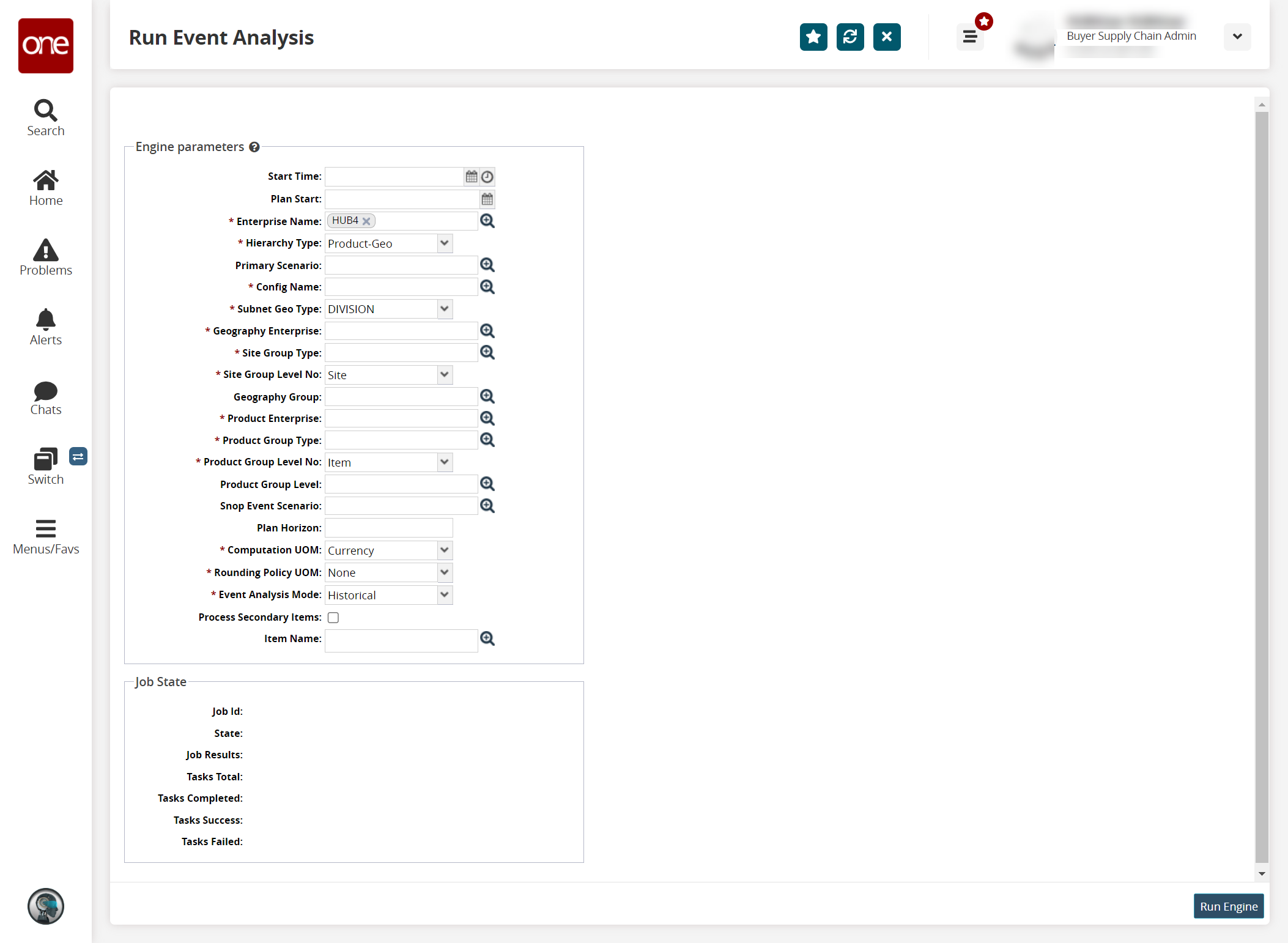
Fill out the following fields. Fields with an asterisk ( * ) are required.
Field
Description
Start Time
Click the calendar and clock icons to set the engine start date and time.
Plan Start
Click the calendar icon to select the plan start date.
* Enterprise Name
This field auto-populates. Click the picker tool icon to change the enterprise.
* Hierarchy Type
Select the hierarchy type from the dropdown list.
Primary Scenario
Click the picker tool icon to select the primary scenario.
* Config Name
Click the picker tool icon to select the configuration.
* Subnet Geo Type
Select the subnet geo type from the dropdown list.
* Geography Enterprise
Click the picker tool icon to select the geography enterprise.
* Site Group Type
Click the picker tool icon to select the site group type.
* Site Group Level No
Select the site group level number from the dropdown list.
Geography Group
Click the picker tool icon to select the geography group.
* Product Enterprise
Click the picker tool icon to select the product enterprise.
* Product Group Type
Click the picker tool icon to select the product group type.
* Product Group Level No
Select the product group level number from the dropdown list.
Product Group Level
Click the picker tool icon to select the product group level.
Snop Event Scenario
Click the picker tool icon to select the SNOP event scenario.
Plan Horizon
Enter a numerical value for the plan horizon.
* Computation UOM
Select the computation unit of measure (UOM) from the dropdown list.
* Rounding Policy UOM
Select the rounding policy unit of measure (UOM) from the dropdown list.
* Event Analysis Mode
Select the event analysis mode from the dropdown list. The options are Historical or Cannibalization.
Click the Run Engine button.
The Job State section updates with the engine run information.
Info
When the engine has finished running, it moves to the Succeeded state.