Running the Demand Management Processing Engine
The Demand Management Processing engine is used to mark orders matching specified demand management rules. The engine can run on a schedule or manually, considers orders that are marked for demand promotion and demand exclusion, and should be run before inventory planning and demand planning engines that analyze demand (order) history. The engine processes data management rules in the New and Modified states in the following way:
For rules in the Modified states, the engine first reads orders that were previously processed by the given rules and resets all rule-related settings on those orders.
Then, for rules in both the New and Modified states, the engine reads orders matching the given rules and marks that the orders have been processed by the given rule.
Lastly, the engine updates the collected order data and changes the rule state to Applied.
Complete the following steps to run the demand management processing engine:
L og in to the ONE system. .
Click Menus/Favs > Inventory Planning > Demand Management Processing > Invoke Demand Mgmt Processing Engine.
The Invoke Demand Mgmt Processing Engine screen appears.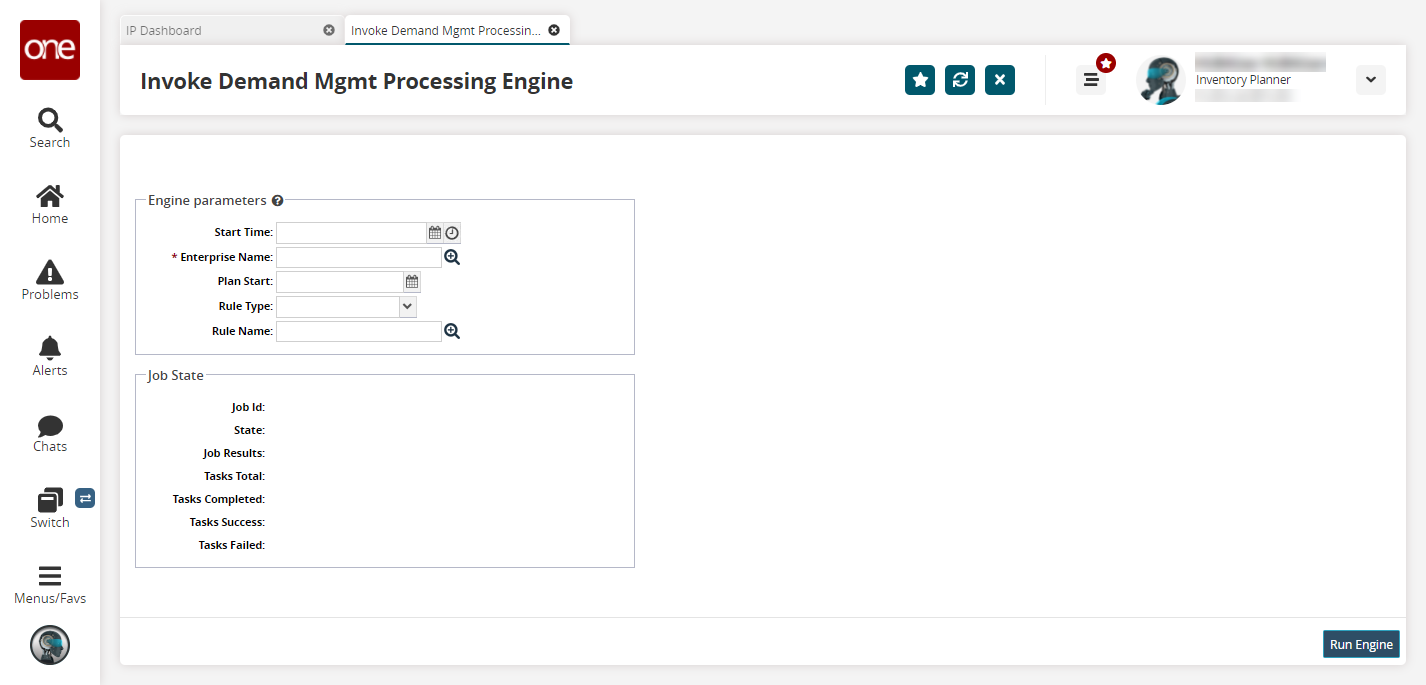
Fill out the following fields. Fields with an asterisk ( * ) are required.
Field
Description
Start Time
Select a start date and time using the calendar and clock icons.
* Enterprise Name
Select an enterprise name using the picker tool.
Plan Start
Select a plan start date and time using the calendar and clock icons. By default, this field is considered the current date, but this field also allows users to sim ulate an engine run in the past.
Rule Type
Select a rule type from the dropdown menu. The available options are Demand Exclusion and Demand Propagation.
Rule Name
Select a demand management rule using the picker tool.
Click Run Engine.
A success message appears. See the Search Processed Orders report to view processed orders.