Running the MEIO Engine
Users can run the MEIO engine to calculate safety stock for all items and sites. The MEIO engine is almost always scheduled to run automatically on a regular basis as part of a chain of preplanned actions, usually configured during implementation. However, a user can also invoke the engine manually if desired.
Before completing the steps below to run the engine, the MTIP Stats engine should have already been run to provide the MEIO engine with the historical data required. The data from this MTIP Stats engine run can be checked for accuracy in the IP Data Sanity Summary. In addition, at least one configuration (config) with objectives must have been created before running the MEIO engine. For more information, see the following topics:
Viewing the IP Data Sanity Summary
Creating and Working with MEIO Configurations
Creating and Working with MEIO Objectives
Complete the following steps to run the MEIO engine:
L og in to the ONE system.
Click Menus/Favs > Inventory Planning > MEIO Engine > Invoke MEIO Engine.
The Invoke MEIO Engine screen displays.
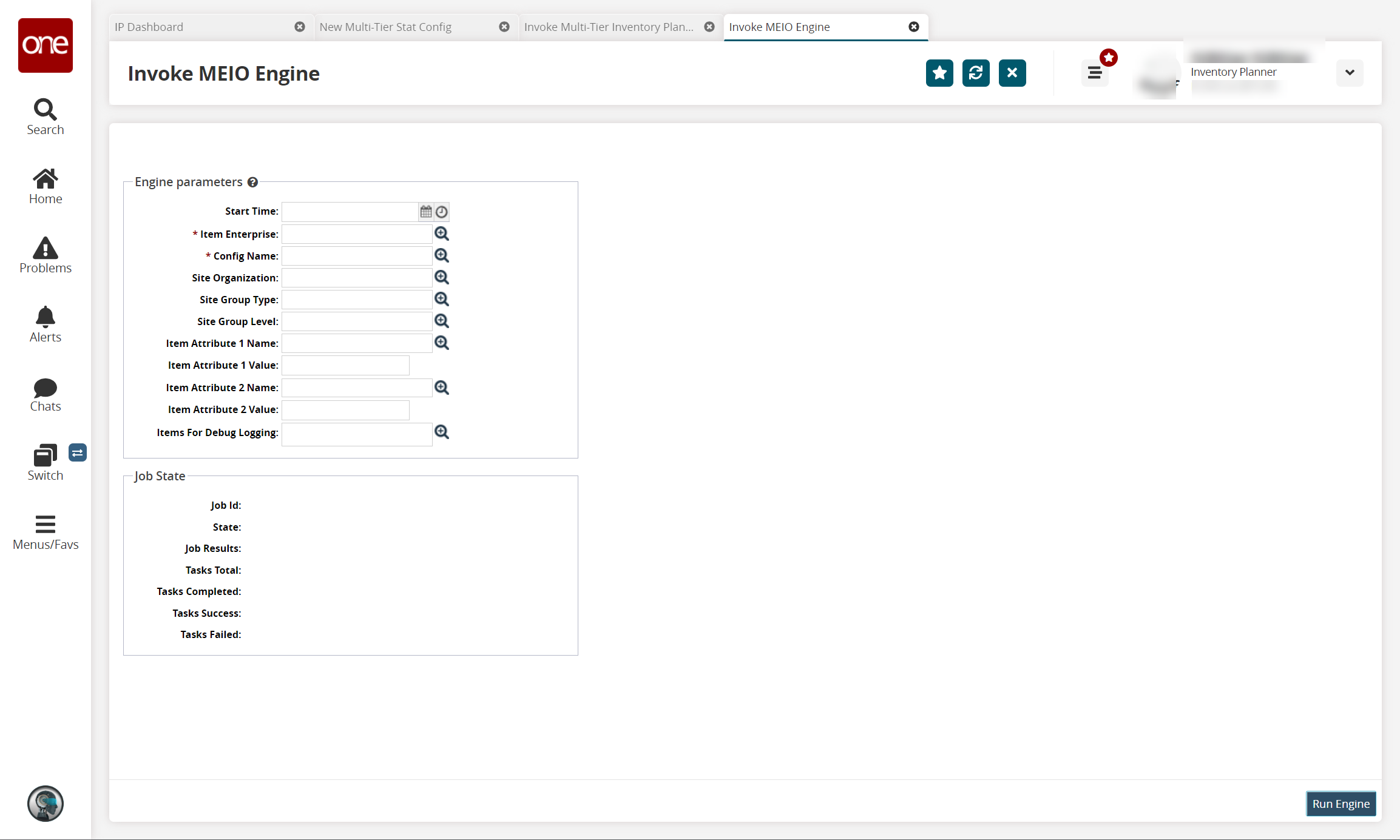
Fill out the following fields. Fields marked with an asterisk ( * ) are required.
Field
Description
Start Time
Click the calendar and clock icons to select the MTIP stat engine start date and time.
* Item Enterprise
Use the picker tool to select an item enterprise. Multiple values can be selected for this field.
* Config Name
Use the picker tool to select a configuration name.
Site Organization
Use the picker tool to select a site organization.
Site Group Type
Use the picker tool to select a site group type.
Site Group Level
Use the picker tool to select a site group level.
Item Attribute 1 Name
Use the picker tool to select a name for item attribute 1.
Item Attribute 1 Value
If the Item Attribute 1 Name field is filled, enter a value for item attribute 1.
Item Attribute 2 Name
Use the picker tool to select a name for item attribute 2.
Item Attribute 2 Value
If the Item Attribute 2 Name field is filled, enter a value for item attribute 2.
Click Run Engine.
The engine run information appears in the Job State section.