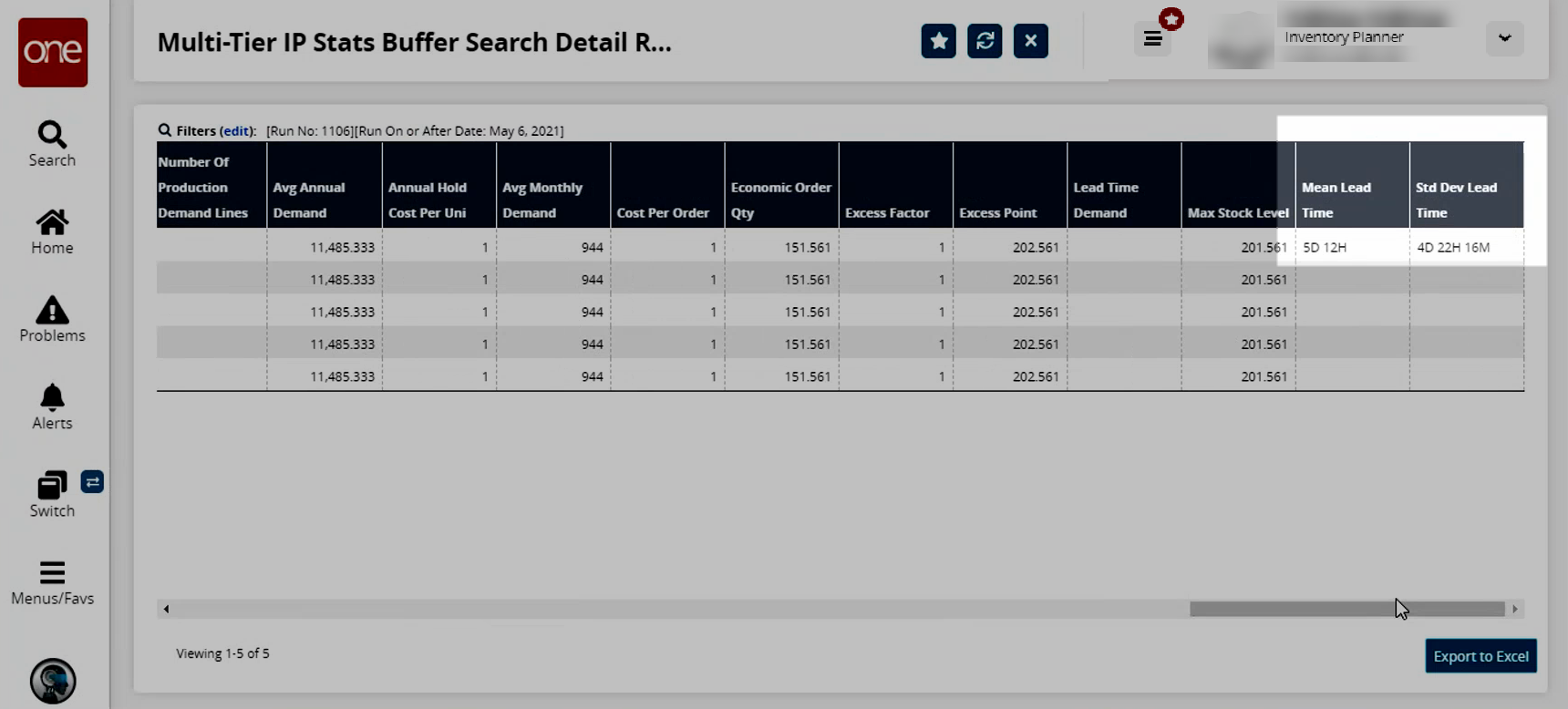Running the MTIP Stats Engine
Complete the following steps to run the Multi-Tier Inventory Planning (MTIP) Stats engine:
L og in to the ONE system.
Click Menus/Favs > Inventory Planning > Multi-Tier Inventory Planning Stats > Invoke Multi-Tier Inventory Planning Stat Engine.
The Invoke Multi-Tier Inventory Planning Stat Engine screen displays.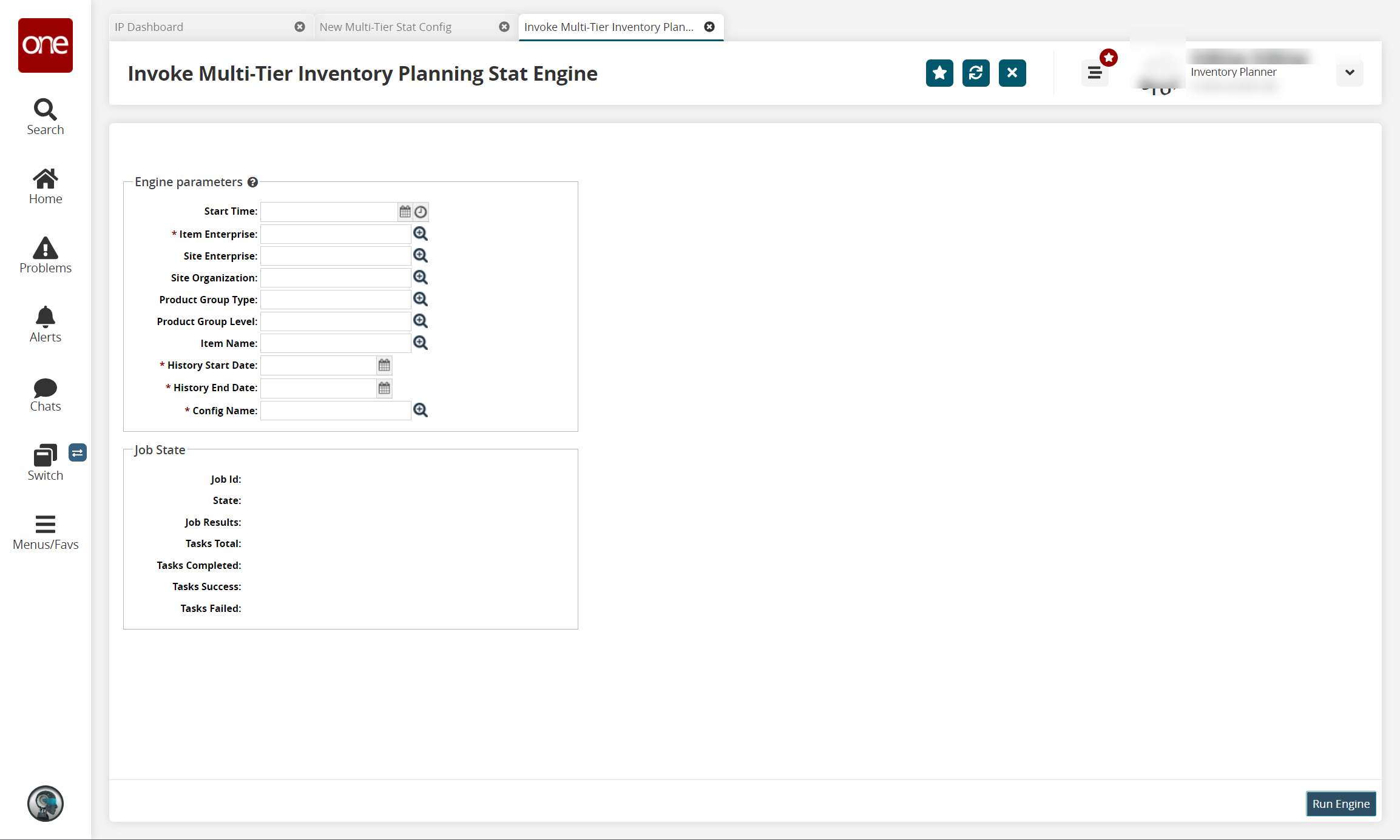
Fill out the following fields as desired. Fields with an asterisk ( * ) are required. See the "Invoking the Multi-Tier Inventory Planning Engine" section in the Online Help for more information.
Field
Description
Start Time
Click the calendar and clock icons to select the MTIP stat engine start date and time.
* Item Enterprise
Begin typing the item enterprise or select one using the picker tool. This field uses predictive text. When you begin typing, the matching results appear below the field.
Site Enterprise
Begin typing the site enterprise or select one using the picker tool. This field uses predictive text. When you begin typing, the matching results appear below the field.
Site Organization
Begin typing the site organization or select one using the picker tool. This field uses predictive text. When you begin typing, the matching results appear below the field.
Product Group Type
Begin typing the product group type or select one using the picker tool. This field uses predictive text. When you begin typing, the matching results appear below the field.
Product Group Level
Begin typing the product group level or select one using the picker tool. This field uses predictive text. When you begin typing, the matching results appear below the field.
Item Name
Begin typing the item name or select one using the picker tool. This field uses predictive text. When you begin typing, the matching results appear below the field.
* History Start Date
Click the calendar icon to select the history start date.
* History End Date
Click the calendar icon to select the history end date.
* Config Name
Begin typing the configuration (config) name or select one using the picker tool. This field uses predictive text. When you begin typing, the matching results appear below the field.
Click Run Engine.
A success message appears.Click Menus/Favs > Inventory Planning > Multi-Tier Inventory Planning Stats > M ulti-Tier IP Stats Buffer Search Detail Report.
The Multi-Tier IP Stats Buffer Search Detail Report screen appears.Scroll to the right, and the Mean Lead Time and Std Dev Lead Time columns are populated.