Search Computation Step
Computation steps define steps performed over the course of the computations.
Complete the following steps to use the Search Computation Step screen:
L og in to the ONE system.
Click Menus/Favs > Demand Planning > Dynamic Data Measurement Computation > Search Computation Step.
The Search Computation Step screen displays.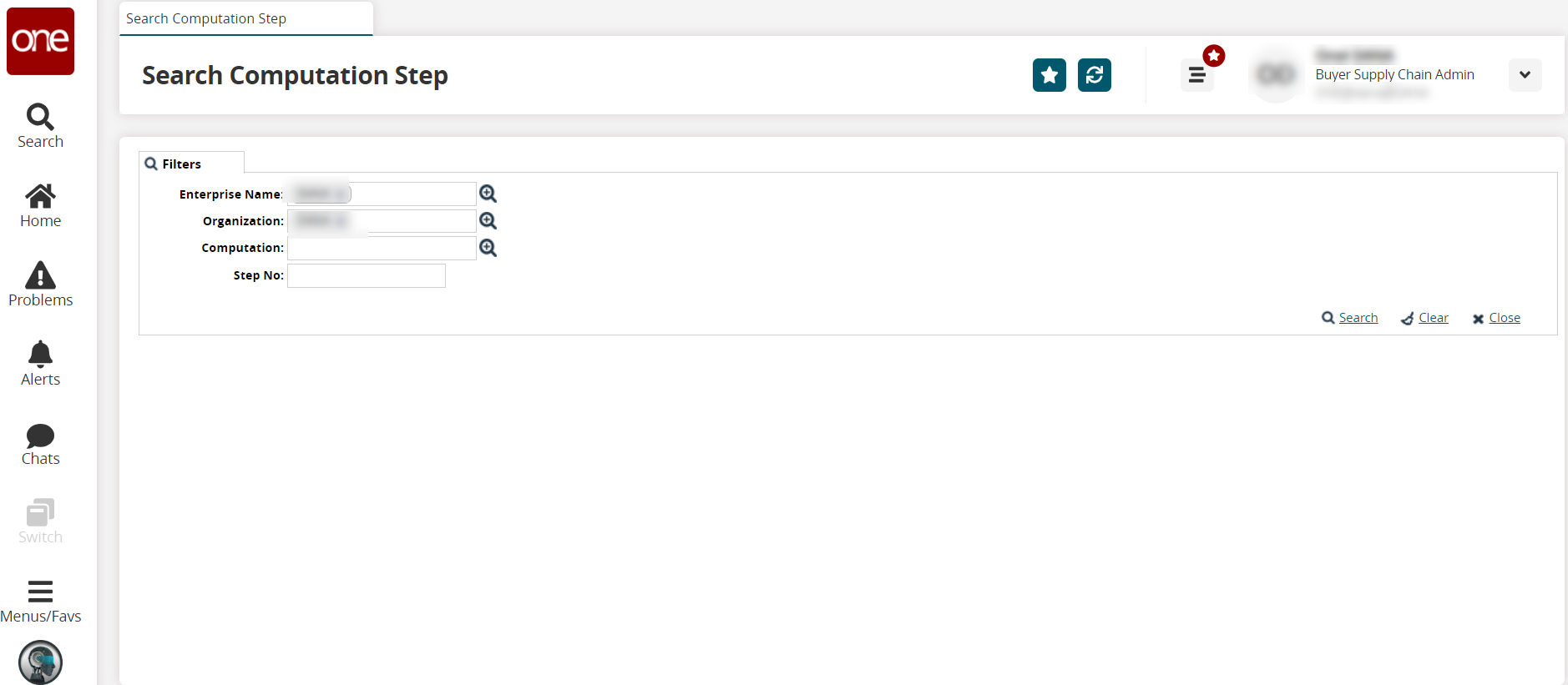
Use the picker tool to select values for the Enterprise Name, Organization, and Computation filter fields.
Enter a value for the Step No (number) field.
Click the Search link.
The search results display.
Click the Export to CSV button to export the report to a CSV file.
Click the Download button to download a file to your computer.
Click the Upload button to upload a file to the ONE system for batch uploads. Please see the "Uploading Files" section in the Online Help for more information.
Click a checkbox to select one or more records.
The Actions button activates.Click the Actions button.
Select Delete to delete records.
Select Update to update records.
The Update popup window displays.Fill out the following fields. Fields with an asterisk ( * ) are required.
Field
Description
Computation
This field auto-populates.
Step No
This field auto-populates.
Step Name
Enter the name for the step.
Description
Enter a description.
Equation
Enter an equation for the computation step.
Effective Start Date
Use the calendar tool to enter a start date for when the computation will be effective.
Effective End Date
Use the calendar tool to enter an end date for when the computation will be effective.
Time UOM
Select a time unit of measure from the dropdown list.
Quantity UOM
Select a quantity unit of measure from the dropdown list.
Product Dimension
Select a value from the dropdown list.
Geo Dimension
Select a value from the dropdown list.
*Is Partner Based
Check the box if the computation is partner-based.
*Is Partner Site Based
Check the box if the computation is partner site-based.
Horizon
Enter a numeric value for the horizon time.
Horizon UOM
Select a horizon unit of measure from the dropdown list.
Relative Start Bucket
Enter a numerical value for the relative start bucket.
*Is Save Output
Check the box to save the output of the computation step.
Data Model
Select a data model from the dropdown list.
Forecast Type
Enter the forecast type.
Forecast Sub Type
Enter the forecast subtype.
Value Field Name
Enter the value field's name as found in the data source tables.
Override Field Name
Enter the override field's name as found in the data source tables.
Date Field Name
Enter the date field's name as found in the data source tables.
Click the Submit button.
A green success message displays.