Search Production Demand Forecast Detail Report
The Search Production Demand Forecast Detail report is available for Production Manager roles and displays production demand forecasts that are linked with work order forecasts. Only production demand forecasts with linked work order forecasts are displayed; if there are no linked work order forecasts, then no data is displayed.
Using this report and the Constrained Demand Translation engine, users can see how different raw materials and finished goods items affect the total production demand forecast. For example, if a user has a common raw material between two finished goods items and runs the CDT engine with the new parameter set to true, the engine generates production demand forecasts as an aggregated demand from both finished goods items. The user can then use the new Search Production Demand Forecast Detail report to view the percentage split of how each FG contributes to the total demand forecast.
Complete the following steps to use the Production Demand Forecast Detail report:
L og in to the ONE system.
Click Menu/Favs > Reports > Search Production Demand Forecast Detail.
In the NEO UI, users can click on the Menus/Favs icon on the left sidebar and type in the name of the screen in the menu search bar. For more information, see "Using the Menu Search Bar."
The Search Production Demand Forecast Detail screen appears with the filters visible.
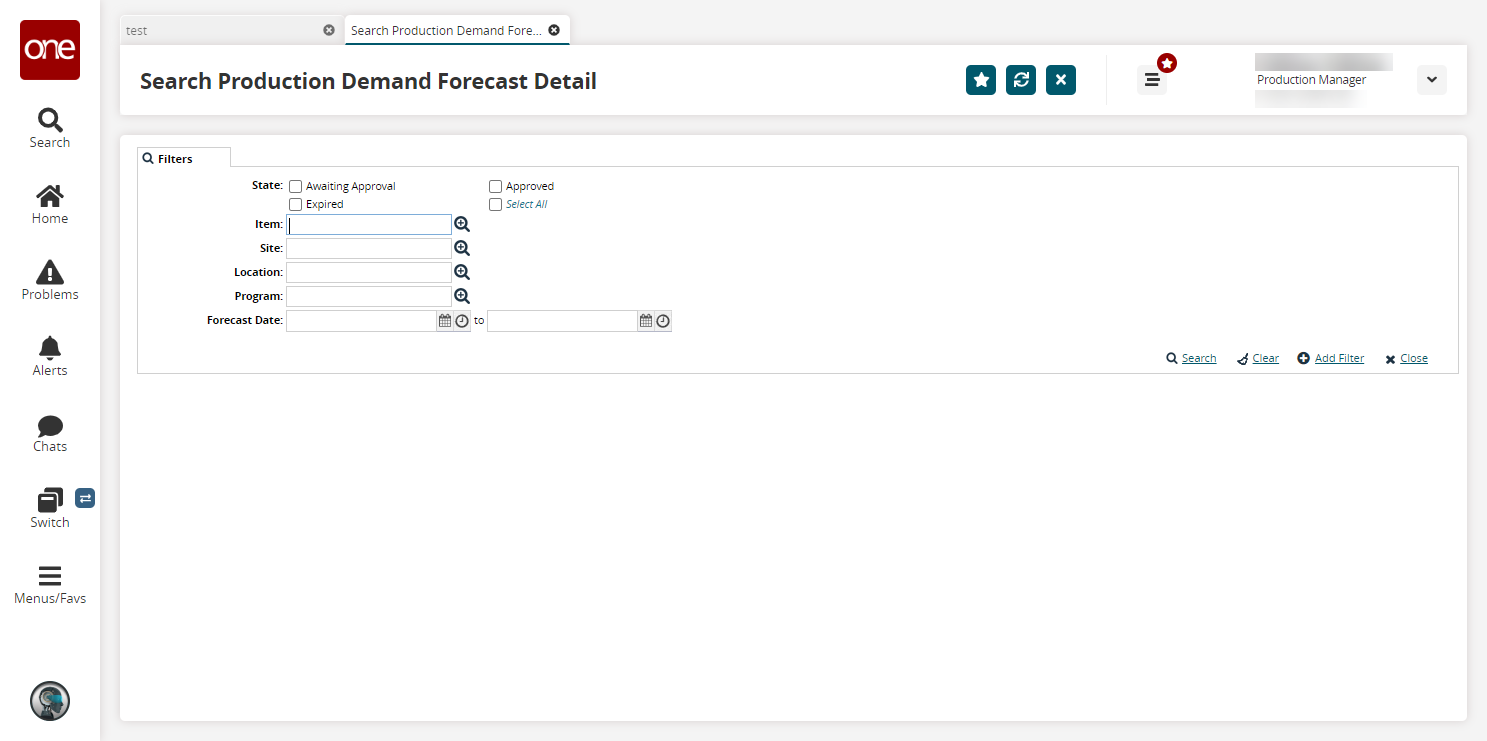
Select the desired filters and click the Search link.
The search results appear.
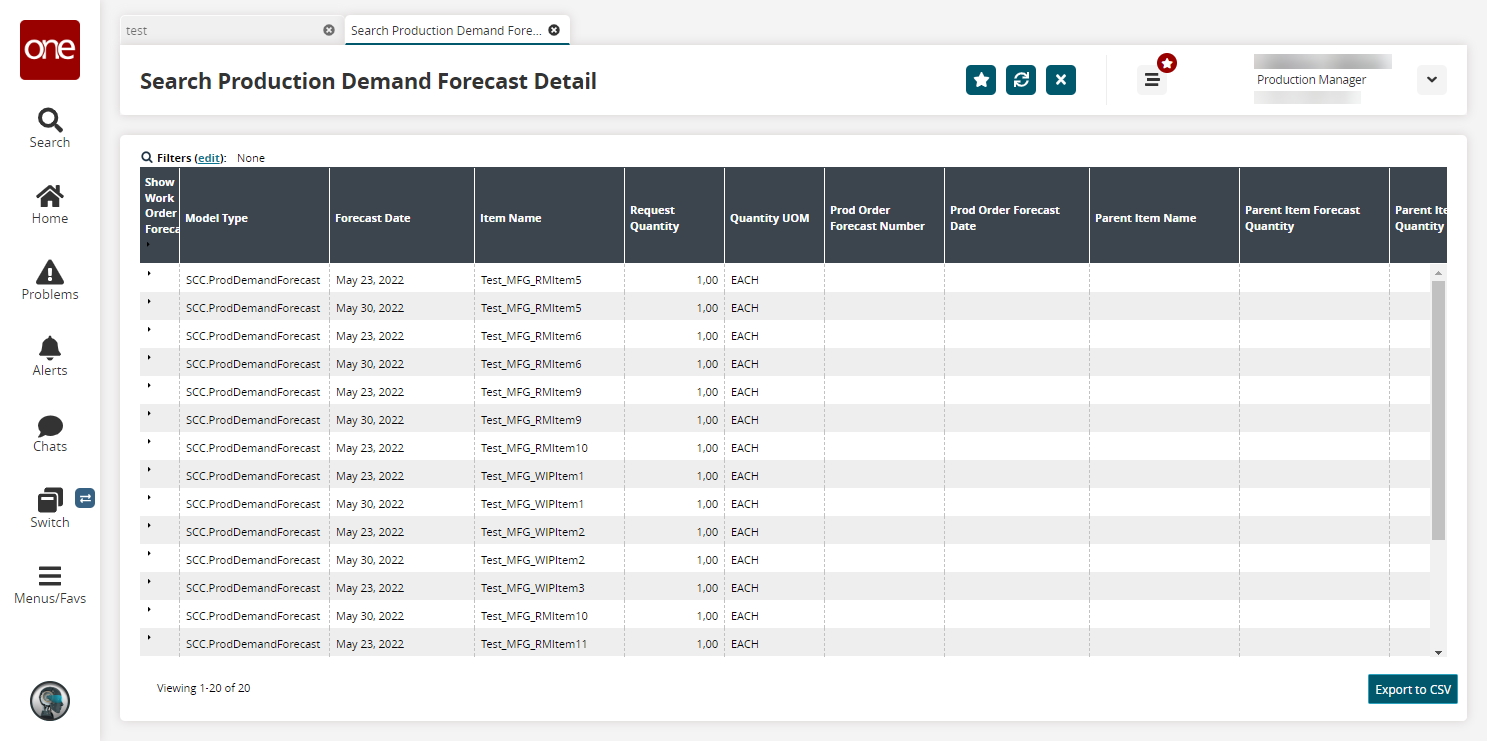
Click a triangle in the Show Work Order Forecast column to view work order forecast details.
Additional rows appear.
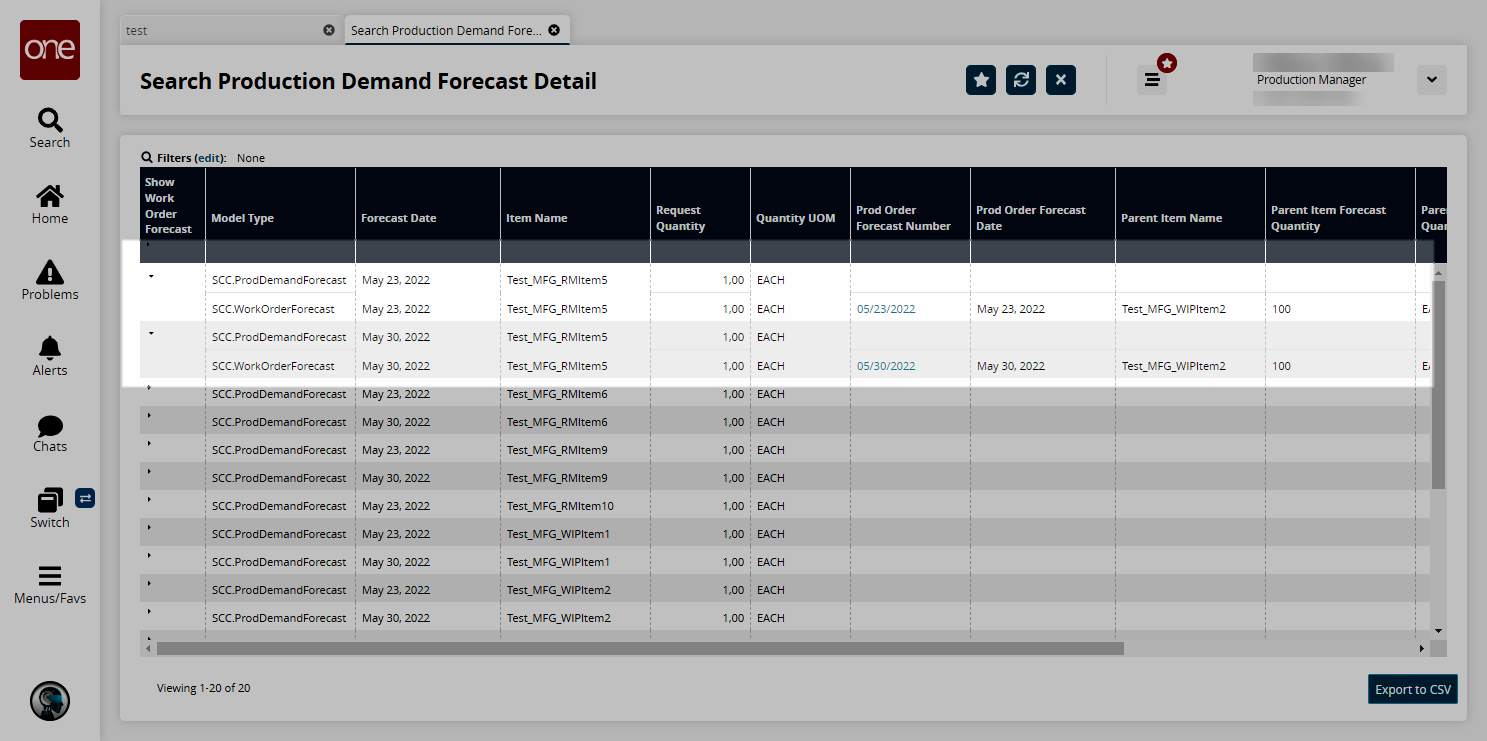
Clicking a link in the Prod Order Forecast Number column opens a details page about the selected production order forecast.
Click the Export to CSV button to export the report to a CSV file.