Search Production Orders with Material Holds Report
The Search Production Orders with Material Holds report allows users to search and view all production orders with material-related holds.
Complete the following steps to view the Search Production Orders with Material Holds report:
L og in to the ONE system.
Click Menu/Favs > Production Planning > Production Order > Search Production Orders with Material Holds.
In the NEO UI, users can click on the Menus/Favs icon on the left sidebar and type in the name of the screen in the menu search bar. For more information, see "Using the Menu Search Bar."
The Search Production Orders with Material Holds screen appears with the filters displayed.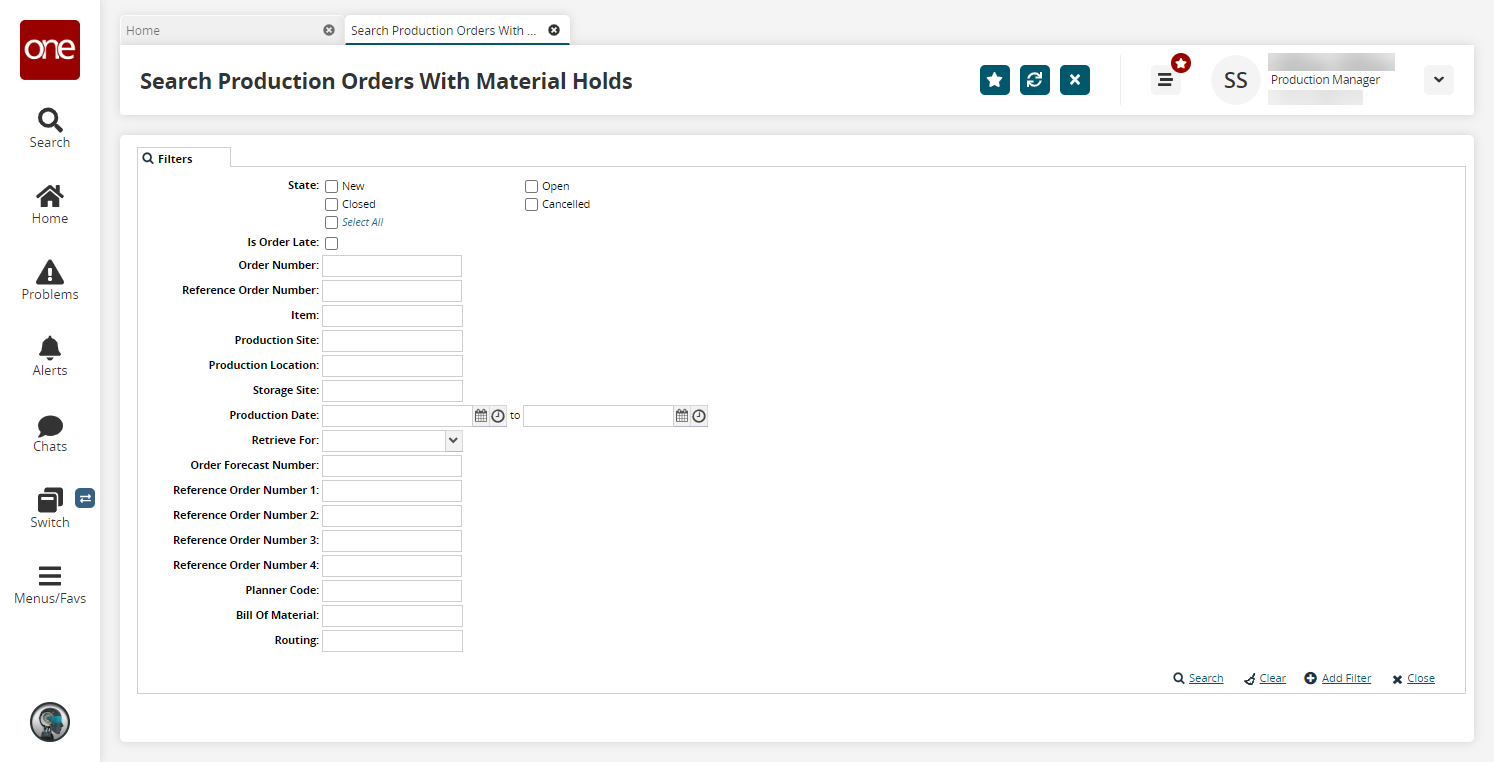
Select your desired filters and click the Search link.
The search results appear.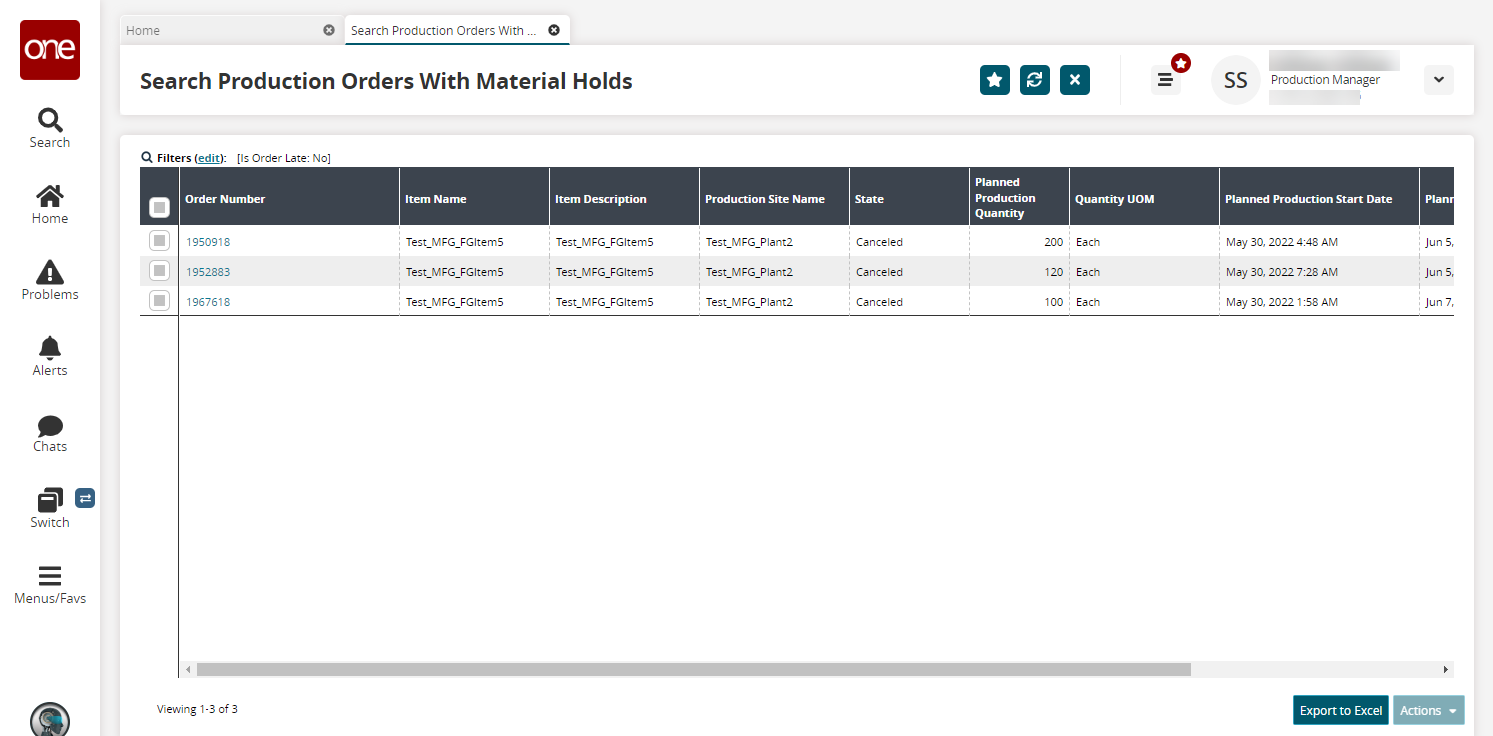
Check the box next to an order to select it, and click the Actions button.
Options display based on the state of the order. See the table below.State
Actions
Instructions
New
Approve - The Approve popup displays.
Cancel - The Cancel popup displays.
Close - The Close popup displays.
Update - The Update popup displays.
Edit fields with the pencil icon as desired and click the Submit button.
Click the Submit button.
Edit fields with the pencil icon as desired and click the Submit button.
Edit fields with the pencil icon as desired and click the Submit button.
Open
Cancel - The Cancel popup displays.
Close - The Close popup displays.
Create Assemble Work Order - The Create Assemble Work Order popup displays.
Create Production Work Order - The Create Production Work Order popup displays.
Update Actuals - The Close popup displays.
Click the Submit button.
Edit fields with the pencil icon as desired and click the Submit button.
Edit fields with the pencil icon as desired and click the Submit button.
Edit fields with the pencil icon as desired and click the Submit button.
Edit fields with the pencil icon as desired and click the Submit button.
Closed
Reopen - The Reopen popup displays
Edit fields with the pencil icon as desired and click the Submit button.
Canceled
No actions are available for canceled items.
NA
Click an Order Number link to view order detail pages.
Click the Export to Excel button to export the current report to an Excel file.