Searching ASNs
You can search for ASNs using the Search Shipment feature.
Complete the following steps to search ASNs:
L og in to the ONE system.
Click Menus/Favs > Transportation > Search Shipments.
In the NEO UI, users can click on the Menus/Favs icon on the left sidebar and type in the name of the screen in the menu search bar. For more information, see "Using the Menu Search Bar."
The Search Shipments screen displays with the Filters menu open.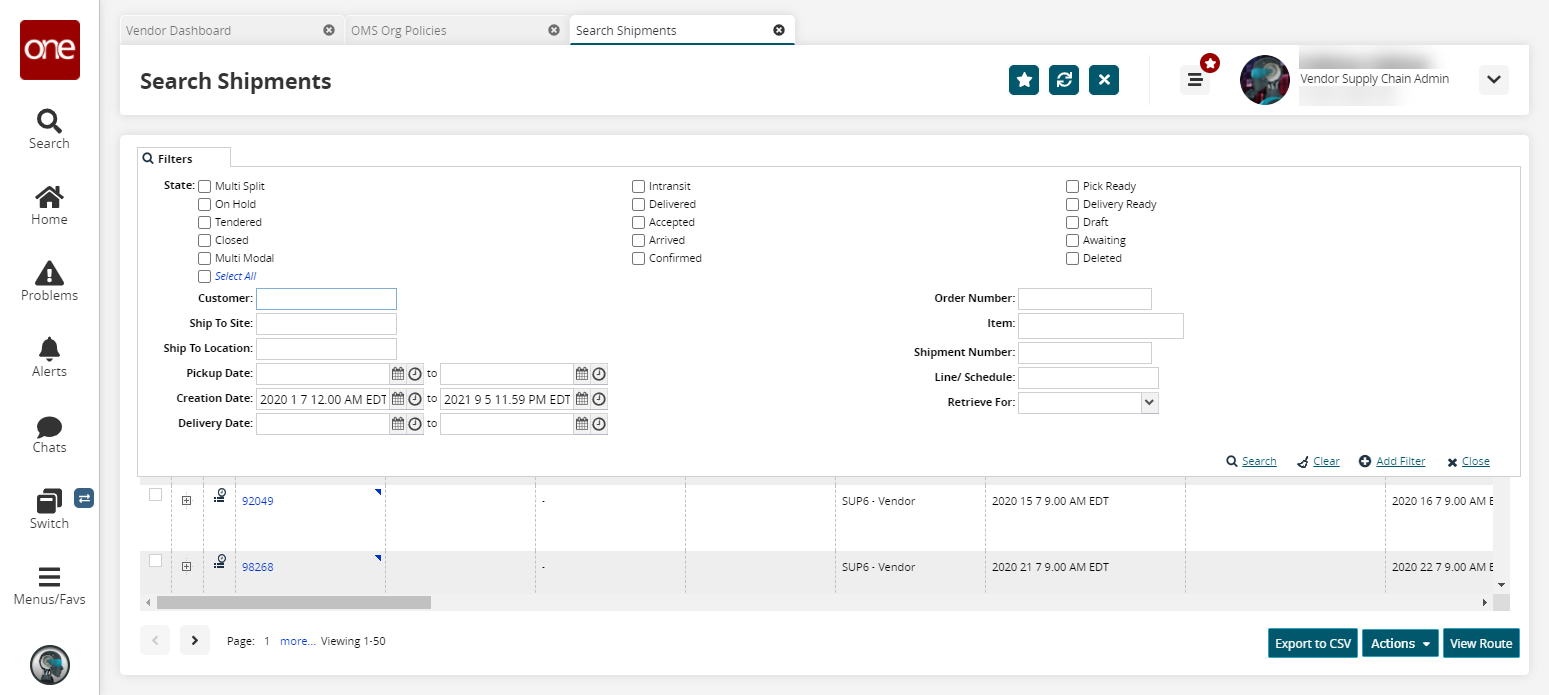
Fill out the following fields. Fields with an asterisk ( * ) are required.
Field
Description
State
The following states are defined for ASNs:
Awaiting: The ASN is created and is waiting for the actual shipment to be shipped.
Draft: Include ASNs that have been started but are not completed.
On Hold: Include ASNs that are in an On Hold state.
Deleted: Include ASNs that are deleted.
Customer
Enter a customer that placed the order that resulted in the ASN.
Ship To Site
Enter the ship-to site receiving the shipment.
Ship To Location
Enter the ship-to location.
Pickup Date
Select a pickup date range using the calendar and clock icons.
Creation Date
Select a creation date range using the calendar and clock icons.
Delivery Date
Select a delivery date range using the calendar and clock icons.
Order Number
Enter an order number.
Item
Enter an item number.
Shipment Number
Enter a shipment number.
Line/Schedule
Enter a line or schedule.
Retrieve For
Select a date range to retrieve results. The available options are Last 30 Days, Last 60 Days, Last 90 Days, Last 4 Months, Last 6 Months, or Last Year.
To add more search filters, click the Add Filter link, and then click one or more filter options from the Add Filter list.
Click Search.
The search results display.Click the shipment link that corresponds to the ASN you want to change.
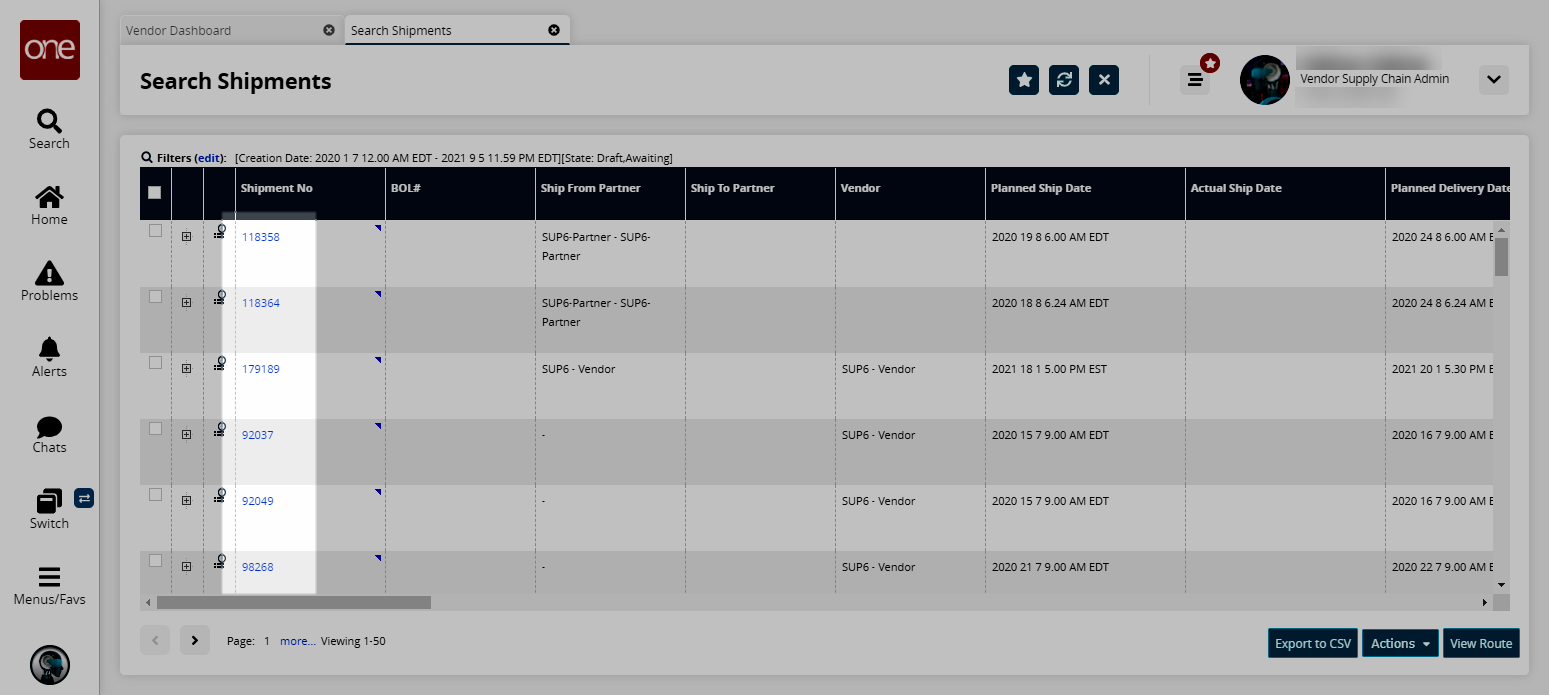
The shipment details screen appears, and some fields are now editable.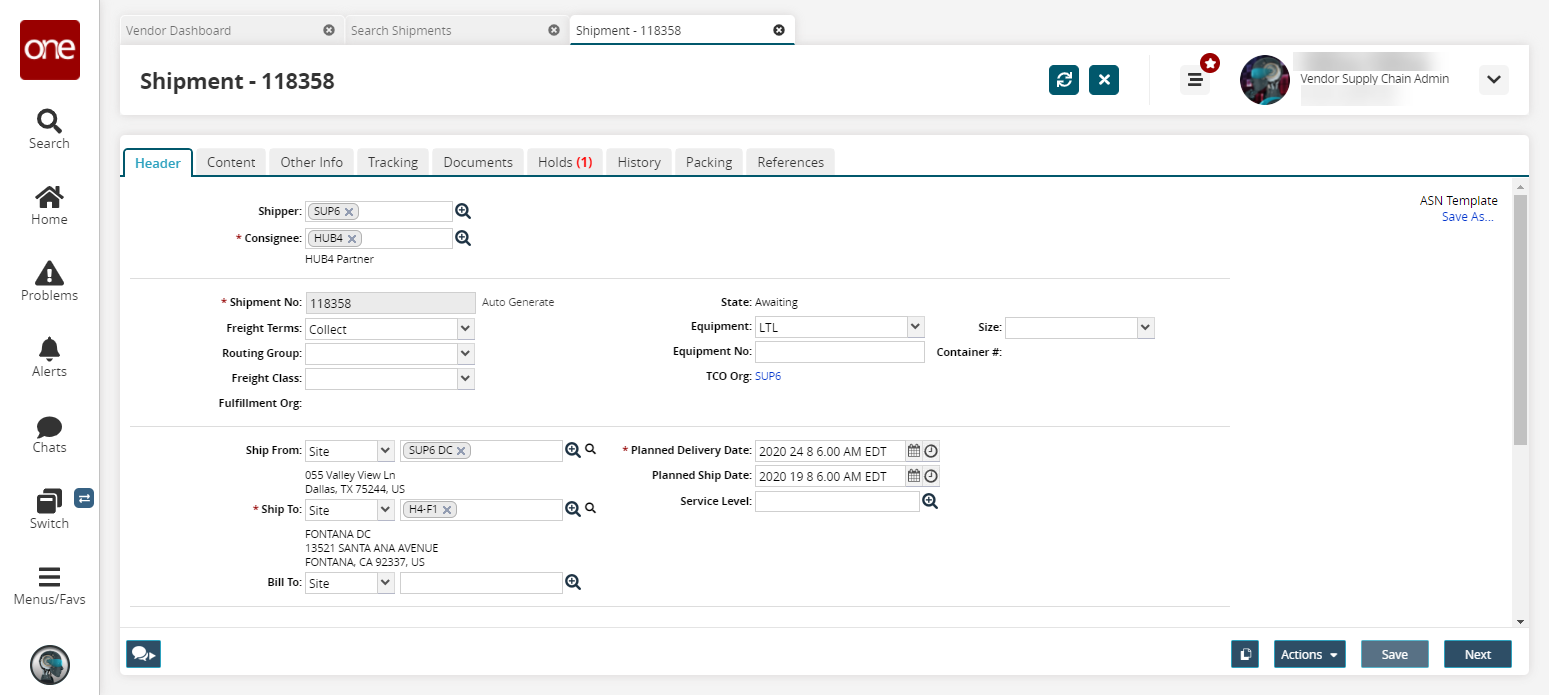
Update the ASN as necessary. See the "Creating ASNs" section in the Online Help for information on the fields.
Click Save to update the ASN.