Searching Appointments
Complete the following steps to search appointments:
L og in to the ONE system.
Select Menu/Favs > Scheduling > Search Appointment.
In the NEO UI, users can click on the Menus/Favs icon on the left sidebar and type in the name of the screen in the menu search bar. For more information, see "Using the Menu Search Bar."
The Search Appointment screen displays.
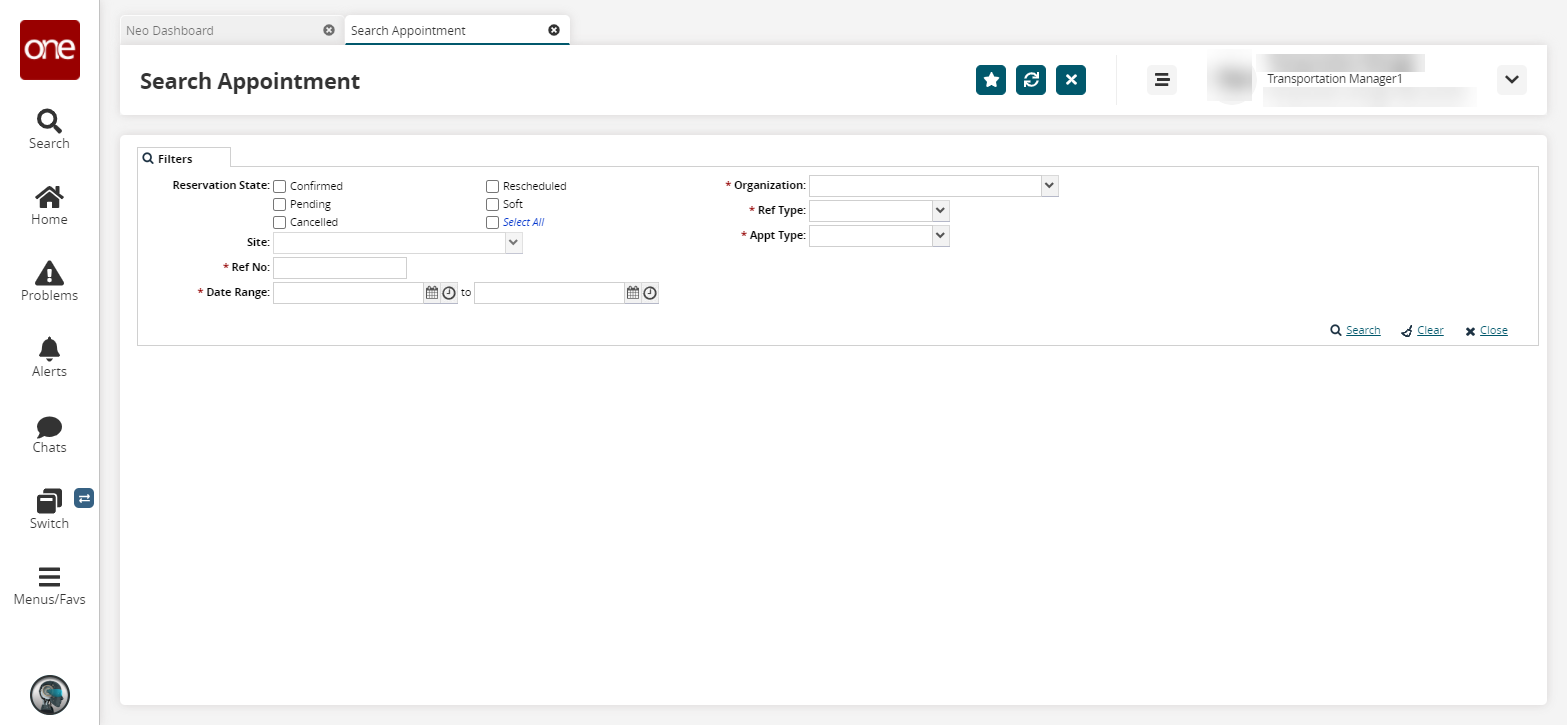
Fill out the following fields. Fields with an asterisk ( * ) are required.
Field
Description
Reservation State
Select all desired appointment states.
Site
Select a site from the dropdown menu.
* Ref No
Enter a reference number.
* Date Range
Enter a date range using the calendar and clock icons.
* Organization
Select an organization from the dropdown menu. The organization options include organizations to which your role belongs, including those from partner organizations.
* Ref Type
Select a reference type from the dropdown menu.
Confirmation Number: Pickup or delivery confirmation number.
Movement Number: Movement reference number.
Order Number: Order reference number
Shipment Number: Shipment reference number.
* Appt Type
Select an appointment type from the dropdown menu. The available options are Receiving or Shipping.
Click the Search link.
The search results display.