Searching Assembly Work Orders
The Assembly Supervisor can search for assembly work orders in the system.
Complete the following steps to search Assembly or Disassembly work orders:
L og in to the ONE system.
Click Menus/Favs > Assembly > Work Orders.
The Work Orders screen appears.Click the Filters (edit) link.
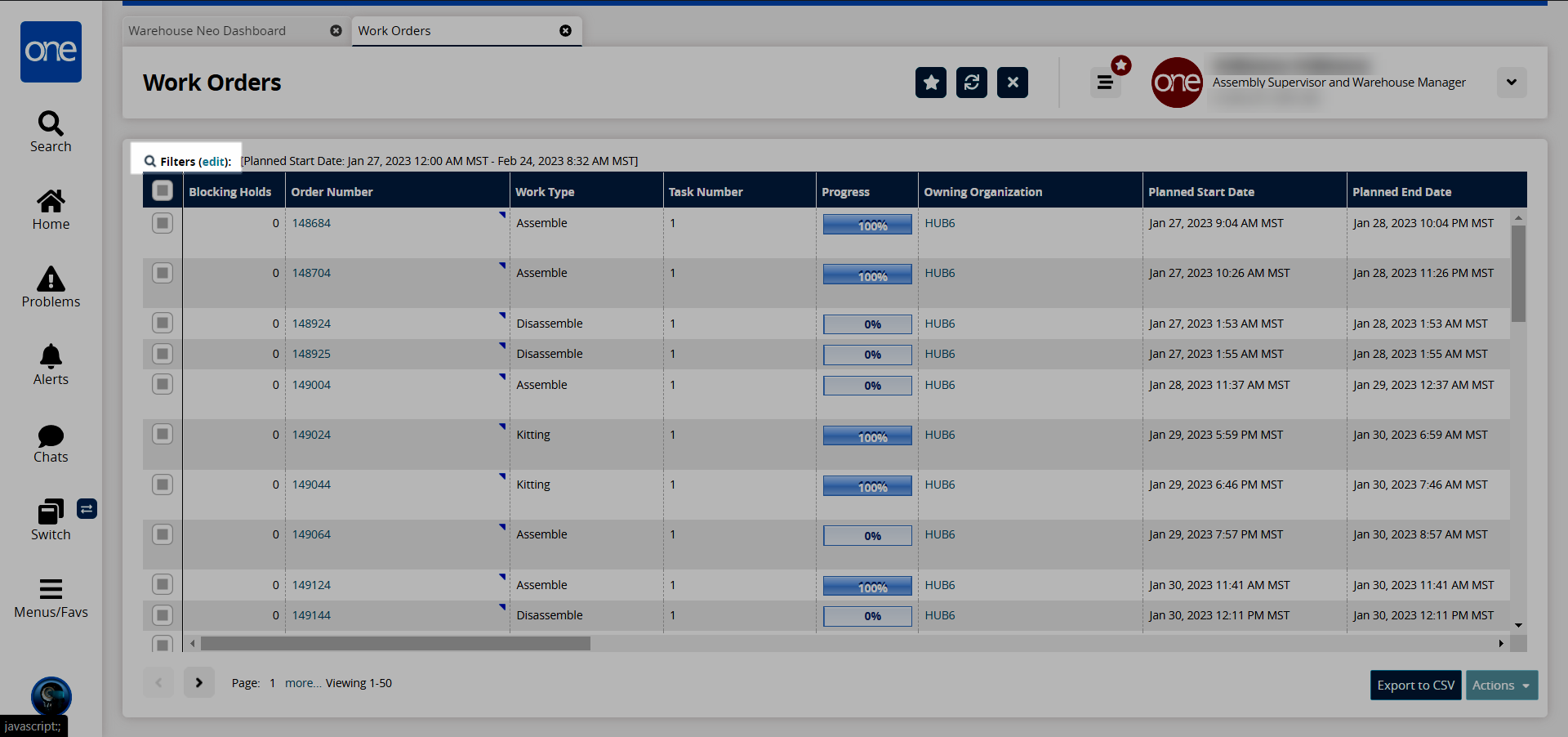
The search filters appear.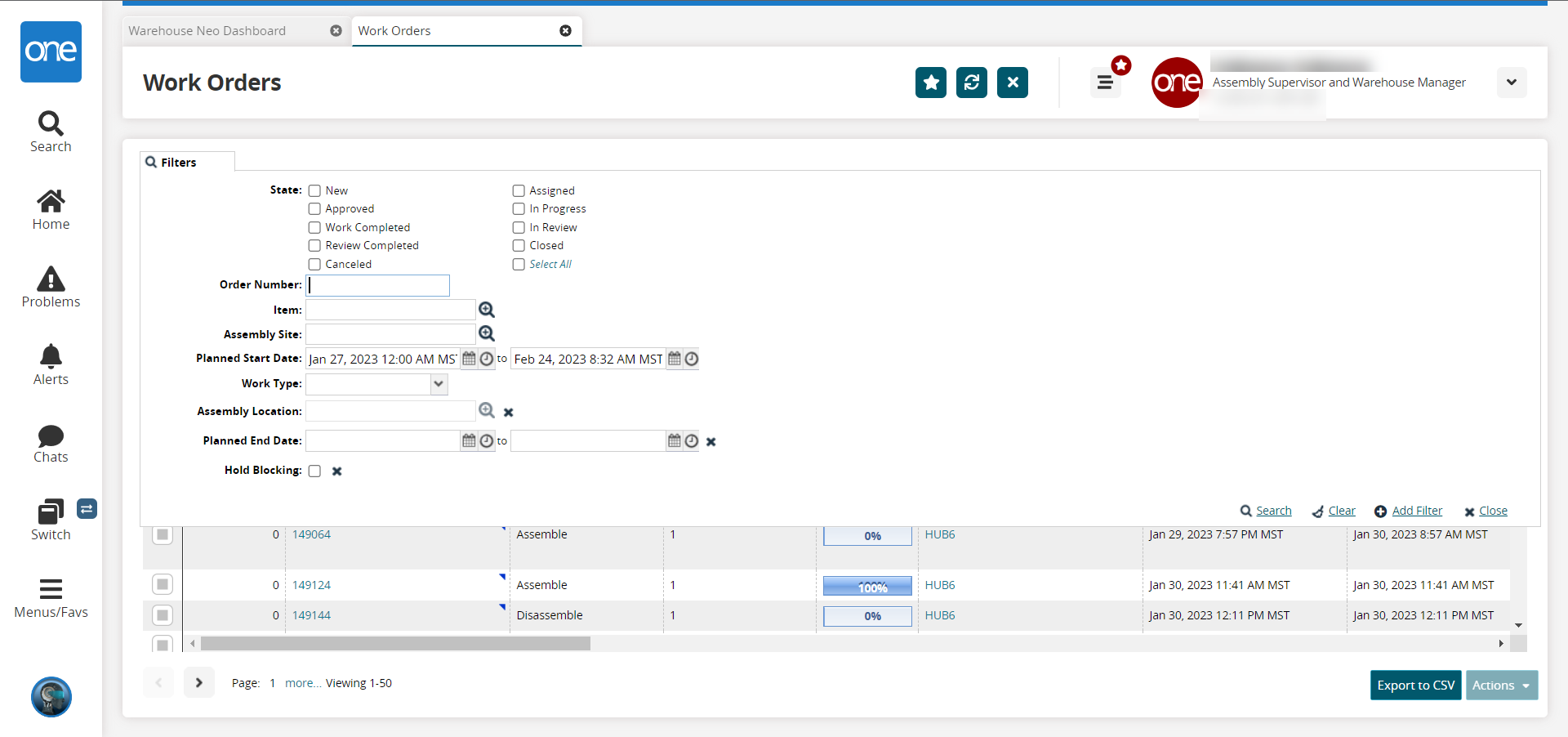
As desired, enter information for any available filters. See the table below for information on individual fields.
Note
All fields on the Work Orders filter are optional.
Note
Some fields on the Work Order filters menu are not available by default and must be added or removed using the Add Filter link located in the bottom right corner of the filters menu.
Field Name
Description
State
Select one or more states to apply the selected states as filters to the search results.
Order Number
Enter the order number. This filter limits results to only the selected Order Number.
Item
Use the picker tool to select from a list of items, or type in a known item name. This filter limits results to only the selected item.
Assembly Site
Use the picker tool to select from a list of assembly states, or type in a known assembly state. This filter limits results to only the selected assembly state.
Planned Start Date
Click the calendar icons to enter a planned start range. Entering a planned start date limits the search to the orders which have a planned start date that falls within the defined range.
Work Type
Select the type of work being performed from the dropdown list.
Assembly Location
Use the picker tool to select an assembly location.
Planned End Date
Click the calendar icons to enter a planned end date for the work order.
Click the Search link.
A list of results appears.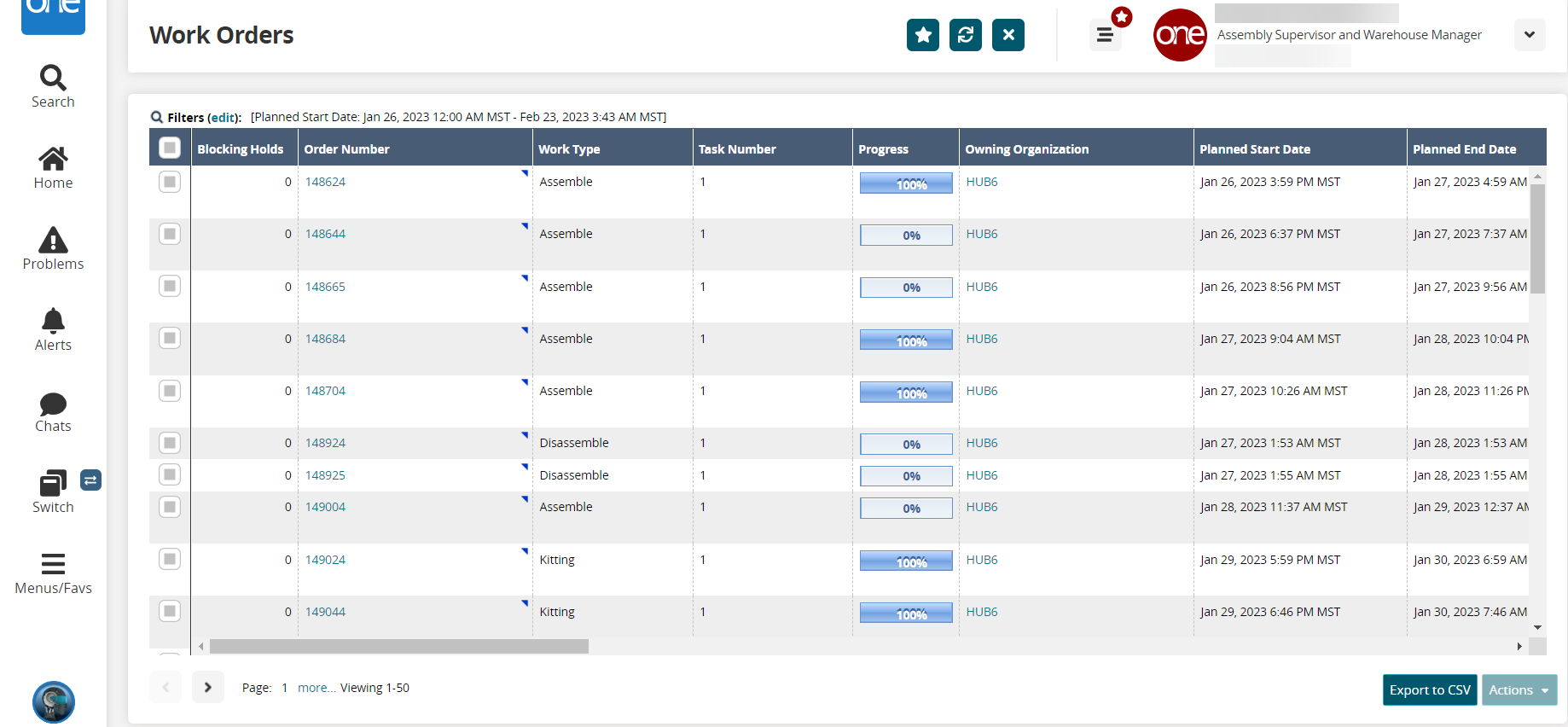
In the Order Number column, click an order number link to view the work order.
The work order appears in a new tab.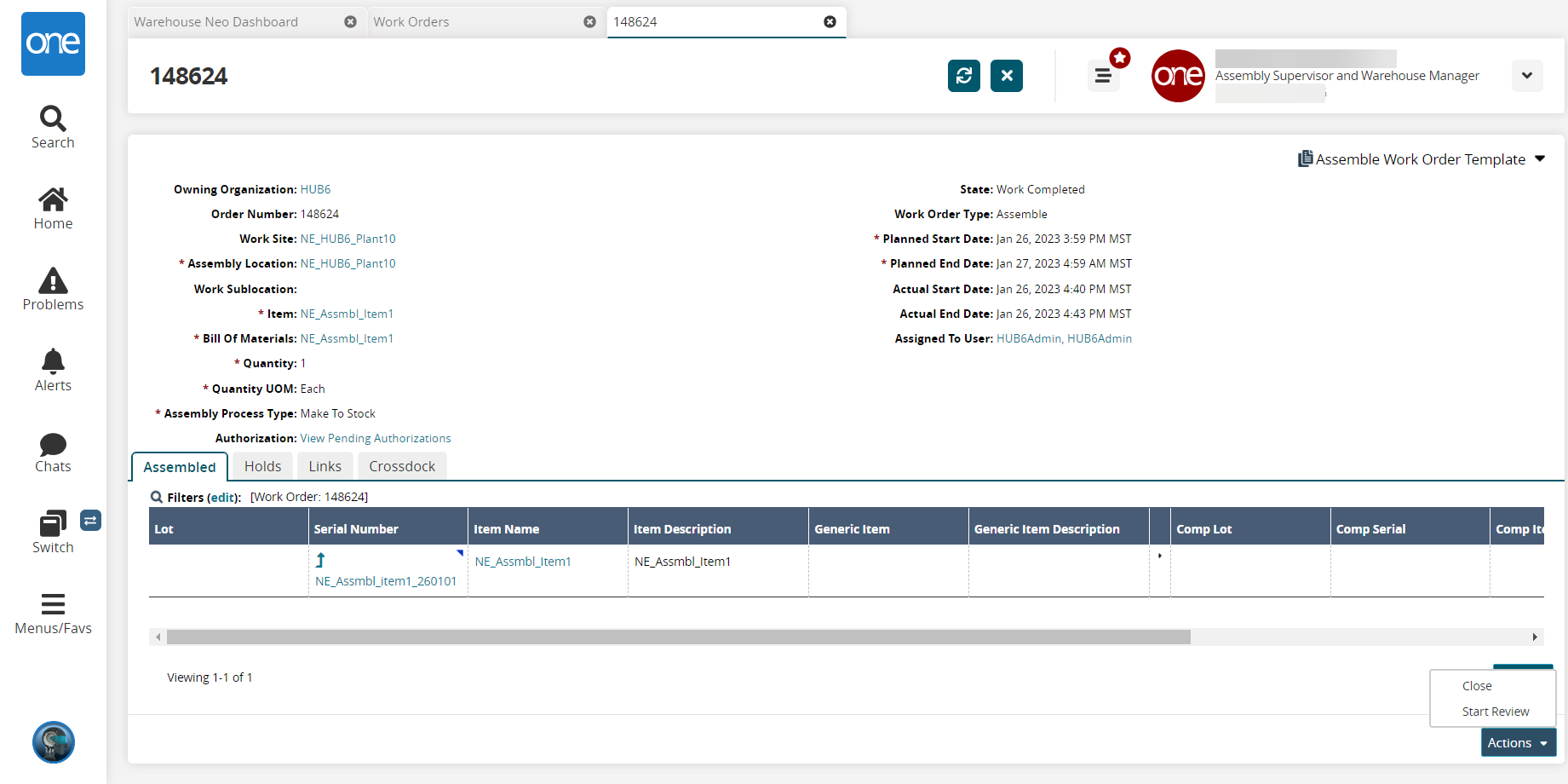
Depending on the state of an order, actions can be performed on the order. Click the Actions button at the bottom of the page to perform an available action, as necessary.