Searching Backordered Schedules
You can search for partial or fully backordered schedules using the Search Backordered Schedules report . Afterward, you can export the search results to a spreadsheet.
Complete the following steps to search for backordered schedules:
Log in to the ONE system.
Click Menus/Favs > Order Mgmt > Sales Order > Search Backordered Schedules.
OR
Click Menus/Favs > Order Mgmt > Purchase Order > Backordered Schedules.
The Search Backordered Schedules screen displays.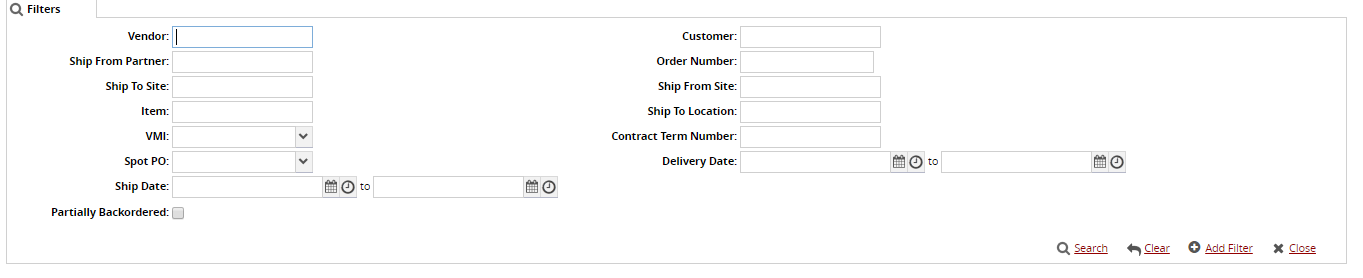
Fill out the following fields as desired.
Field Name
Description
Vendor
The vendor associated with the PO.
Outbound
Select this option to include only outbound order schedules.
Ship To Site
Enter a site to include only order schedules for the selected site.
Delivery Date
Enter a delivery date range to include only order schedules within the entered range.
Ship Date
Enter a ship date range to include only order schedules within the entered range.
Customer
Filter order schedules search results by the customer.
Inbound
Select the Inbound checkbox to filter order schedules results only to include inbound order schedules.
Item
Filter order schedule search results by item.
Ship To Location
Filter search results by ship-to location.
Ship From Site
Filter search results by ship-from site.
Ship From Location
Filter search results by ship-from location
Sales Order Number
Enter a Sales Order number to filter results by Sales Order number.
Purchase Order Number
Enter a Purchase Order number to filter results by Purchase Order number.
Click the Add Filter link to apply filters to the Search Backordered Schedules report.
Click the Search link .
The Search screen appears.Click Export to CSV to export the report into a spreadsheet.