Searching Contacts
Users with master data administration permissions can update contacts directly on the Search Contacts screen without having to open the contact details screen.
Complete the following steps to update contacts from the Search Contacts screen:
L og in to the ONE system.
Click Menus/Favs > Administration > Search Contact.
In the NEO UI, users can click on the Menus/Favs icon on the left sidebar and type in the name of the screen in the menu search bar. For more information, see "Using the Menu Search Bar."
The Search Contact screen appears.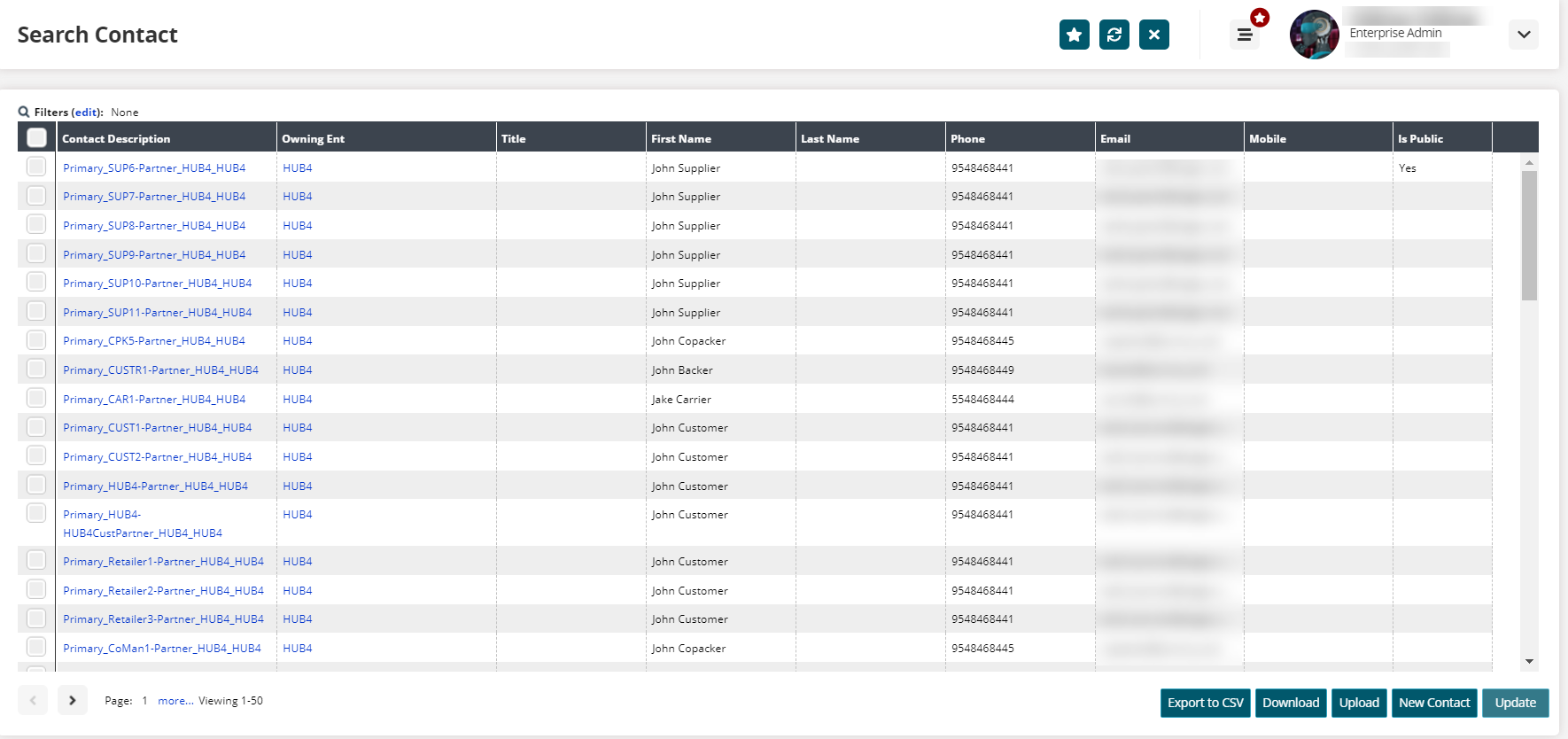
Select the contacts to update using the corresponding checkbox on the left side of the contact list.
Click Update.
The selected contacts are now editable.Edit the contacts as required.
Click Submit.
A success message appears.To view a single contact's information, click the Contact Description link for the contact.
The Contact Details screen displays.Please note that partners can only view contact information for contacts whose profiles are set to public.
To download a full contact list using the search criteria, click the Download button to download a file or the Export to CSV button.
A contact list is downloaded to your computer.