Searching Customers
You can search for existing customers, update customer profiles, and export a list of customers to a spreadsheet.
Complete the following steps to search for customers in an enterprise:
L og in to the ONE system.
Click Menu/Favs > Administration > Customers.
In the NEO UI, users can click on the Menus/Favs icon on the left sidebar and type in the name of the screen in the menu search bar. For more information, see "Using the Menu Search Bar."
The Customers screen appears.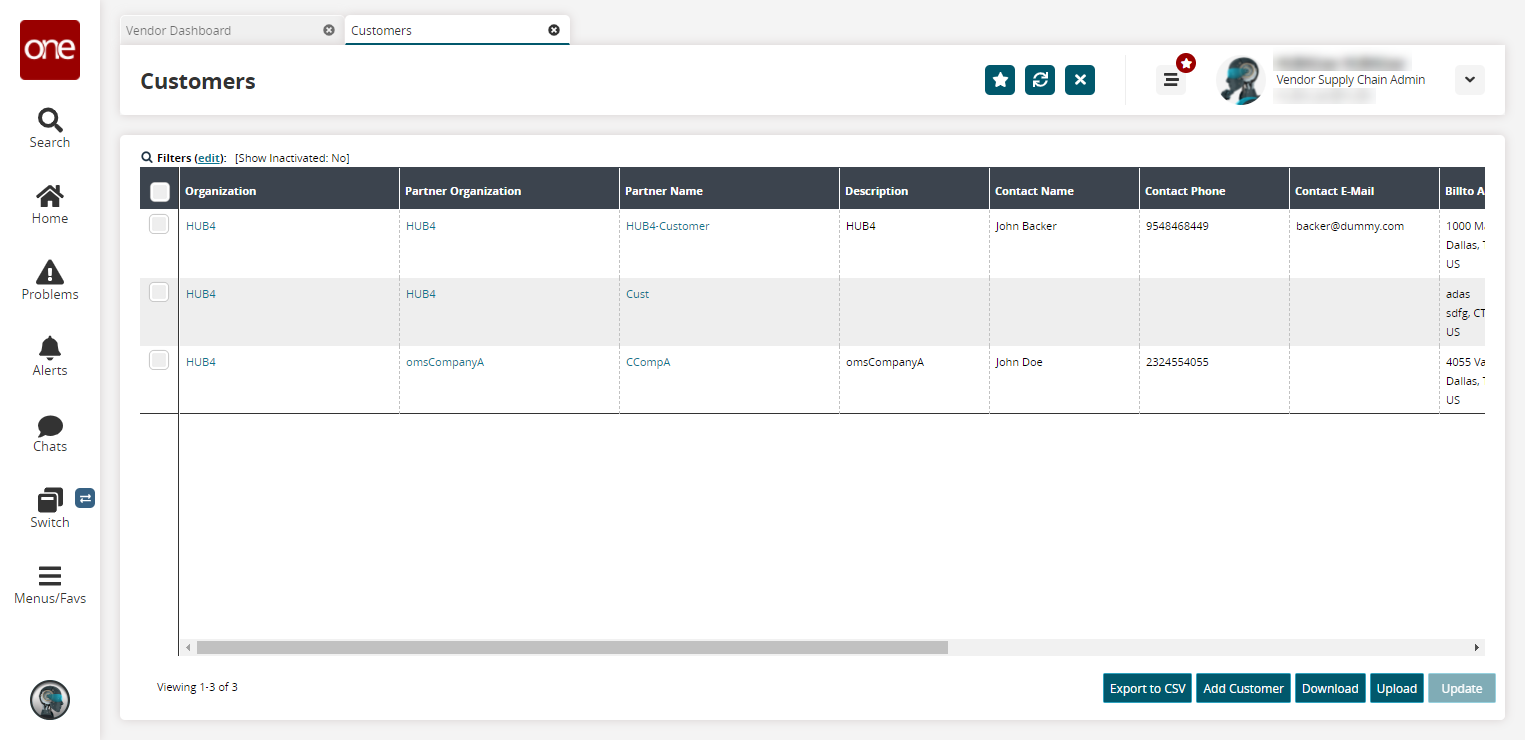
Click the Filters (edit) link.
The filter pane displays.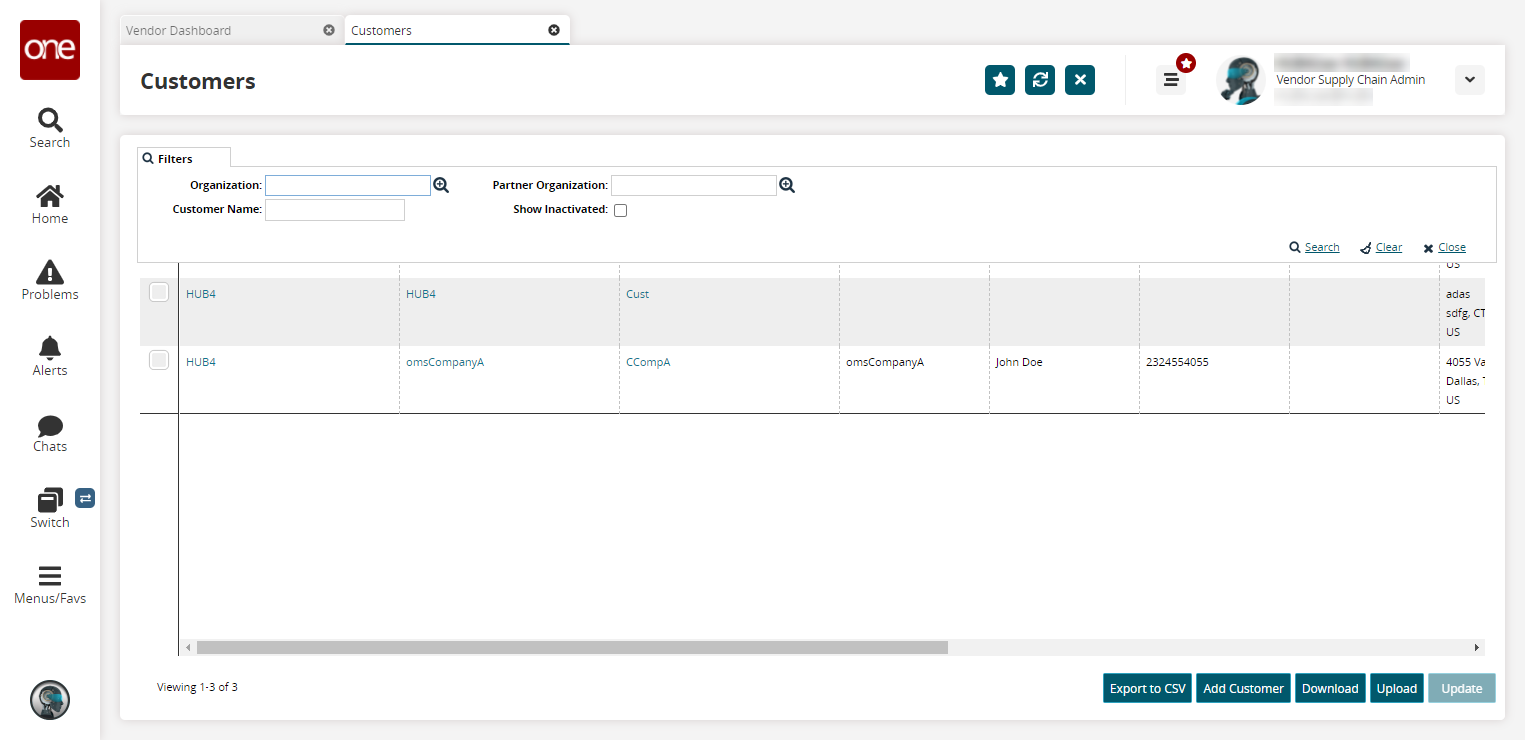
Enter values for fields described in the table below. Fields with an asterisk ( * ) are required.
Field
Description
Organization
Use the picker tool to select the organization that this customer is associated with.
Customer Name
Type in the name of the customer.
Partner Organization
Use the picker tool to select the partner organization this customer is assigned to.
Show Inactivated
Check the box to show customers who are marked as inactive.
Click the Search link.
The search results display.Click the Export to CSV button to export the report to a CSV file.
Click the Add Customer button to add a new customer. Please see the "Adding Customers" section in the Online Help for more information.
Click the Download button to download a file to your computer.
Click the Upload button to upload a file to the ONE system for batch uploads. Please see the "2022-03-17_14-55-36_Upload" section in the Online Help for more information.
Select a row and click the Update button to update a customer. Please see the "Updating Customers" section in the Online Help for more information.