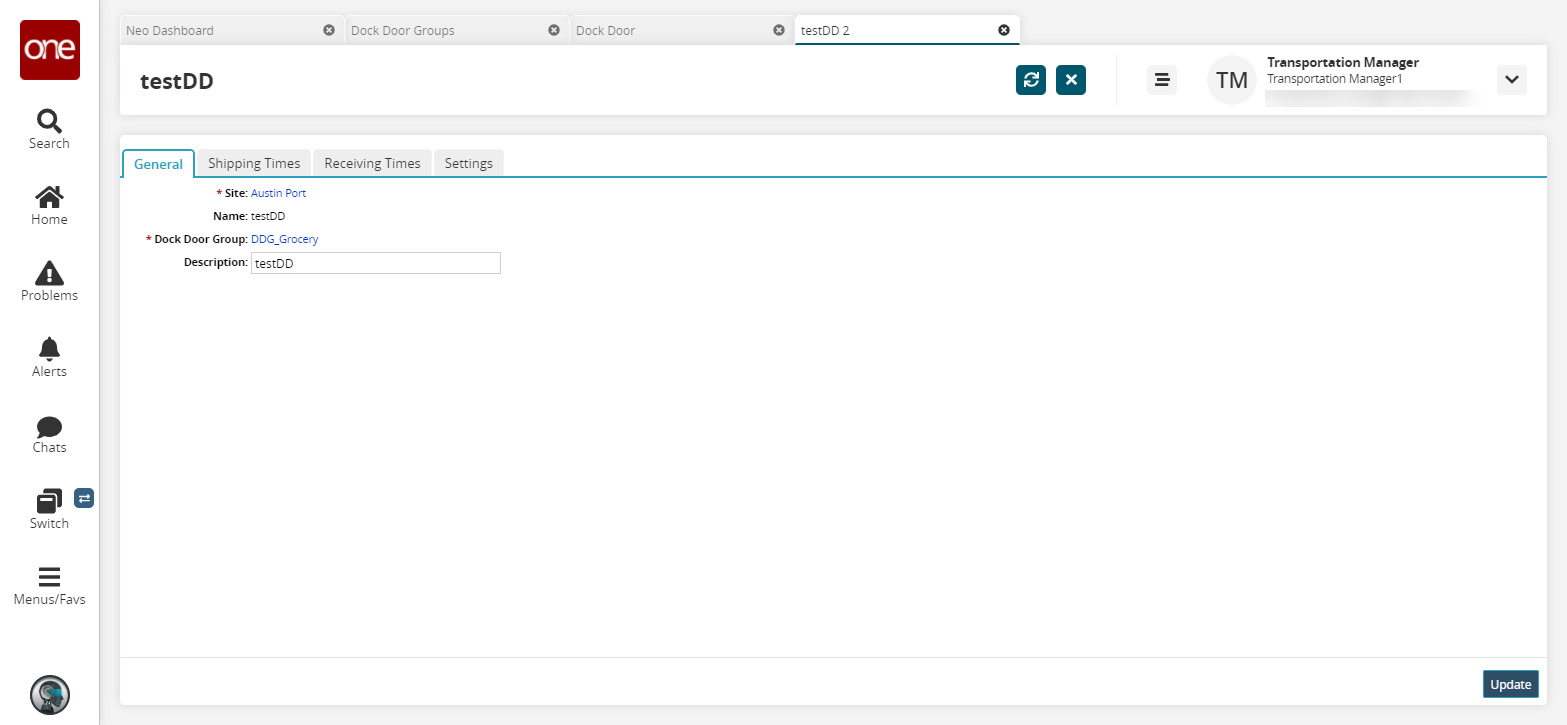Searching Dock Door Groups
Users can search for dock door groups by site, name, or active status, view and edit dock door group details, and export the search results to a spreadsheet.
Complete the following steps to search dock door groups:
L og in to the ONE system.
Click Menus/Favs > Scheduling > Dock Door Groups. In the NEO UI, users can click on the Menus/Favs icon on the left sidebar and type in the name of the screen in the menu search bar. For more information, see "Using the Menu Search Bar."
The Dock Door Groups screen appears.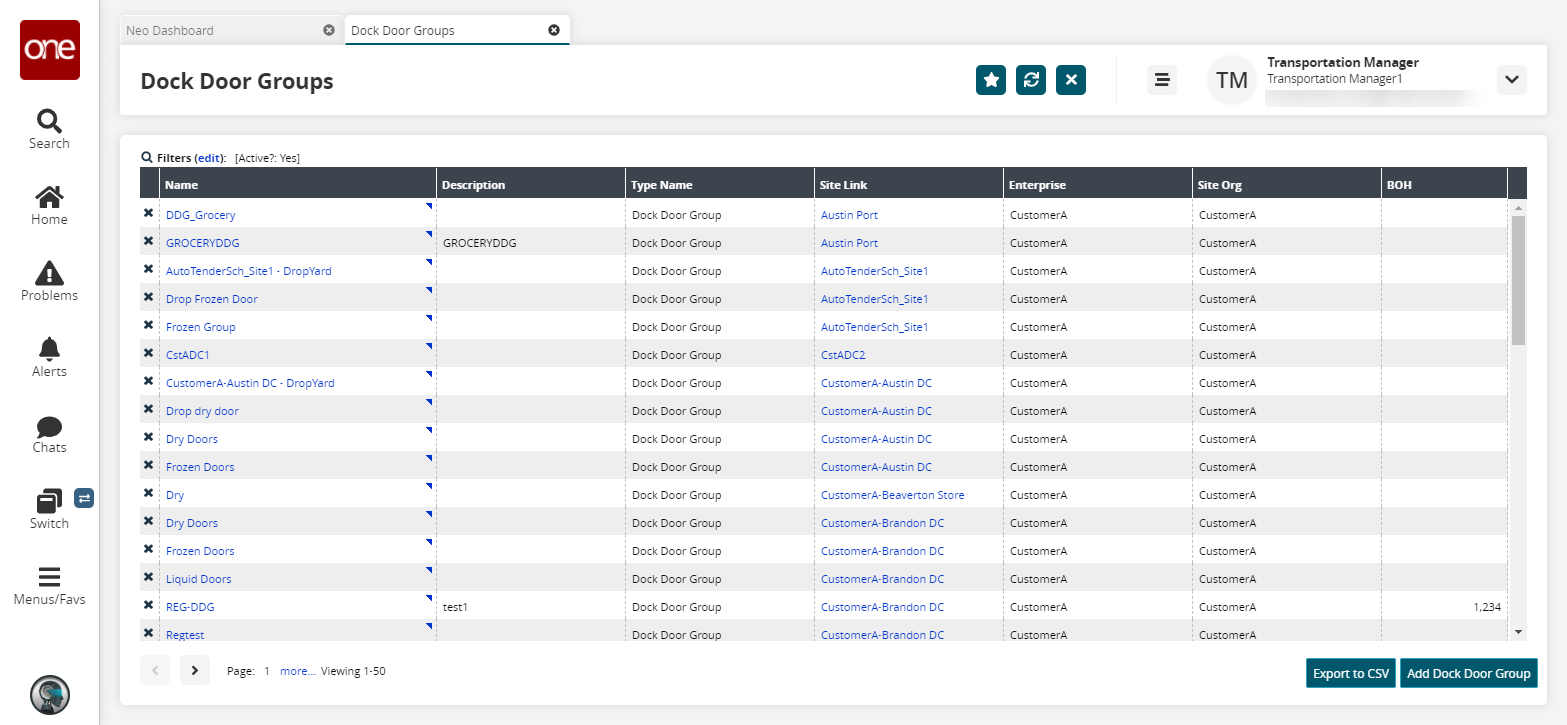
Click the Filters (edit) link to apply search criteria to reduce the number of entries shown.
The Filters menu displays.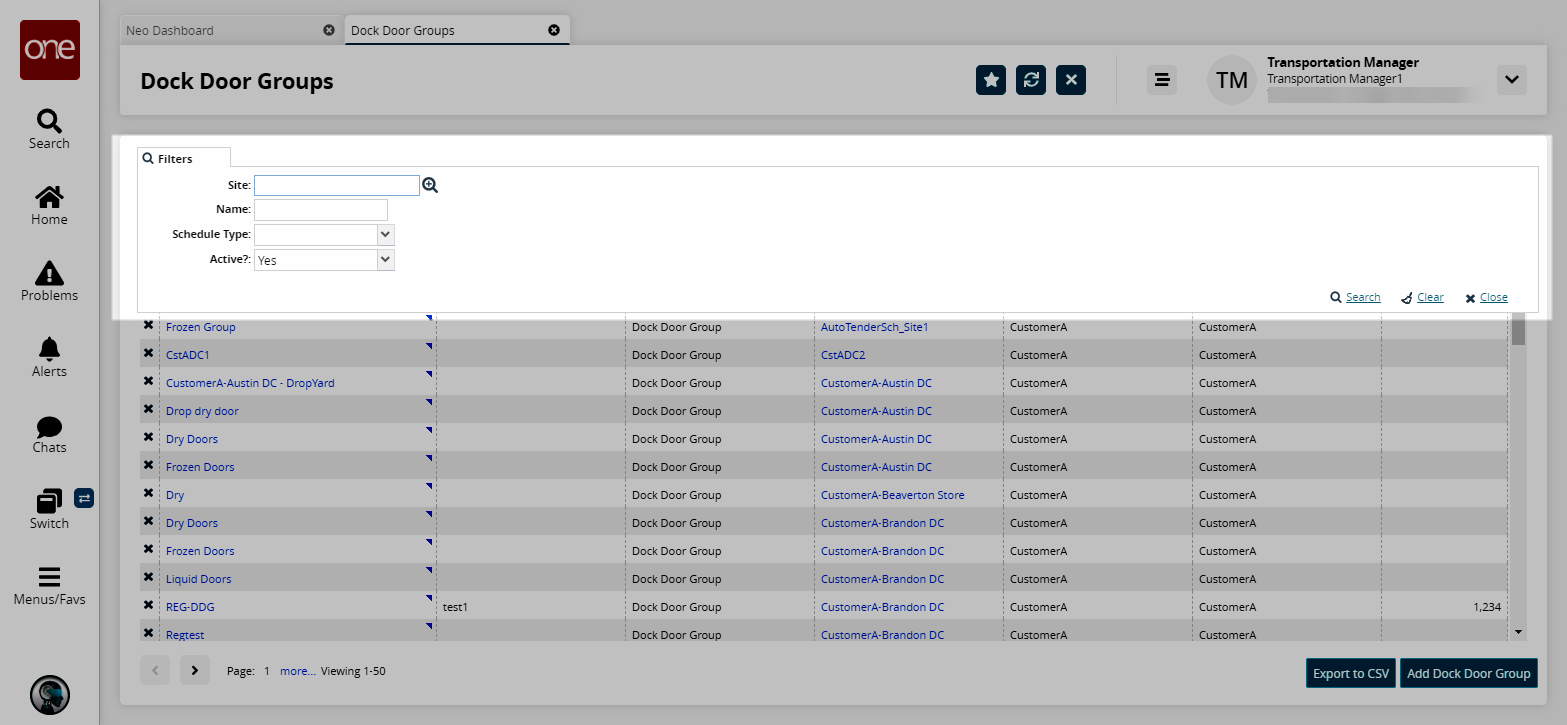
Use the picker tool to select a site in the Site field.
Enter a name for the dock door group in the Name field.
Select a value from the Schedule Type dropdown menu.
Select an option for displaying dock door groups in the Schedule Type dropdown menu:
Yes: Include only active dock door groups
No: Include only inactive dock door groups
Blank: Include both active and inactive dock door groups
Click the Search link.
The search results appear.Click the Export to CSV button to export the report to a CSV file.
Click the triangle icon in the upper right-hand corner of a dock door name cell in the Name column, and then click Show Calendar to view the calendar for a dock door group.
The calendar detail screen displays.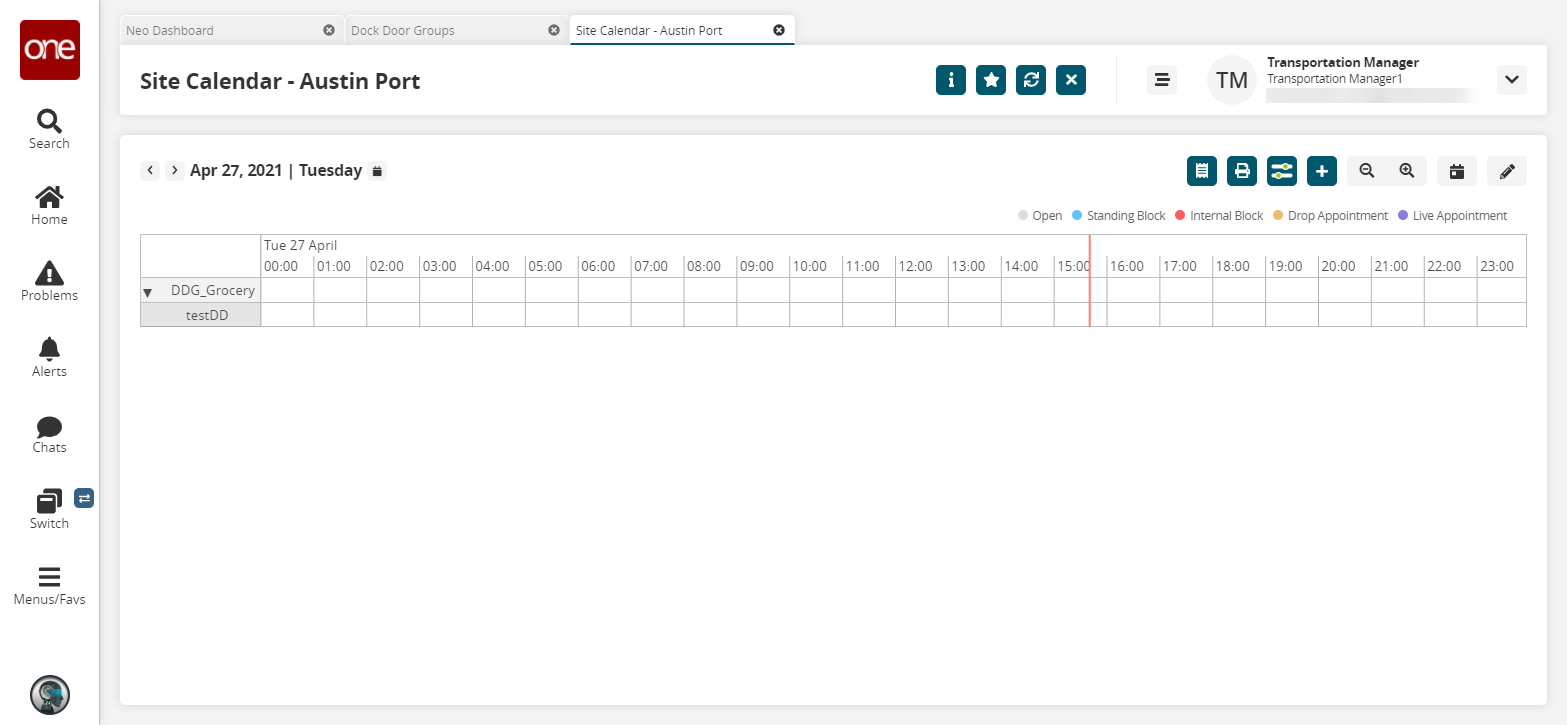
Click the triangle icon in the upper right-hand corner of a dock door group name cell in the Name column, then click Show Dock Doors to view details for a dock door group.
The Dock Door detail screen displays.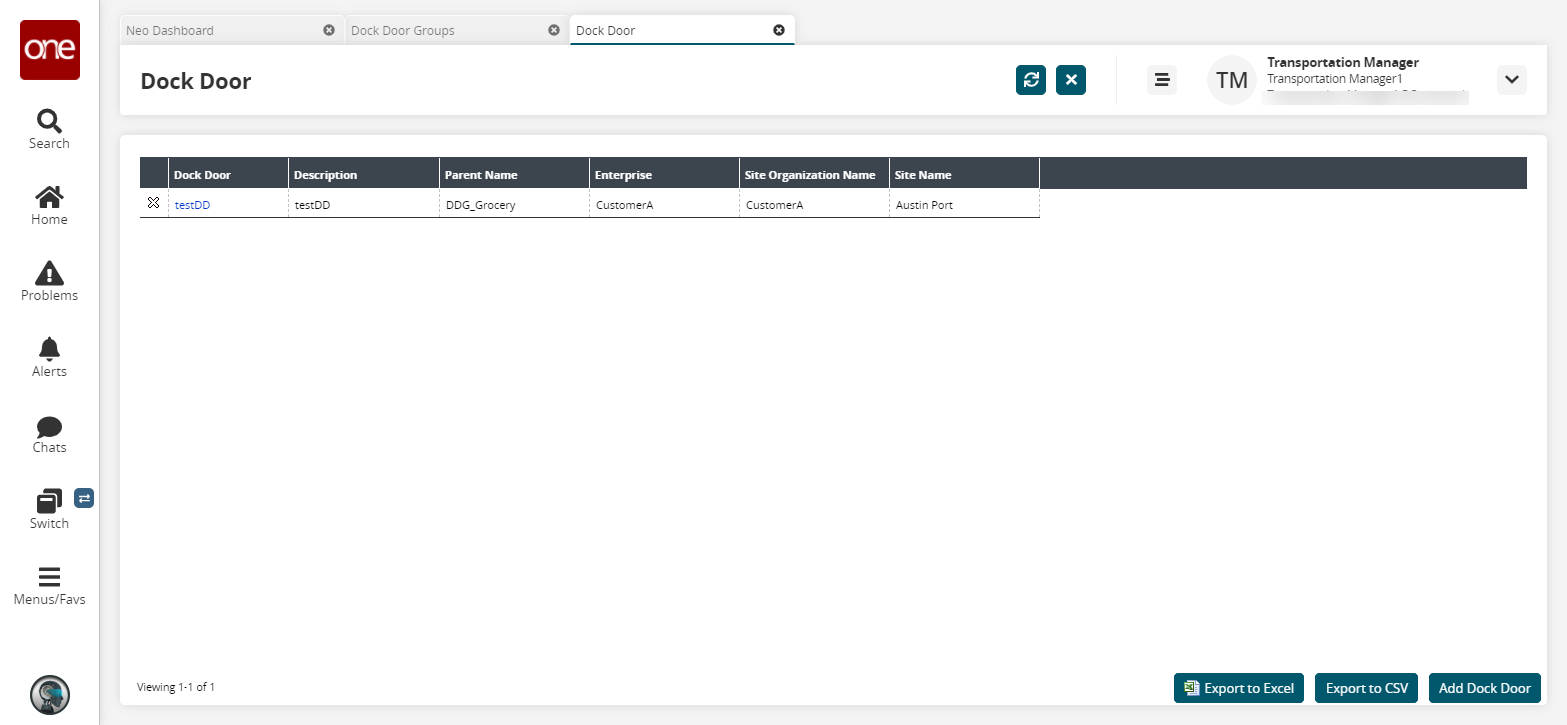
Click a dock door name link in the Dock Door column to view the dock door details screen.
The dock door group details screen appears.