Using NEO Prescriptions to Resolve Capacity Violation Problems
NEO It! and Help NEO Out prescriptions can resolve problems arising from the capacity constraints for a Dock Door Group. When the pickup quantity for a Dock Door Group exceeds the daily shipping/receiving capacity, users can resolve the problem by temporarily increasing the Dock Door Group capacity either automatically (NEO It!) or manually (Help NEO Out).
Complete the following steps to solve a capacity violation problem using NEO It!:
Log in to the ONE system.
In the Problem Summary widget on the dashboard, scroll to locate the Capacity Violation problems.
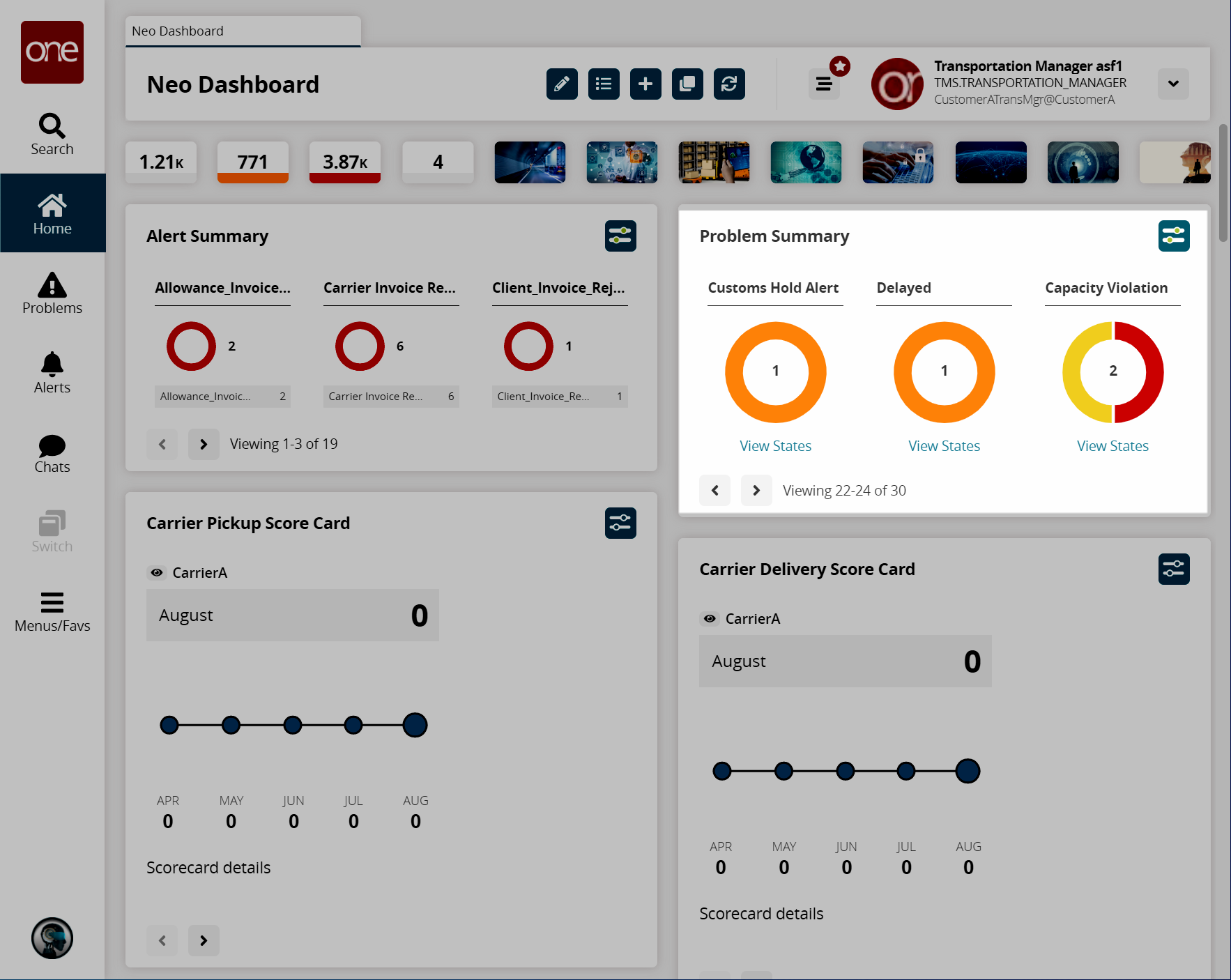
In the Problem Summary widget, click the Capacity Violation link.
The Capacity Violation screen displays.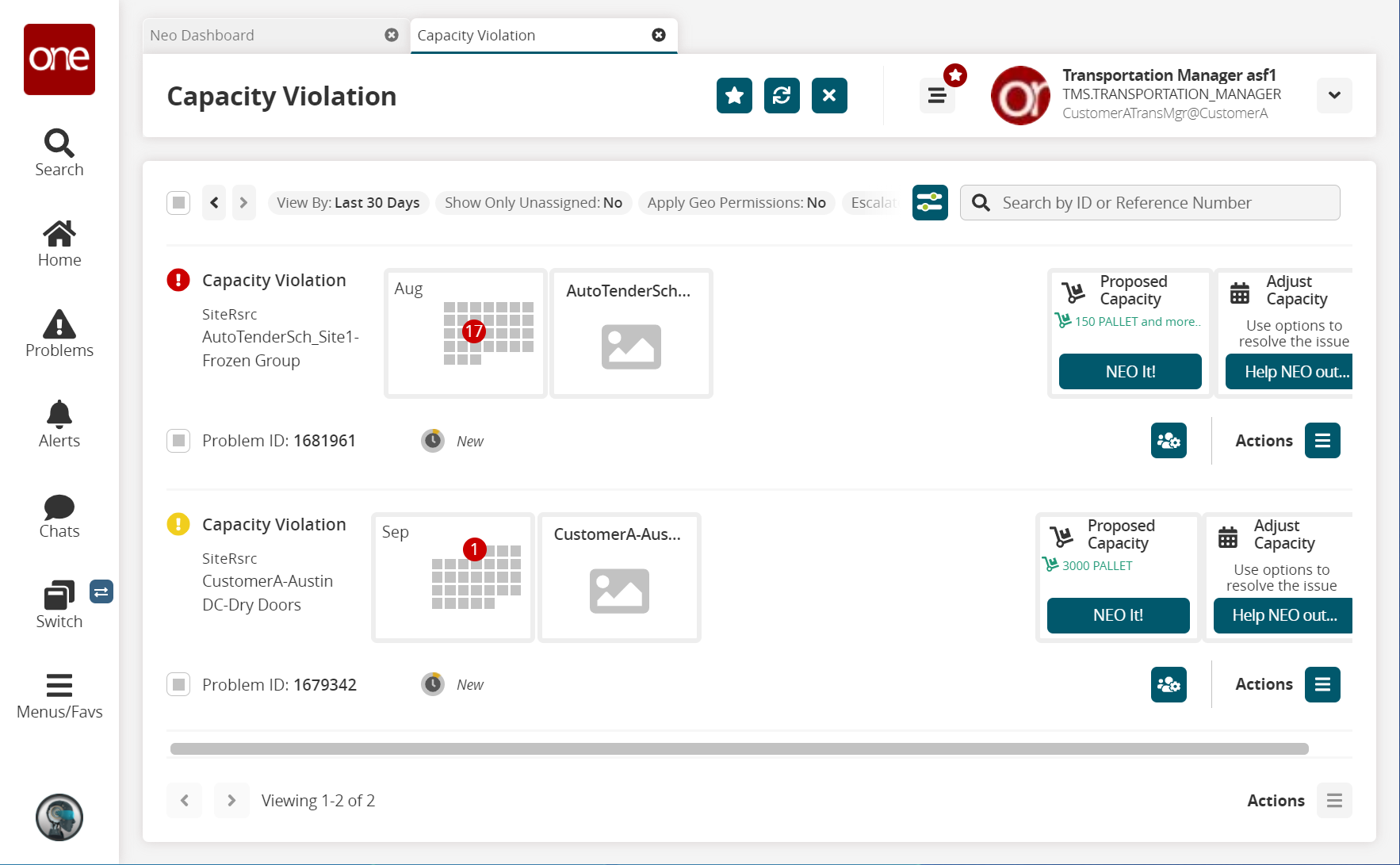
Locate the dock door capacity violation issue from the list of capacity violations and click the NEO It! button.
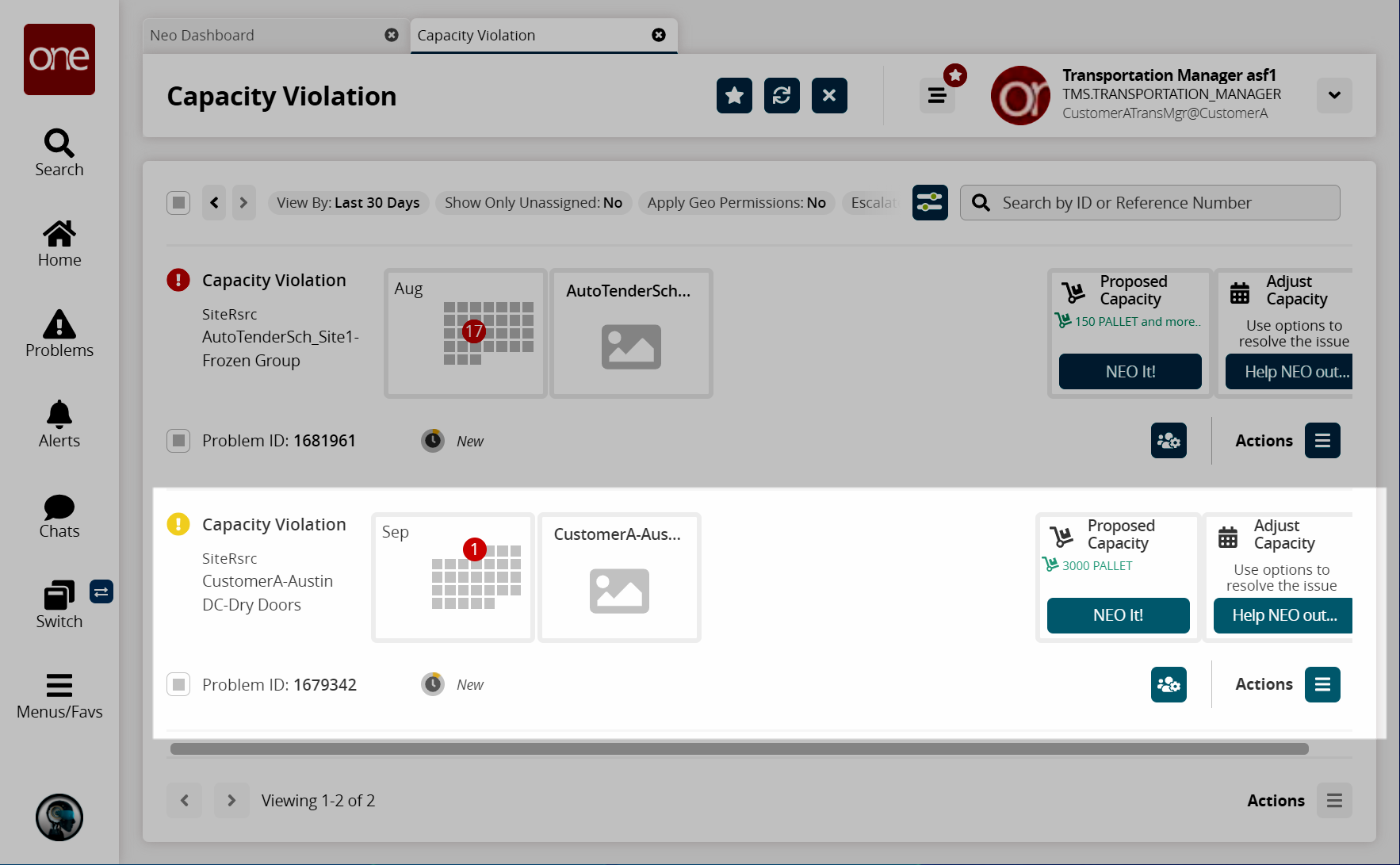
The NEO It! Capacity Violation slideout appears.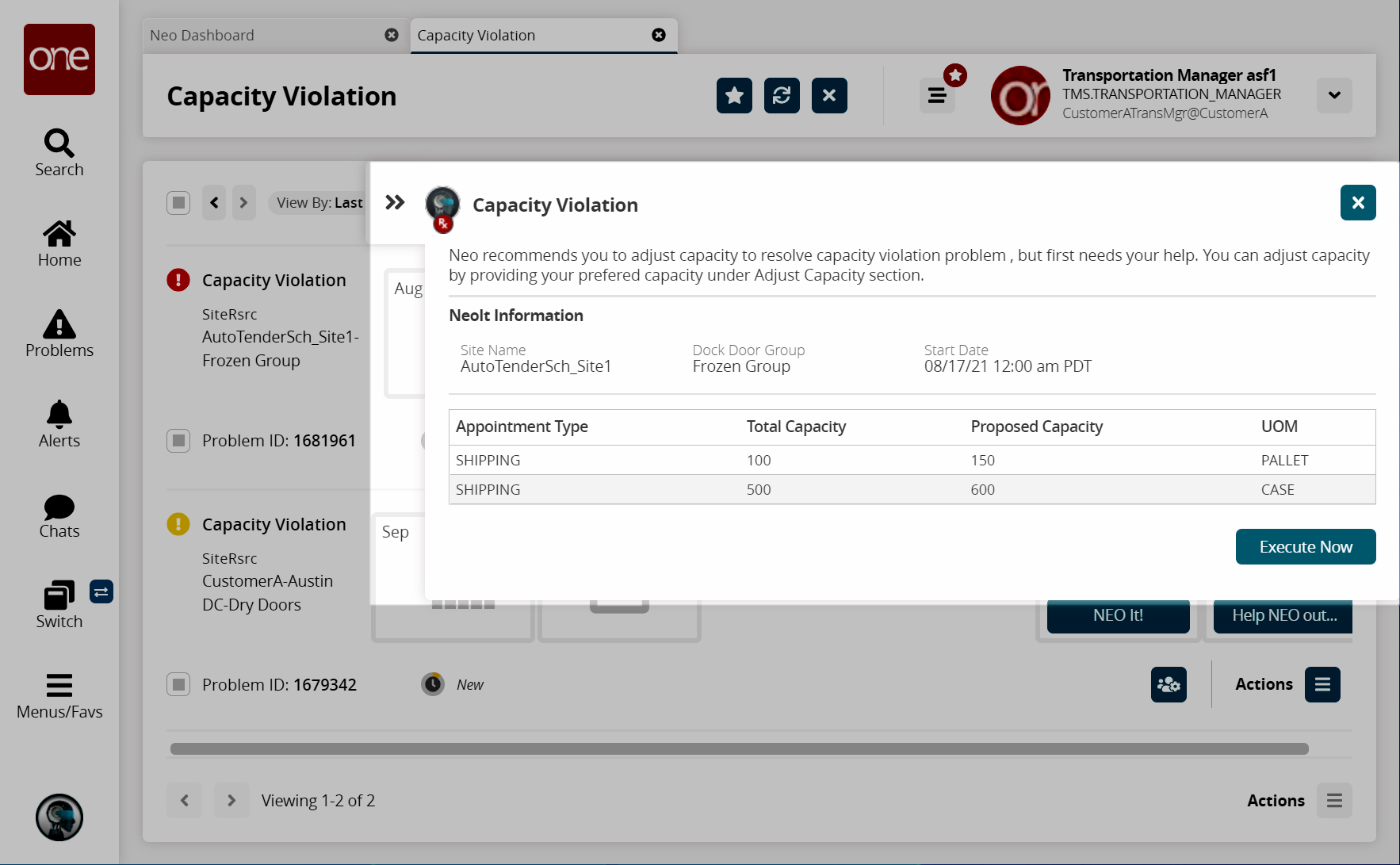
Click the Execute Now button.
The dock door group capacity updates, and a results message displays when finished.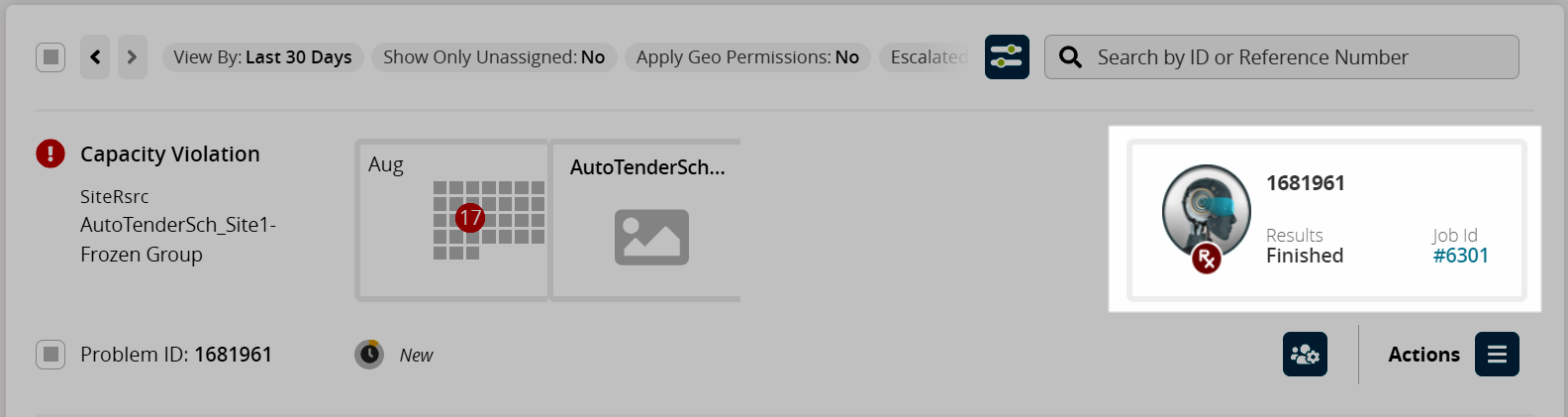
Complete the following steps to solve a capacity violation problem using Help NEO Out:
Log in to the ONE system.
In the Problem Summary widget on the dashboard, scroll to locate the Capacity Violation problems.
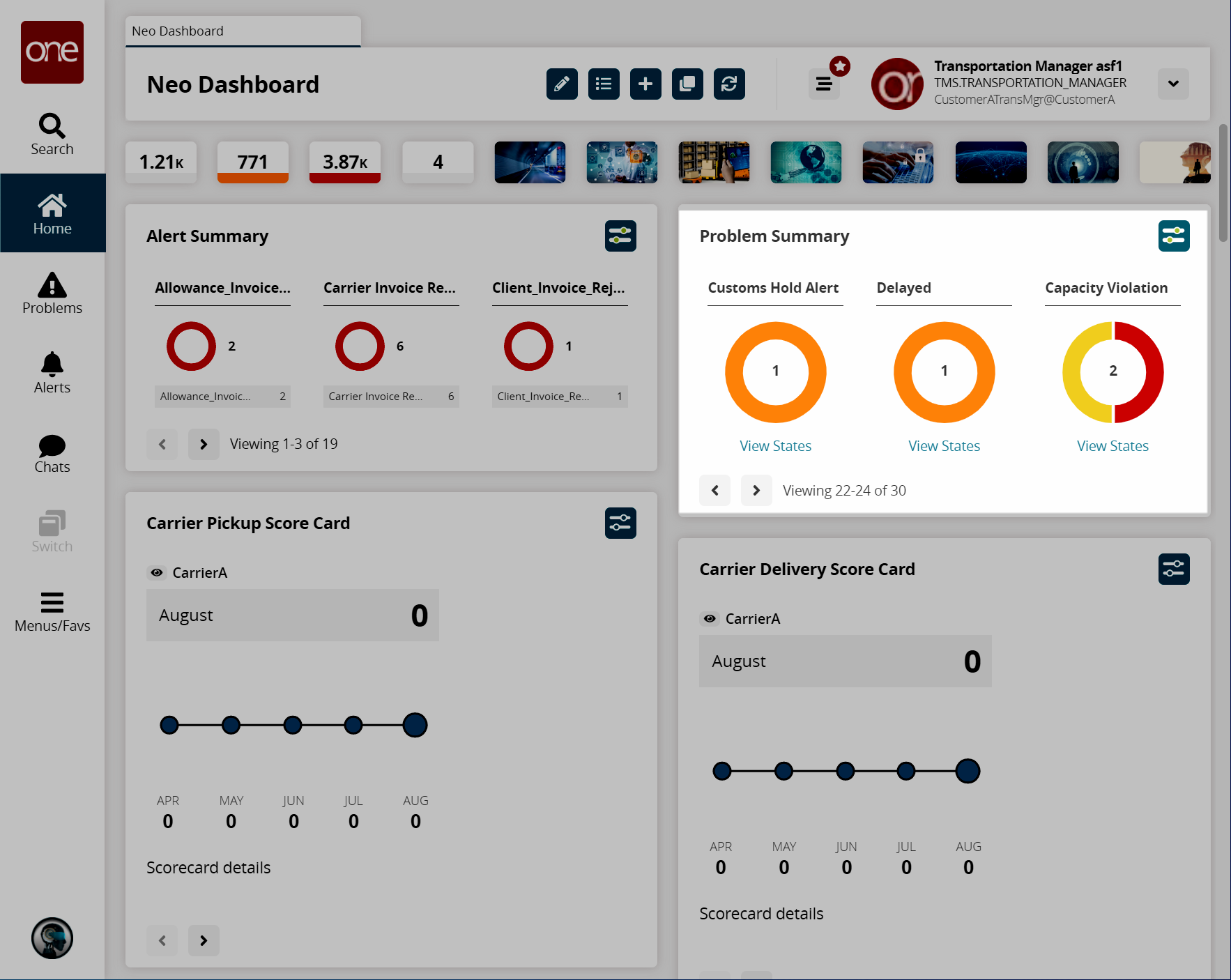
In the Problem Summary widget, click the Capacity Violation link.
The Capacity Violation screen displays.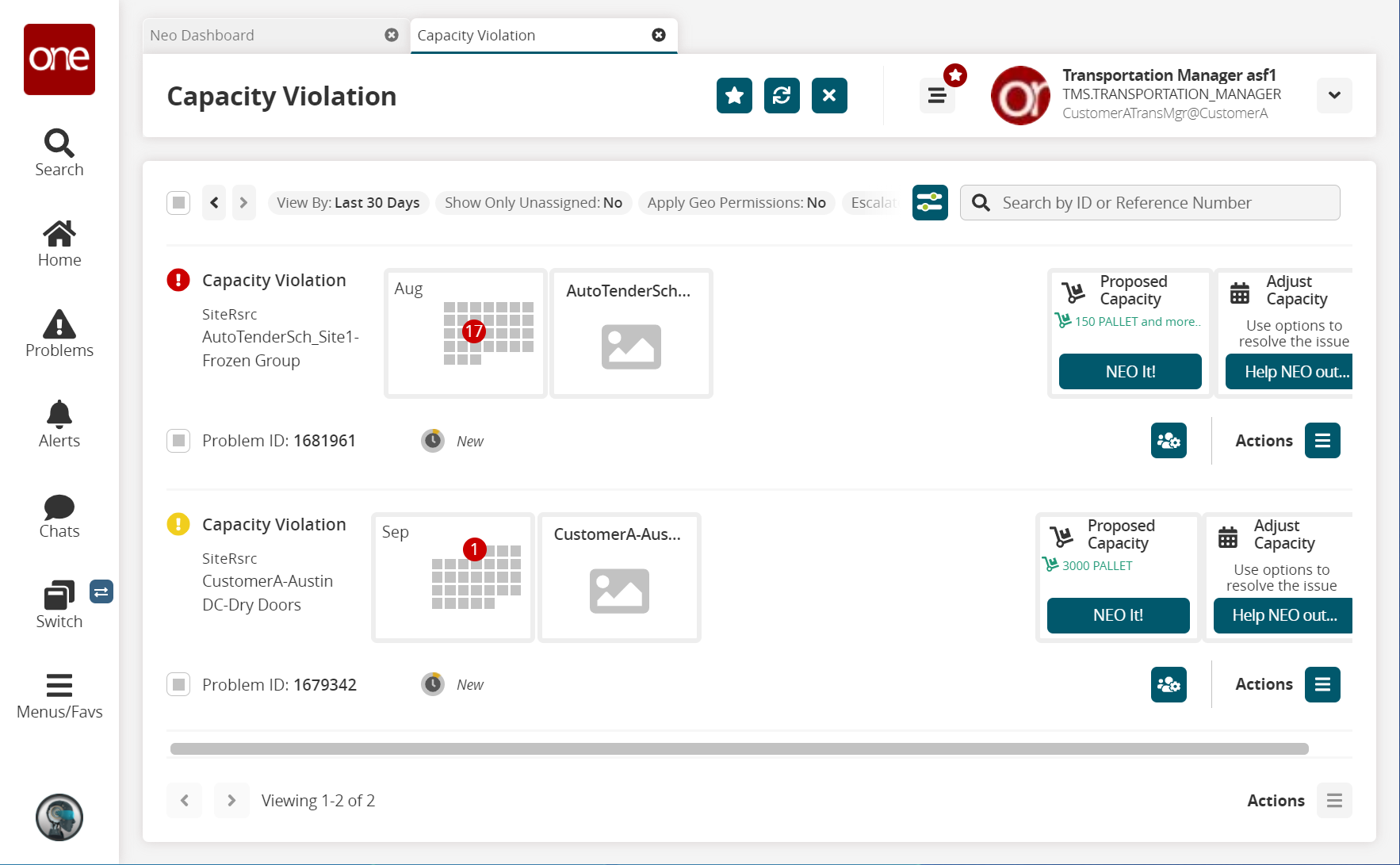
Locate the dock door capacity violation issue from the list of capacity violations and click the Help NEO Out button.
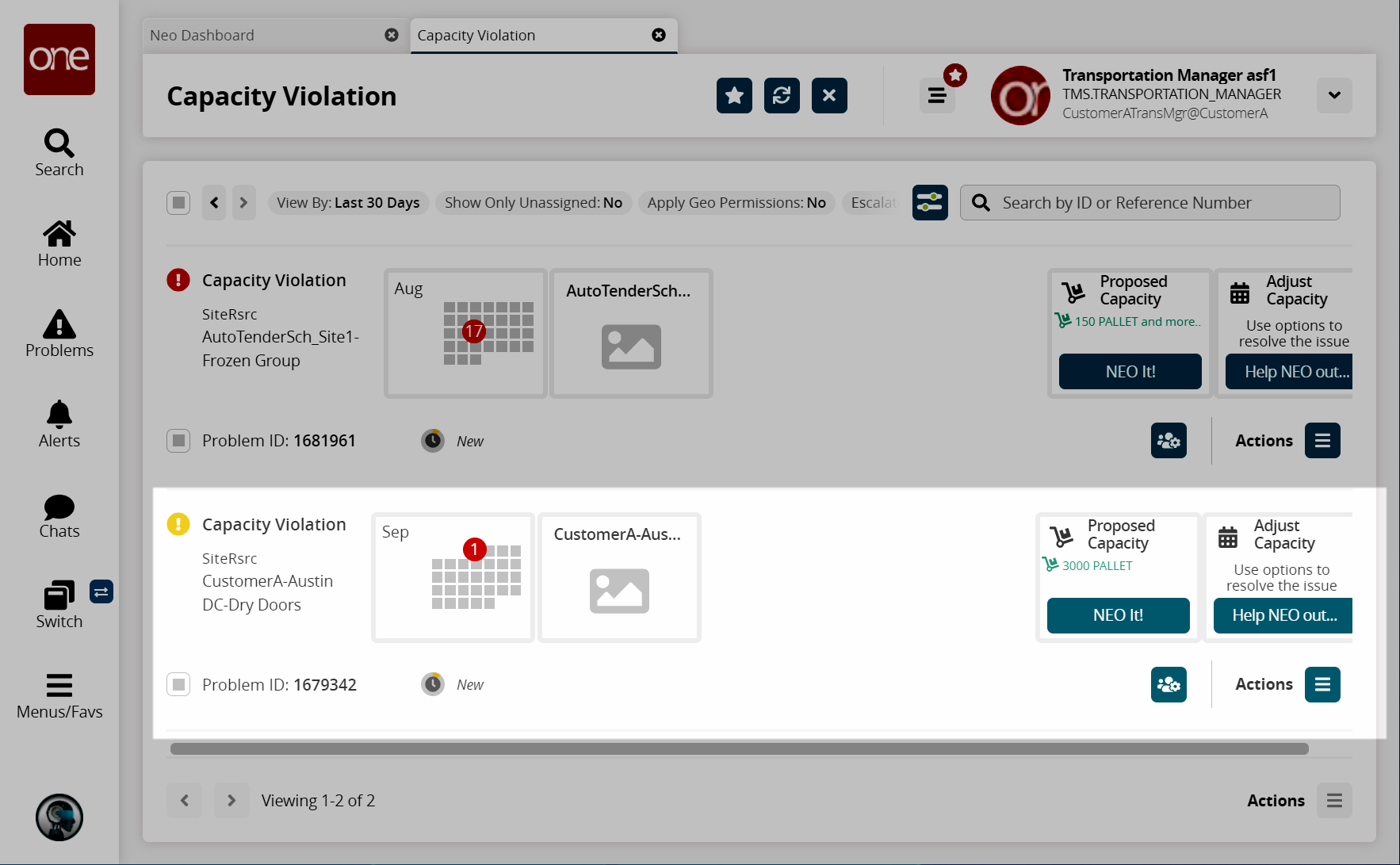
The Help NEO Out Capacity Violation slideout appears.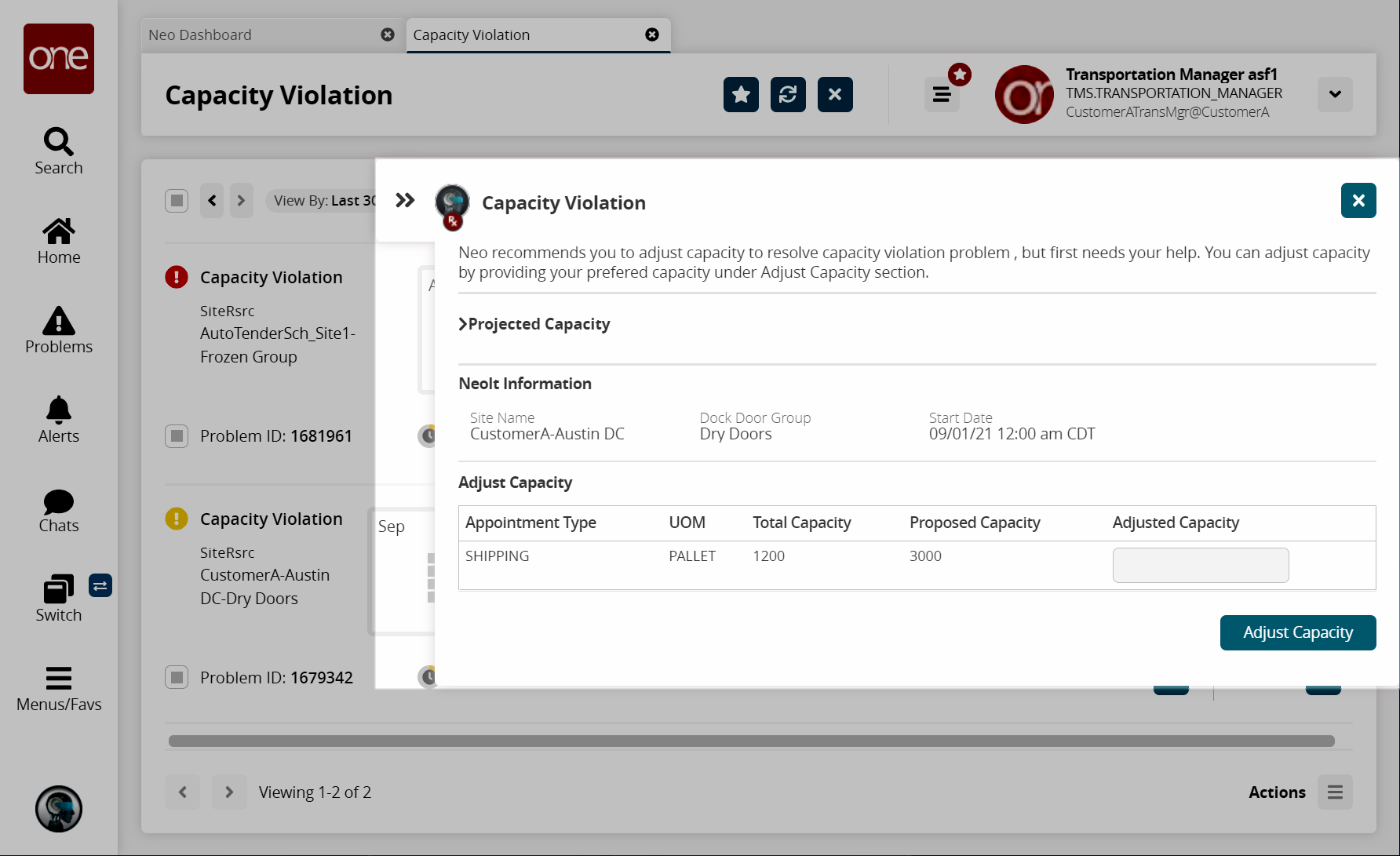
In the Adjusted Capacity field, enter the updated dock door group capacity.
Click the Adjust Capacity button.
The dock door group capacity updates, and a results message displays when finished.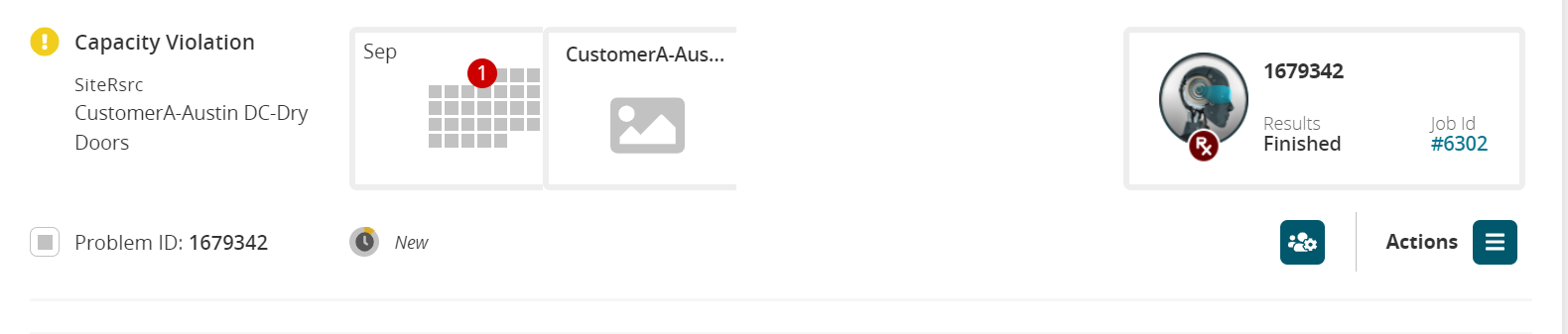
See the "NEO It and Help NEO Out Prescriptions for Capacity Violation Problem" section in the current version of the Release Notes for more information.