Searching Invoice Lines
This topic explains how to search invoice lines.
Complete the following steps to view the Search Invoice Lines report:
Log in to the ONE system as a Buyer Financials Manager role.
Click Menus/Favs > Financials > Search Invoice Lines.
The Search Invoice Lines screen appears.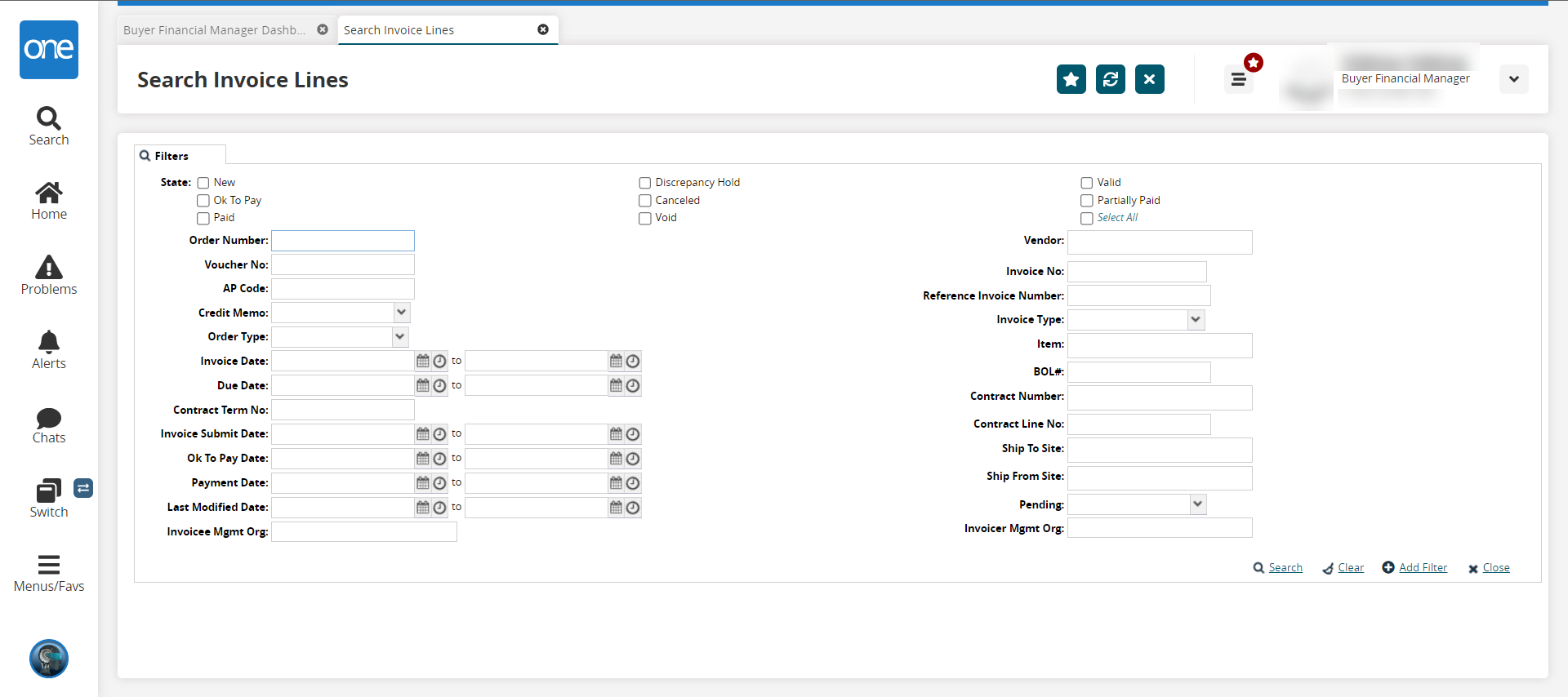
Enter values in the fields described in the table below.
Field
Description
State
Check the boxes for the invoice state.
Order Number
Enter the order number.
Voucher No
Enter the voucher number.
AP Code
Enter the Accounts Payable code.
Credit Memo
Select Yes or No from the dropdown list to create a credit memo.
Order Type
Select the order type from the dropdown list.
Invoice Date
Use the calendar and clock tools to select the date and time range for the invoice date.
Due Date
Use the calendar and clock tools to select the date and time range for the due date.
Contract Term No
Enter the contract term numer.
Invoice Submit Date
Use the calendar and clock tools to select the date and time range for the invoice submission date.
Ok To Pay Date
Use the calendar and clock tools to select the date and time range for the "ok to pay" dates.
Payment Date
Use the calendar and clock tools to select the date and time range for the payment dates.
Last Modified Date
Use the calendar and clock tools to select the date and time range when the invoice was last modified.
Invoicee Mgmt Org
Enter the invoicee's management organization.
Vendor
Enter the vendor. This field is context sensitive and will list existing values as you type.
Invoice No
This field is context sensitive and will list existing values as you type.
Reference Invoice Number
Enter the reference invoice number.
Invoice Type
Select the invoice type from the dropdown list.
Item
Enter the item. This field is context sensitive and will list existing values as you type.
BOL#
Enter the Bill of Lading (BOL) number.
Contract Number
Enter the contract number. This field is context sensitive and will list existing values as you type.
Contract Line No
Enter the contract line number.
Ship To Site
Enter the ship-to site. This field is context sensitive and will list existing values as you type.
Ship From Site
Enter the ship-from site. This field is context sensitive and will list existing values as you type.
Pending
Select Yes or No from the dropdown list.
Invoicer Mgmt Org
Enter the invoicer's management organization. This field is context sensitive and will list existing values as you type.
Click the Search link.
The Search Invoice Lines screen appears with the desired results.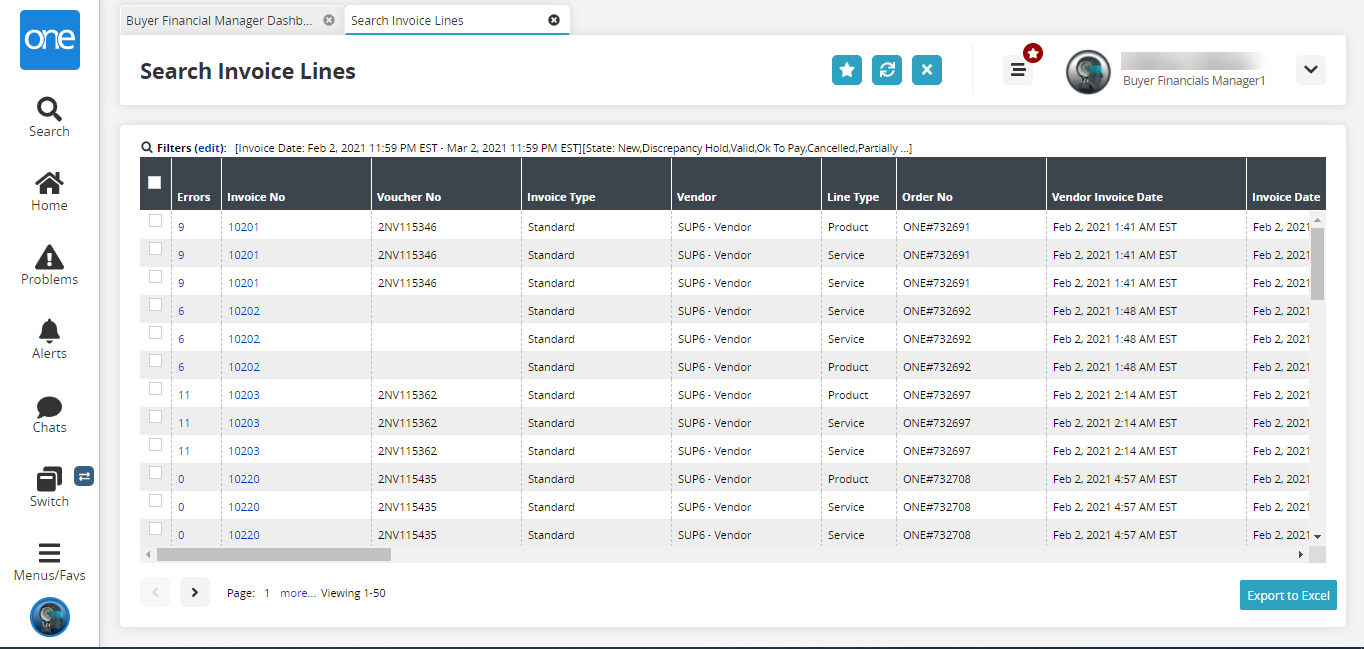
Click the link in the Invoice No column to view the invoice details.
Click the Export to Excel button to export the invoice lines list into a spreadsheet.