Searching Items in the Item Master
Complete the following steps to search for item master data:
L og in to the ONE system.
Click Menus/Favs > Administration > Items > Search Item.
The Search Item screen opens.
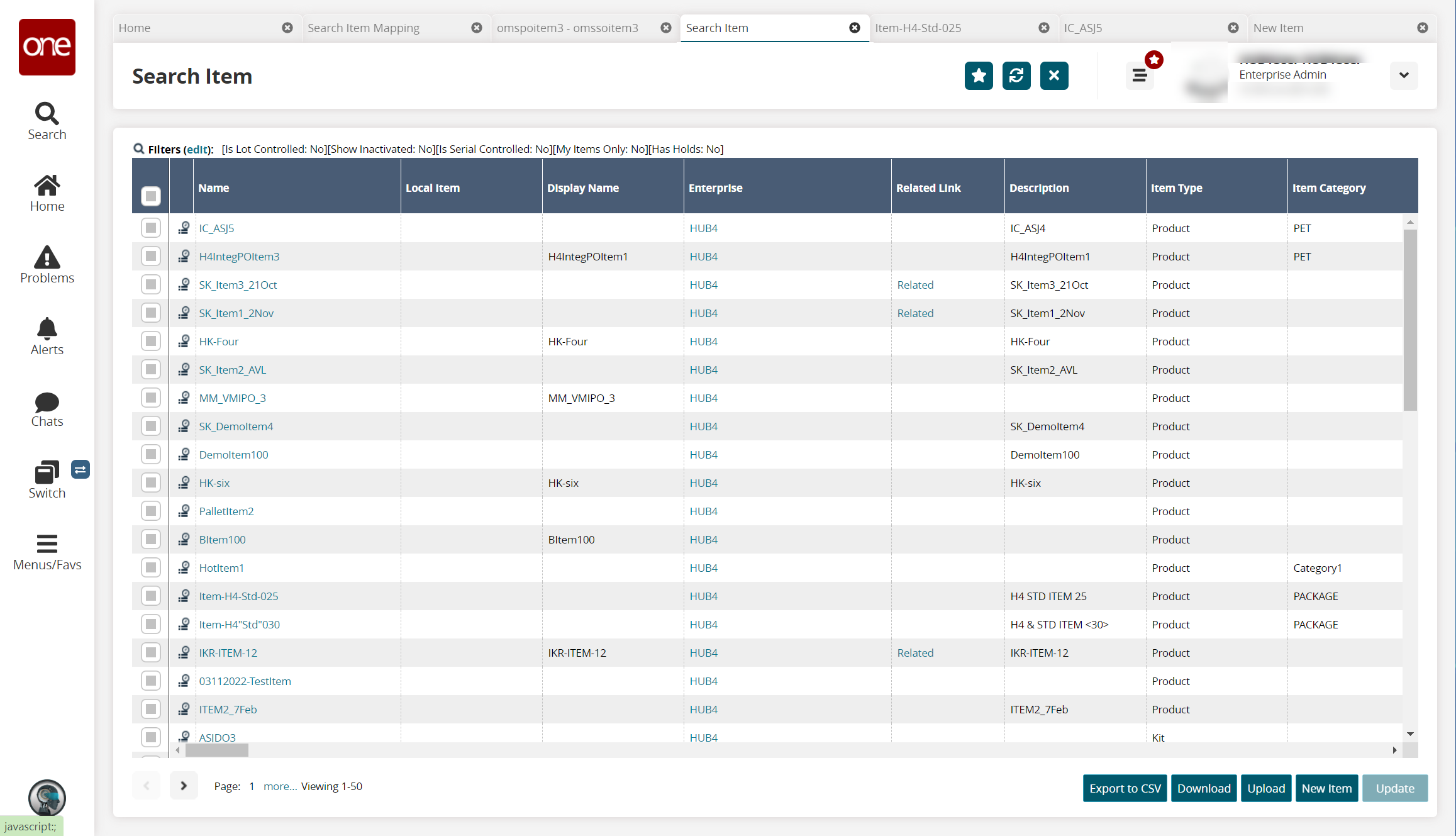
Click the Filters (edit) link.
The filter box appears.
As required, type or select values for the search fields, and then click the Search link.
All items that match the search criteria appear in the list of items.In the Name column, click a link for the desired item.
The item details screen appears, showing details about the selected item.

Type or select values for the fields. See the "Adding Items in the Item Master" section in Online Help for information about the fields on this screen.
Click Update to update the record.
The item updates.