Searching Order Revisions
Users can search for order revisions and export the results to a spreadsheet.
Complete the following steps to search order revisions:
L og in to the ONE system.
Click Menus/Favs > Order Mgmt > Order Revision > Search Order Revision.
In the NEO UI, users can click on the Menus/Favs icon on the left sidebar and type in the name of the screen in the menu search bar. For more information, see "Using the Menu Search Bar."
The Search Order Revision screen opens with the filters menu showing.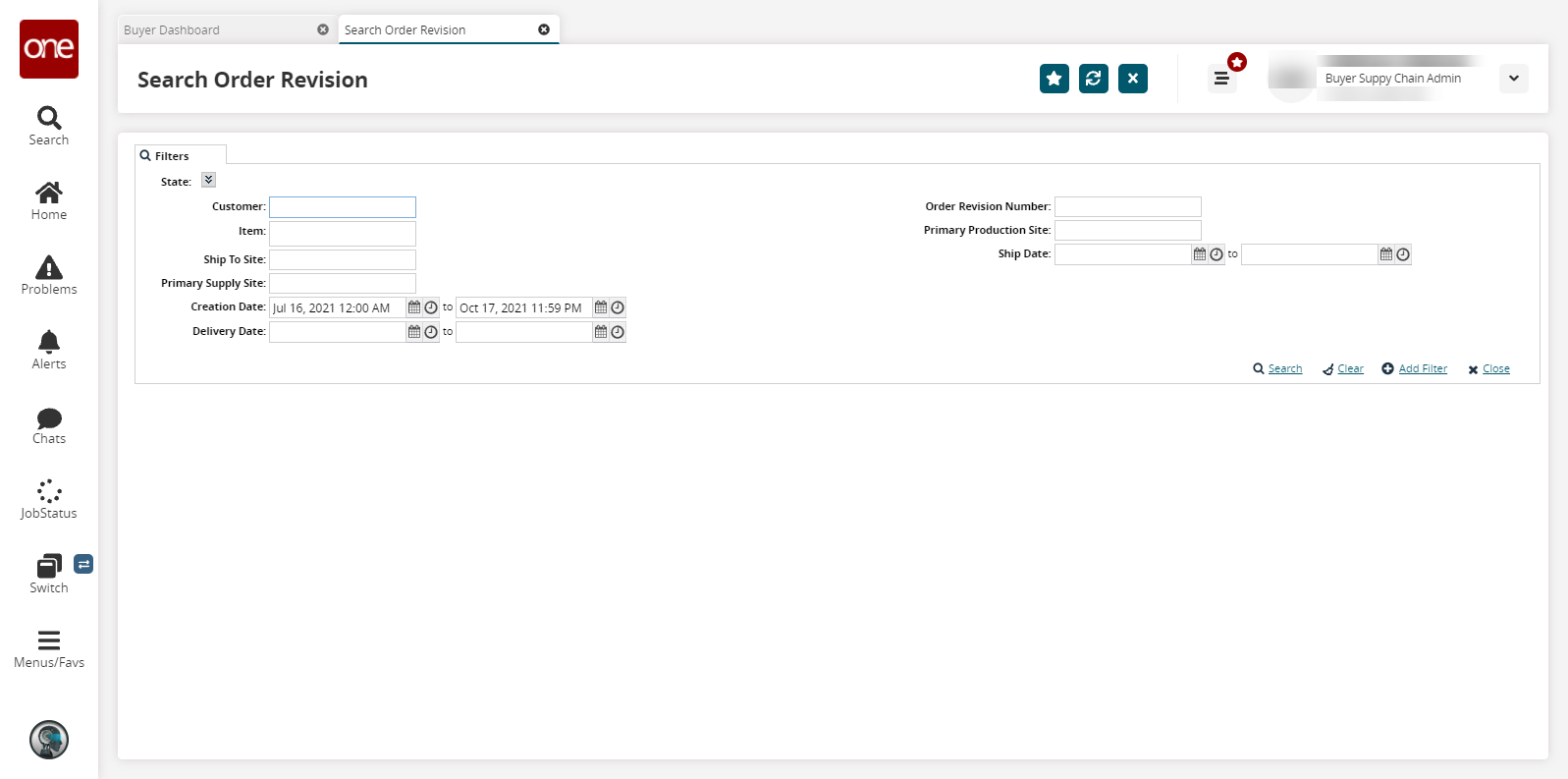
To add more search filters, click the Add Filter link, and then click one or more filter options from the Add Filter list.
Fill out the filters as desired, and click the Search link.
The search results display.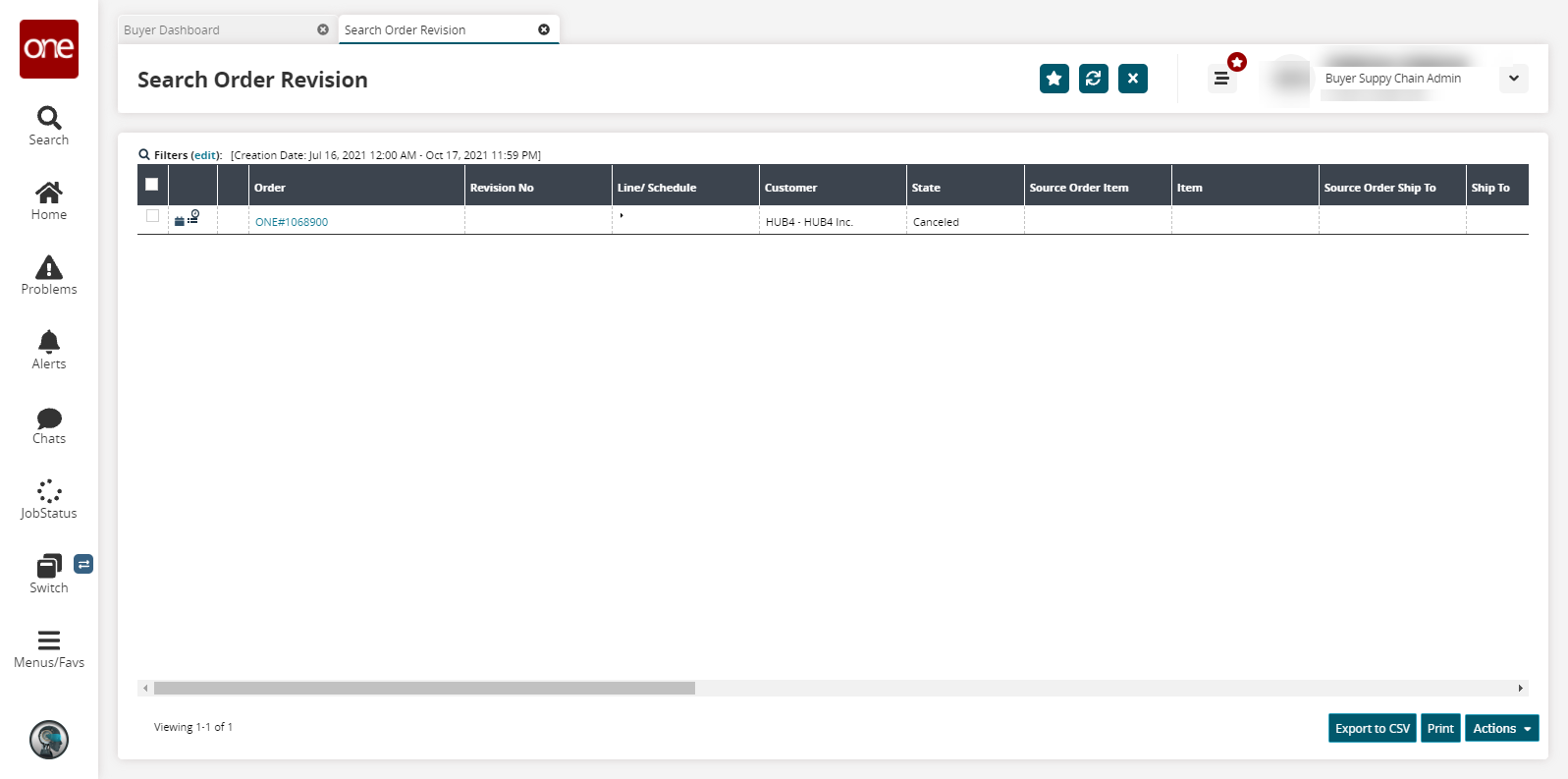
Click the Export to CSV button to export the report to a CSV file.
Click Print to print the report to a PDF.
Click the Actions button and then select update, promise, approve, cancel, or clone.