Searching Partner Sites
Complete the following steps to search partner sites:
Log in to the ONE system.
Click Menus/Favs > Administration > Partner > Search Partner Site.
The Search Partner Site screen displays current partner sites.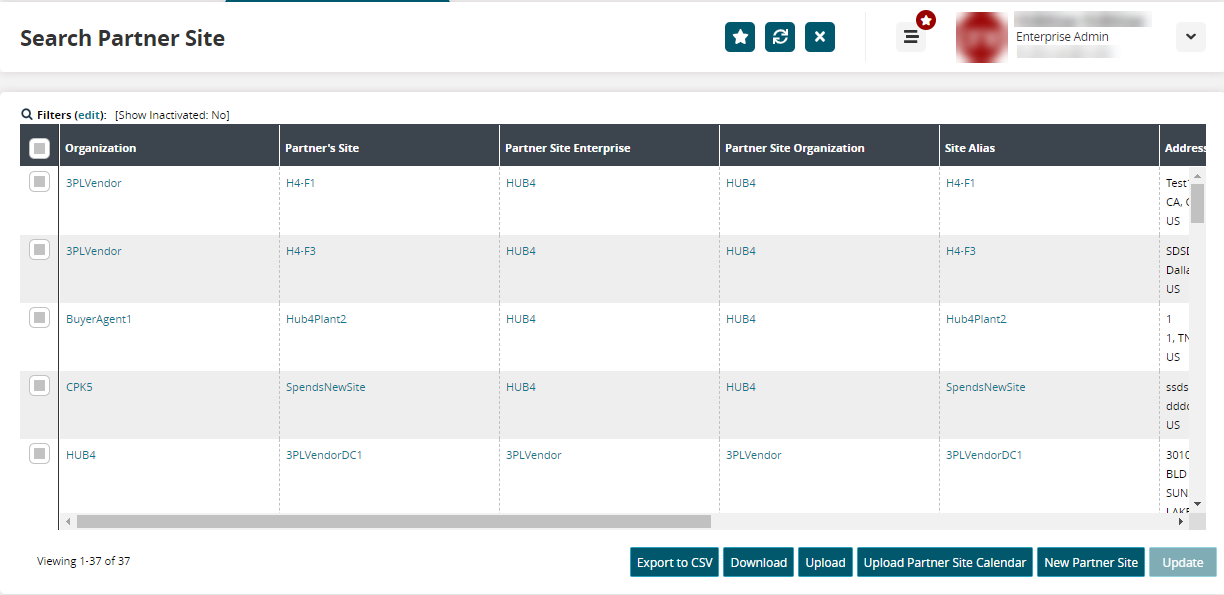
Click the Filters (edit) link.
The Filters popup displays.
Provide filter information for the following fields as required.
Field Name
Description
Enterprise
Use the picker tool to select the enterprise name.
Partner Enterprise Name
Use the picker tool to select the partner's enterprise name.
Partner Organization Name
Use the picker tool to select the partner's organization name.
Partner Site
Use the picker tool to select the partner site name.
Show Inactive
Click the checkbox to show inactive partner sites. A null value (no check) will filter only active sites.
Managing Enterprise
Use the picker tool to select the managing enterprise name.
Managing Org
Use the picker tool to select the managing organization name.
Owning Org
Use the picker tool to select the owning organization name.
Click the Search link.
The search results display.Click the Export to CSV button to export search results as a CSV file.
Click the Download button to download a copy of the data to your computer.
Click the Upload button to upload the CSV file for creating new partner sites or updating existing ones via integration. Please see the "Uploading Files" section in the Online Help for more information.
Click the Upload Partner Site Calendar button to upload a partner site calendar. Please see the "Uploading Files" section in the Online Help for more information.