Searching Purchase Price Variances
You can view a report showing purchase price variances. Afterward, you can export the search results to a spreadsheet.
Complete the following steps to view purchase price variances:
L og in to the ONE system.
Click Menus/Favs > Contract Mgmt > Purchase Price Variance. In the NEO UI, users can click on the Menus/Favs icon on the left sidebar and type in the name of the screen in the menu search bar. For more information, see "Using the Menu Search Bar."
The Purchase Price Variance screen opens with the filter options displayed.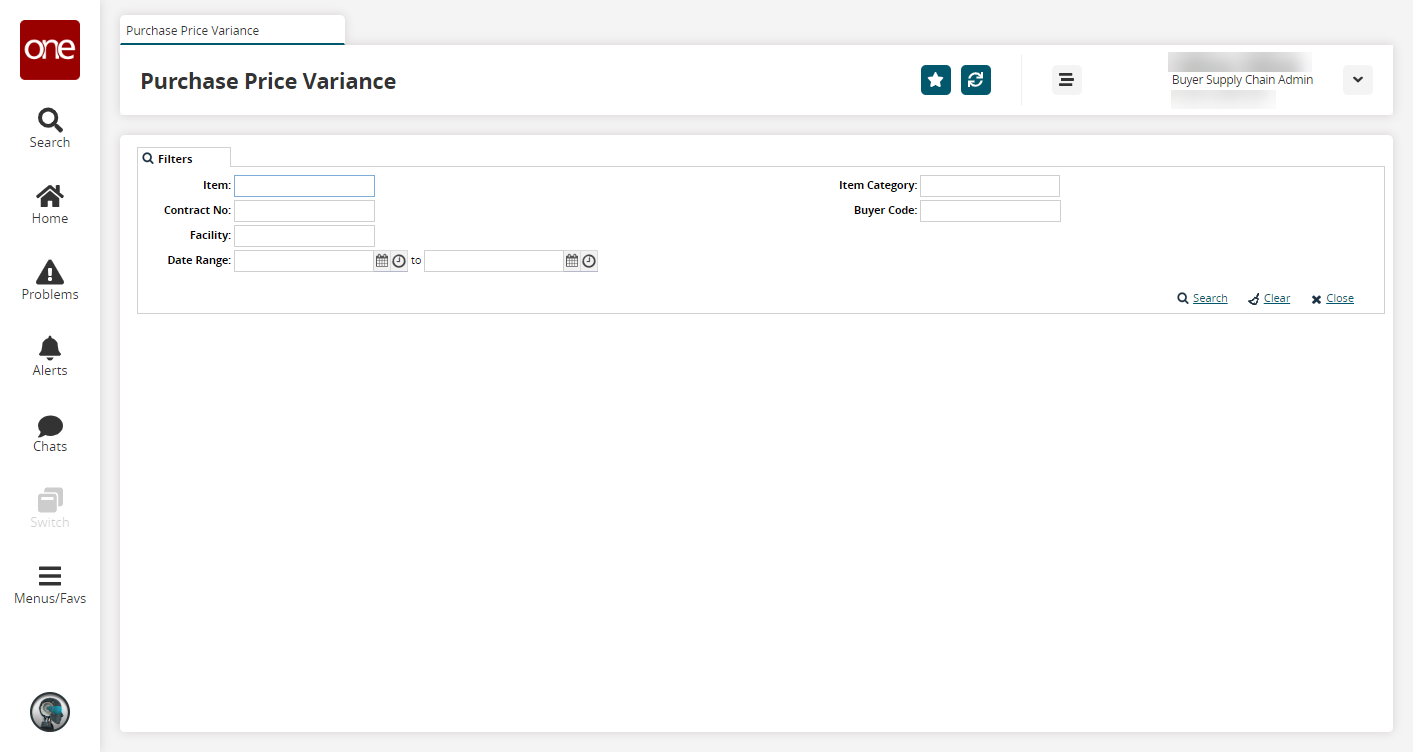
Fill out the following fields. Fields with an asterisk ( * ) are required.
Field
Description
Item
Enter the item for the price variance.
Contract No
Enter the contract number.
Facility
Enter the facility name.
Date Range
Use the calendar and clock tools to set the beginning and end dates for the range of the variance.
Item Category
Enter the item category.
Buyer Code
Enter the buyer code.
Click the Search link.
The search results display in the Purchase Price Variance screen.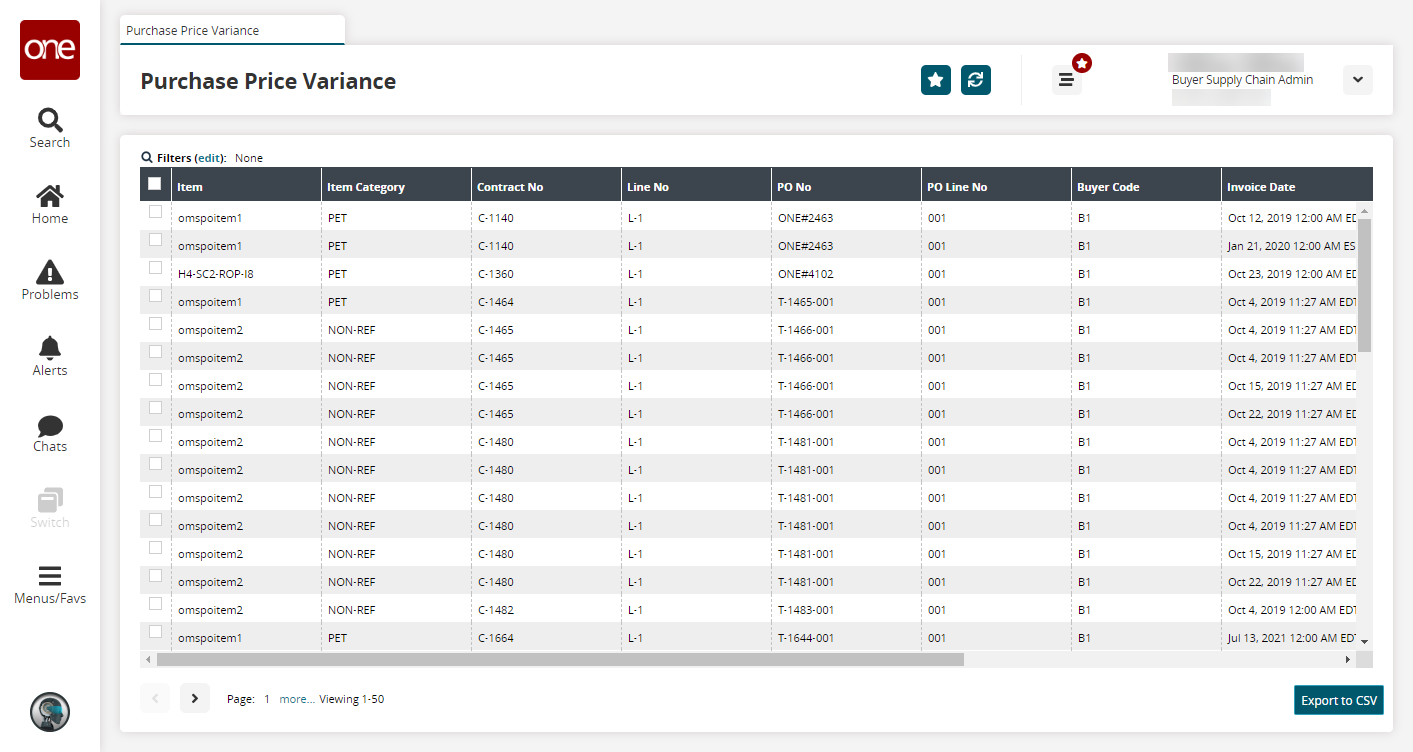
Click the Export to CSV button to export the report to a CSV file.