Searching Shipment Lines
Complete the following steps to search shipment lines:
L og in to the ONE system.
Click Menus/Favs > Transportation > Search Shipment Lines.
In the NEO UI, users can click on the Menus/Favs icon on the left sidebar and type in the name of the screen in the menu search bar. For more information, see "Using the Menu Search Bar."
The Search Shipment Lines screen apopens pears with the filter fields displayed.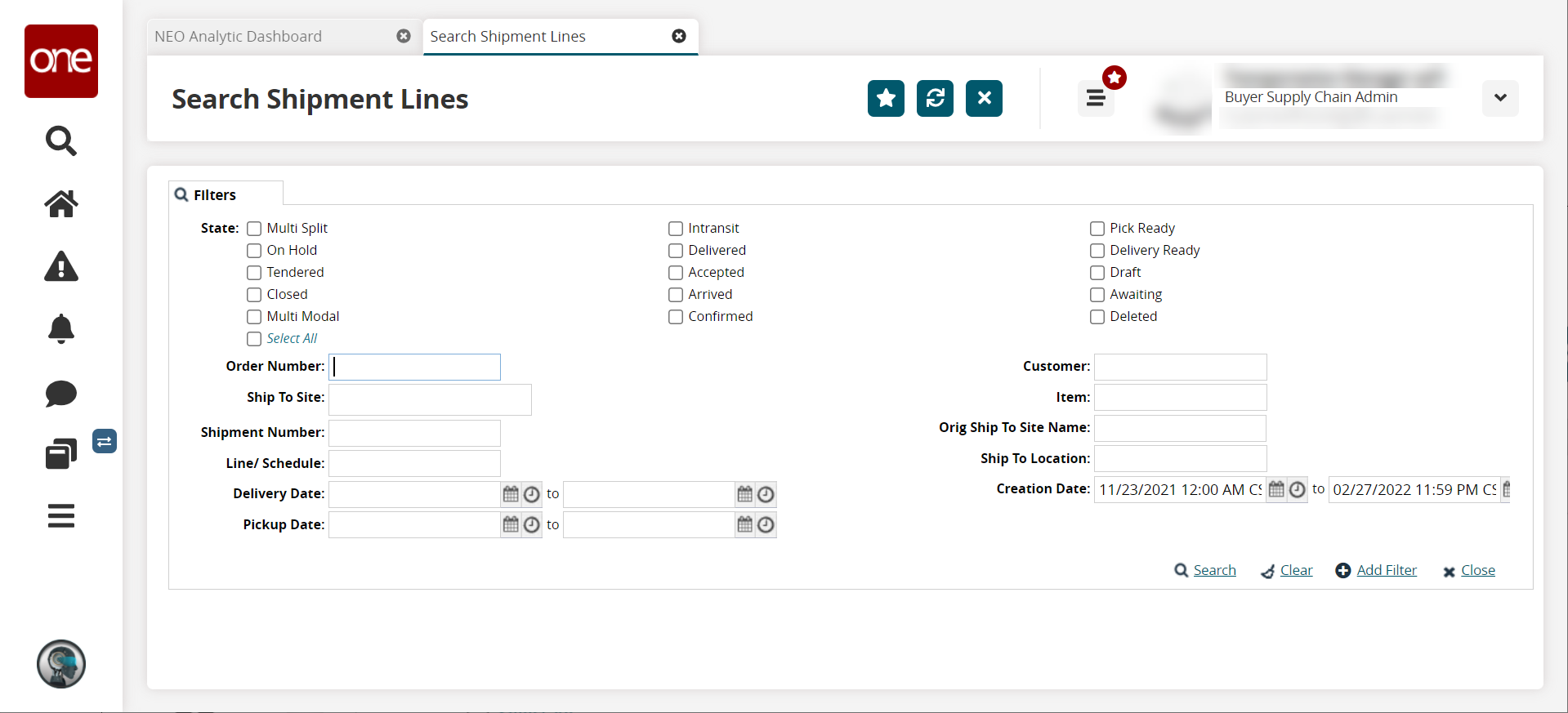
Fill out the following fields. Fields with an asterisk ( * ) are required.
Field
Description
State
Click the checkbox for desired shipment states you want to include in your search.
Order Number
Enter the order number.
Customer
Begin typing the customer name, and choose from the search results that appear below the field.
Ship To Site
Begin typing and select a site from the results that appear below the field.
Ship To Location
Begin typing and select a location from the results that appear below the field.
Pickup Date
Click the calendar and clock icons to select a date range in which the shipments were picked up.
Creation Date
Click the calendar and clock icons to select a date range in which the shipments were created.
Delivery Date
Click the calendar and clock icons to select a date range in which the shipments were delivered.
Item
Begin typing the item number, and choose from the search results that appear below the field.
Orig Ship To Site Name
Enter the original Ship To site name.
Shipment Number
Enter a shipment number.
Line/Schedule
Begin typing and select a line/schedule from the results that appear below the field.
Click the Search link.
A list of shipments matching the search criteria displays.