Shipment State Summary
ou can view the Shipment State Summary to view shipments by state. Not all users and roles have access to this particular feature. Afterward, you can view details about shipments in a specific state or export results to a spreadsheet.
Complete the following steps to view the Shipment State Summary:
L og in to the ONE system.
Click Menus/Favs > Transportation > Shipment State Summary.
In the NEO UI, users can click on the Menus/Favs icon on the left sidebar and type in the name of the screen in the menu search bar. For more information, see "Using the Menu Search Bar."
The Shipment State Summary page displays.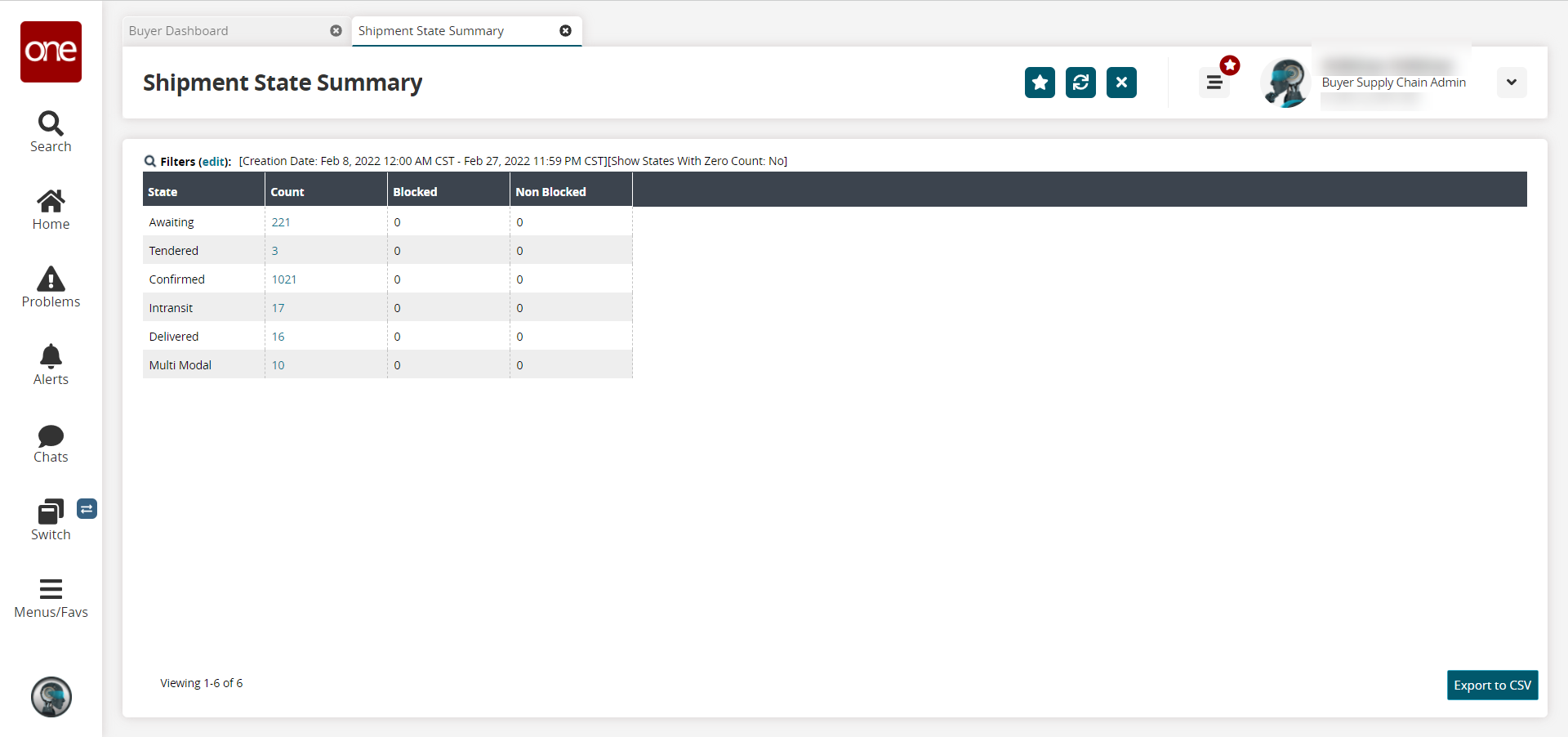
Click the Filters (edit) link to apply search criteria to reduce the number of entries shown.
The Filters menu displays.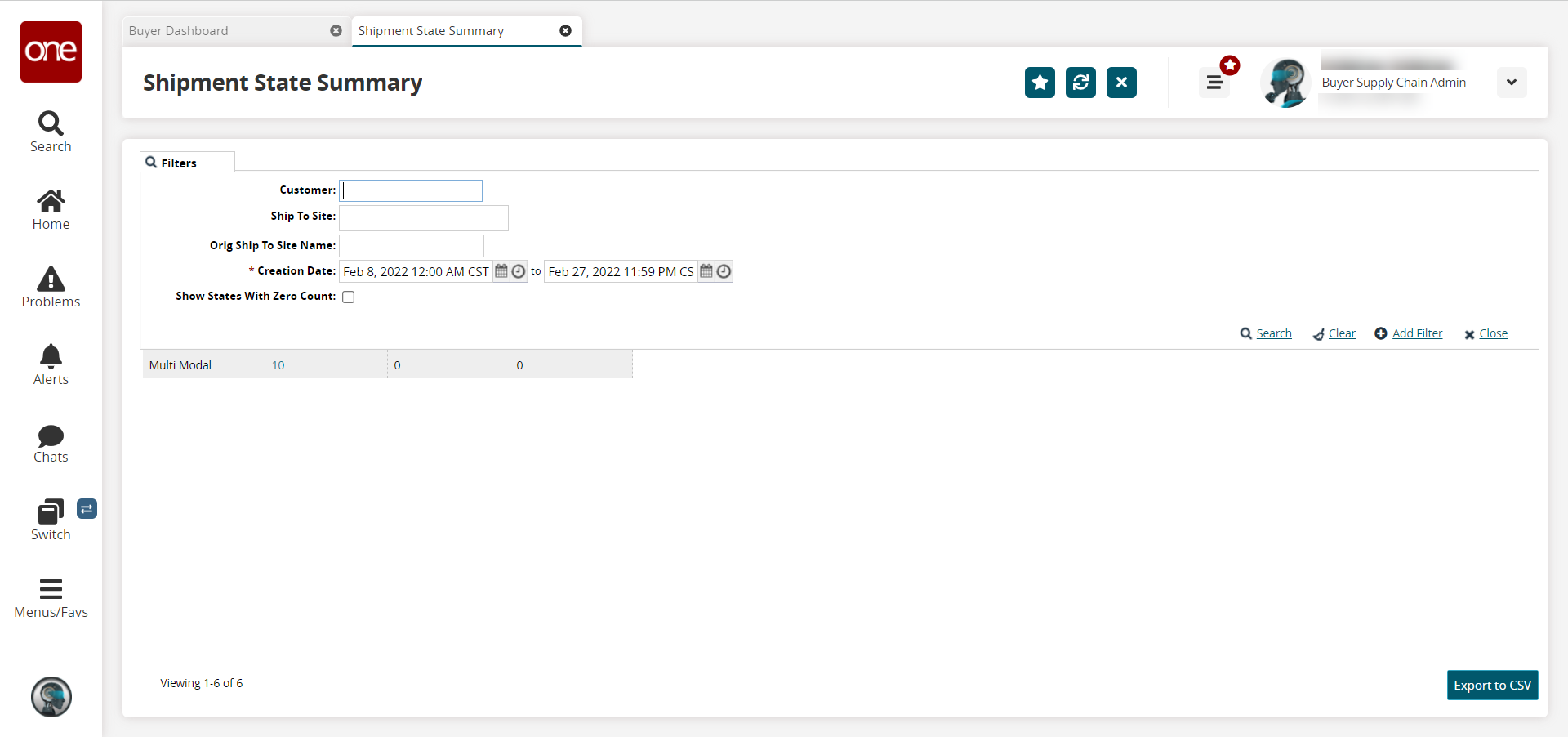
Fill out the following fields. Fields with an asterisk ( * ) are required.
Field
Description
Customer
Begin typing the customer name, and choose from the search results that appear below the field.
Ship To Site
Begin typing and select a site from the results that appear below the field.
Orig Ship To Site Name
Enter the original Ship To site name.
* Creation Date
Click the calendar and clock icons to select a date range in which the shipments were created.
Show States With Zero Count
Click this checkbox to display states with zero shipments in that state on the summary.
To add more search filters, click the Add Filter link, and then click one or more filter options from the Add Filter list.
Fill out the filters as desired, and click the Search link.
The search results display.To view details about shipments in a specific state, click the link in the Count column.
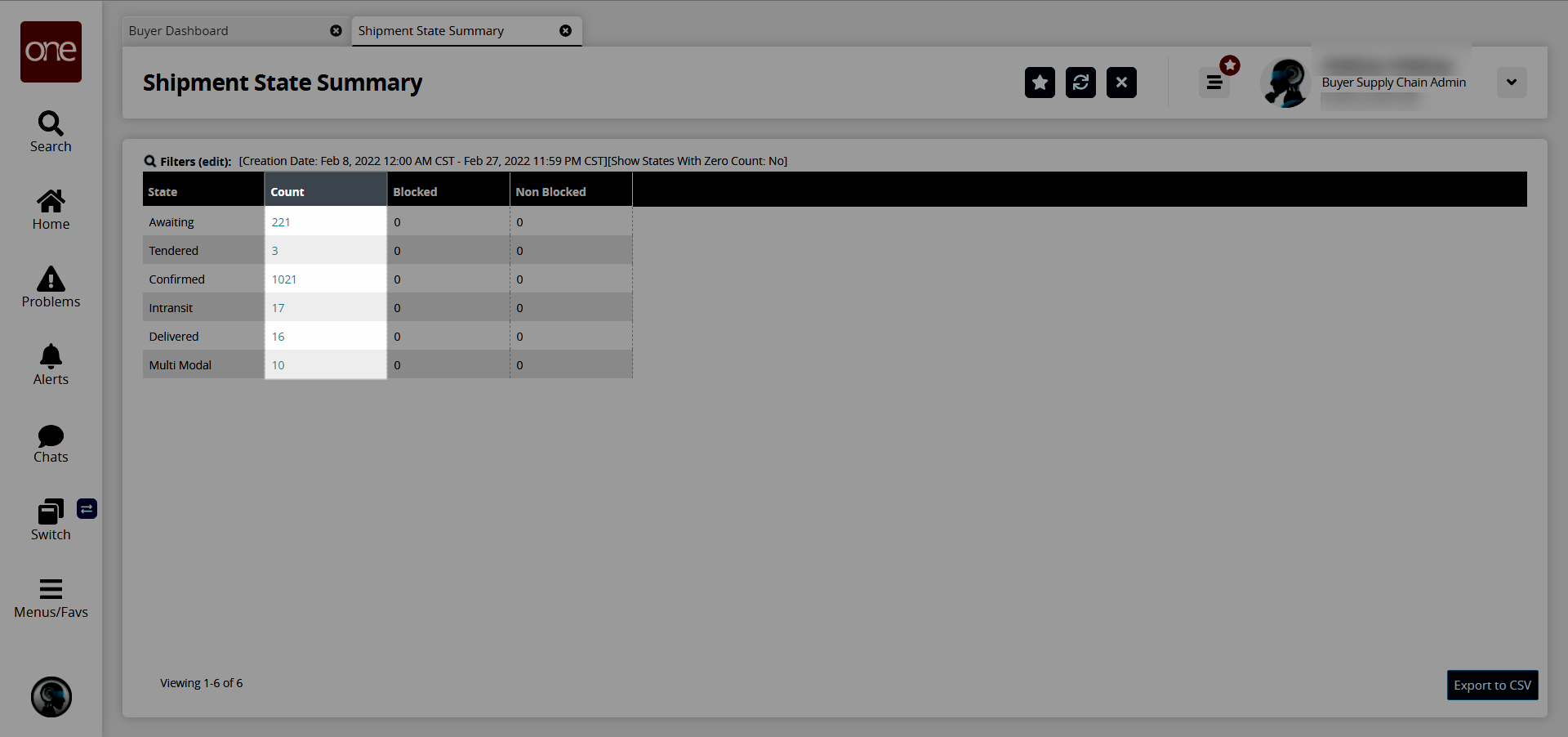
The Search Shipment screen appears with the shipments in the selected state displayed. In this example, shipments in the Tendered state are shown.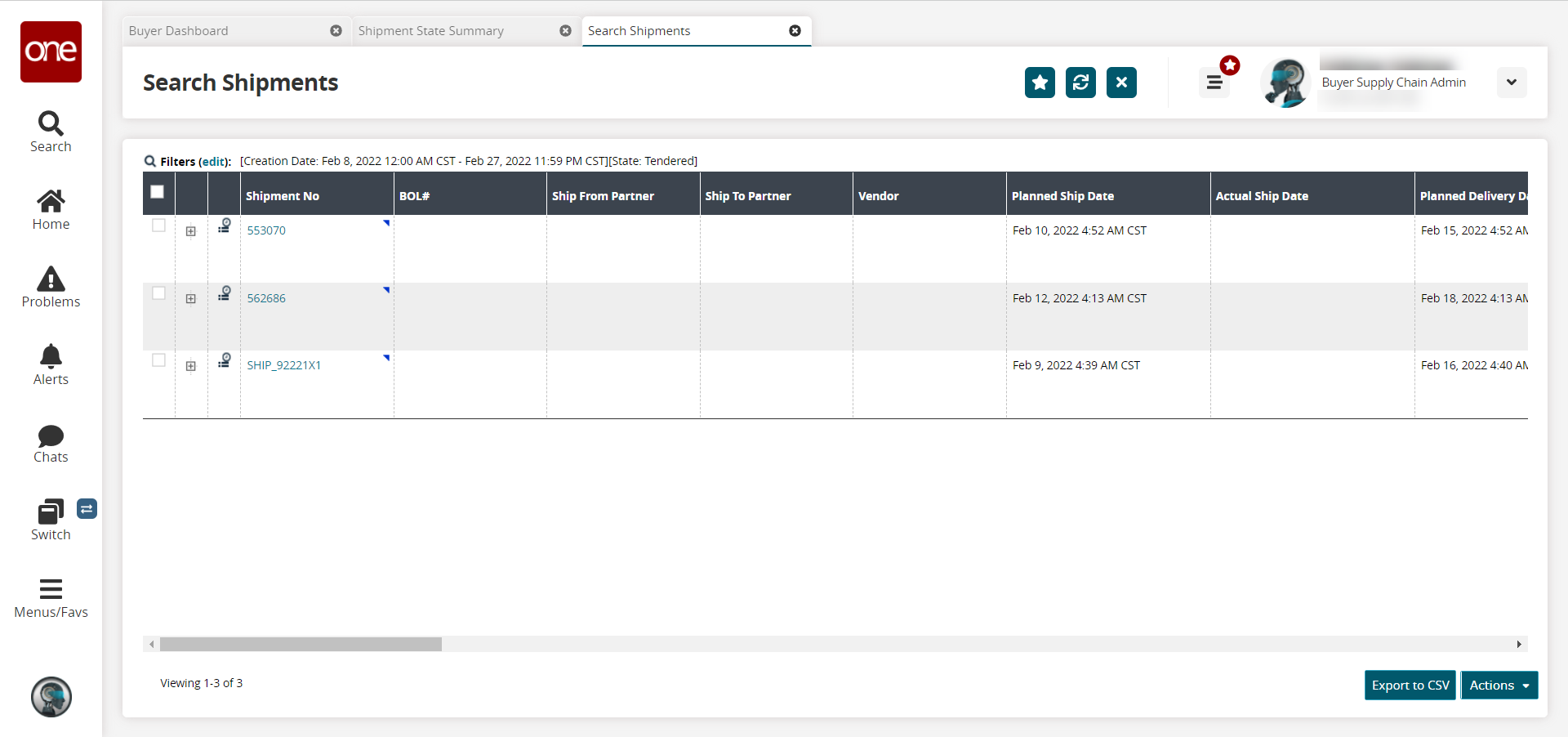
For more information, see the "Searching Shipments" section under Order Management in Online Help.