Searching Sites
Complete the following steps to search sites:
L og in to the ONE system.
Click Menus/Favs > Administration > Site > Search Site.
In the NEO UI, users can click on the Menus/Favs icon on the left sidebar and type in the name of the screen in the menu search bar. For more information, see "Using the Menu Search Bar."
The Search Site screen opens.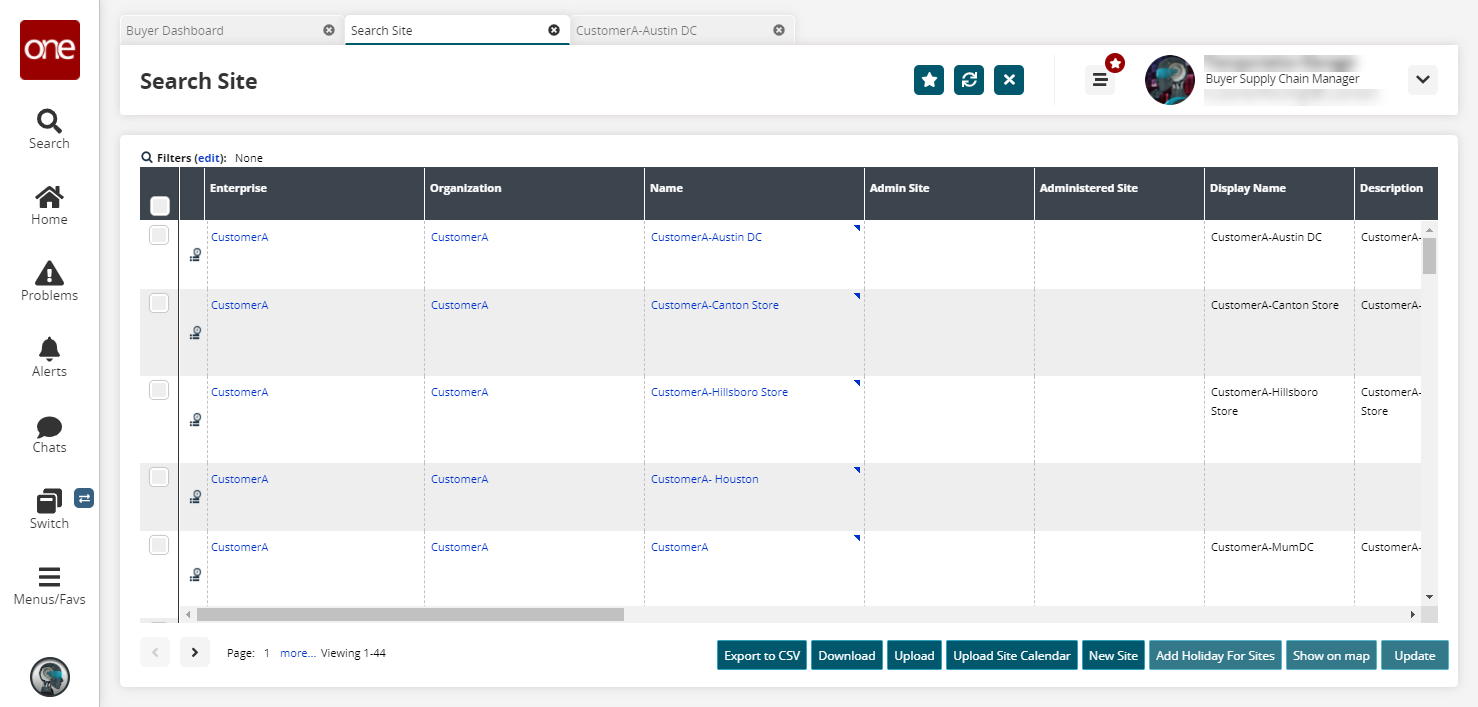
Click the Filters (edit) link to apply search criteria to reduce the number of entries shown.
The Filters menu displays.To add more search filters, click the Add Filter link, and then click one or more filter options from the Add Filter list.
Fill out the filters as desired, and click the Search link.
The search results display.
Complete the following steps to perform actions on the Search Sites UI:
Click the Export to CSV button to export the report to a CSV file.
Click the Download button to download the site list into a CSV file.
Click the Upload button to upload sites through a CSV file.
See the "Uploading Files" section of the Online Help for more information on uploading files for sites.Click the Upload Site Calendar button to upload the site calendar through a CSV file.
See the "Uploading Files" section of the Online Help for more information on uploading files for site calendars.Click the checkbox for a site and then click the Add Holiday For Site button to add holidays for a site.
See the "Adding Site Holidays" section for adding a holiday to a site.Click the checkbox for a site and then click the Show on Map button to view the site on a map.
Click the checkbox for a site and then click the Update button to update the site.
Click the link under the Name column to view the details for a particular site.
The site details screen opens.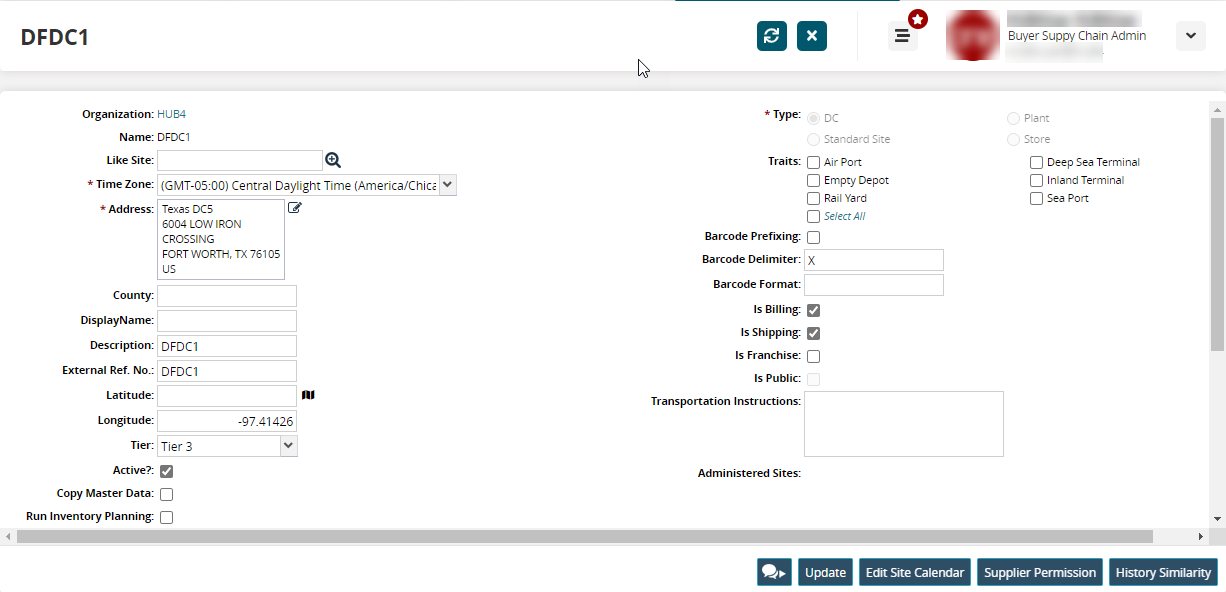
Click the Chat button
 to open a chat about the site. See the "Chats, Collaborations, and Conversations" section for more information.
to open a chat about the site. See the "Chats, Collaborations, and Conversations" section for more information.
See the "Updating Sites" section for more information on updating sites.