Updating Tracking Event Policies
Complete the following steps to update existing tracking event policies:
L og in to the ONE system.
Select Menu/Favs > Transportation > Policies > Tracking Event Policies.
In the NEO UI, users can click on the Menus/Favs icon on the left sidebar and type in the name of the screen in the menu search bar. For more information, see "Using the Menu Search Bar."
The Tracking Event Policies screen appears.Select a policy and click the Update button.
The fields for the event that are editable have a pencil icon. Fields with an active link open the event type's details screen.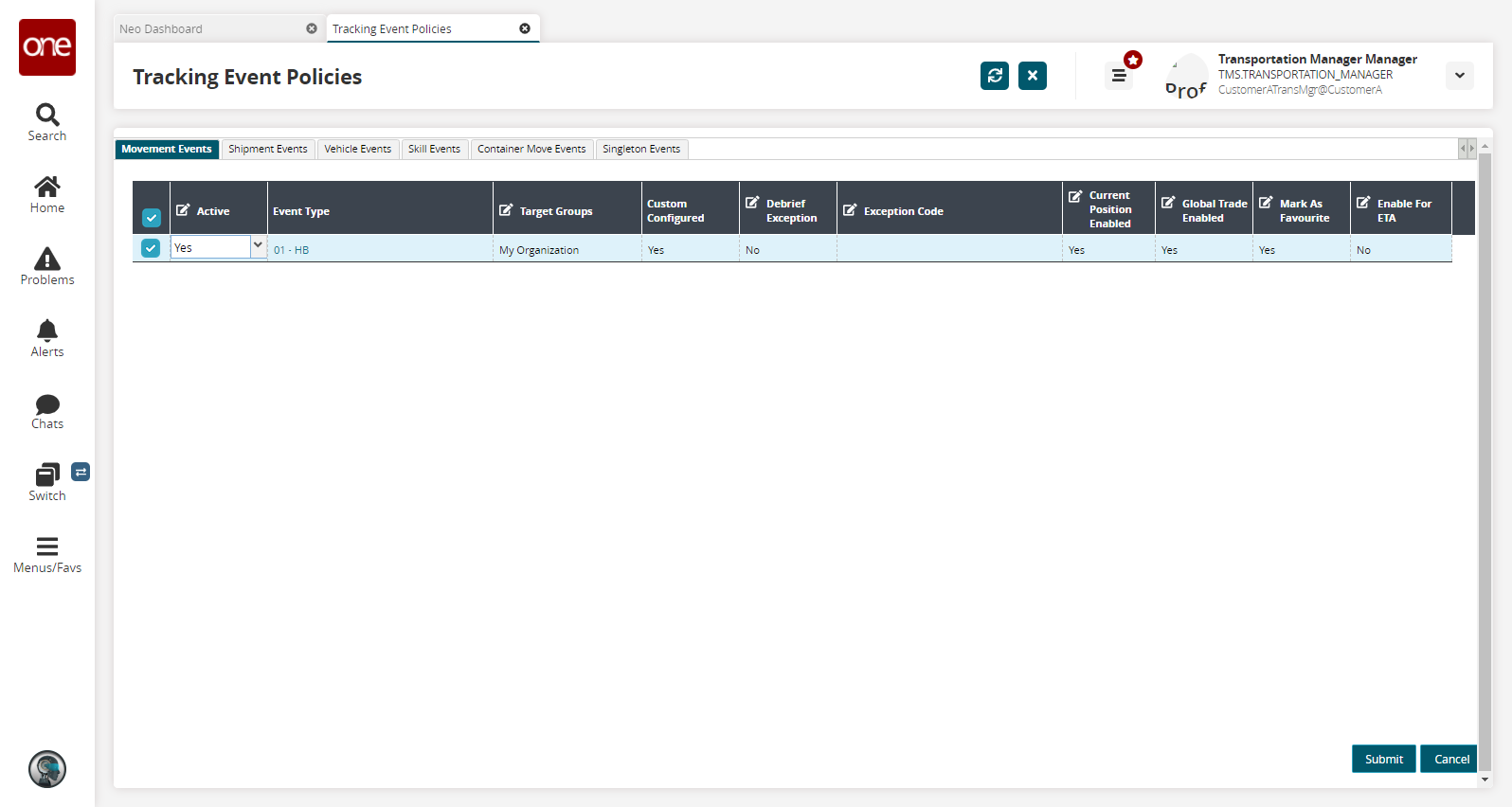
Update the fields as desired.
Click the Submit button.
A success message appears.As an alternative method to update a tracking event policy, click the Event Type link.
The event details screen appears.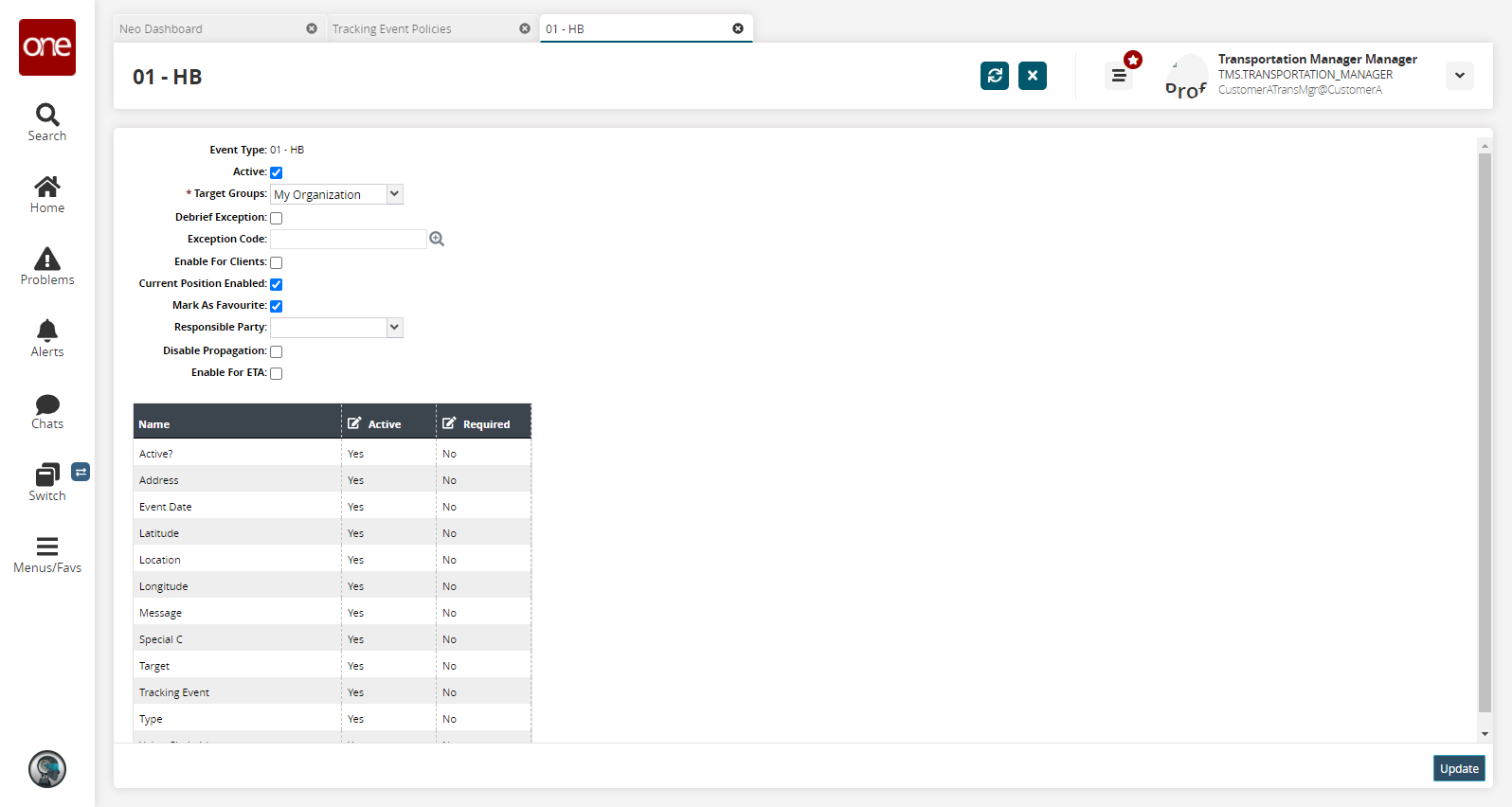
Update the fields as desired and click the Update button.
A success message appears.