Searching Users
Complete the following steps to search users:
L og in to the ONE system.
Click Menus/Favs > Administration > User > Search User.
In the NEO UI, users can click on the Menus/Favs icon on the left sidebar and type in the name of the screen in the menu search bar. For more information, see "Using the Menu Search Bar."
The Search User screen appears.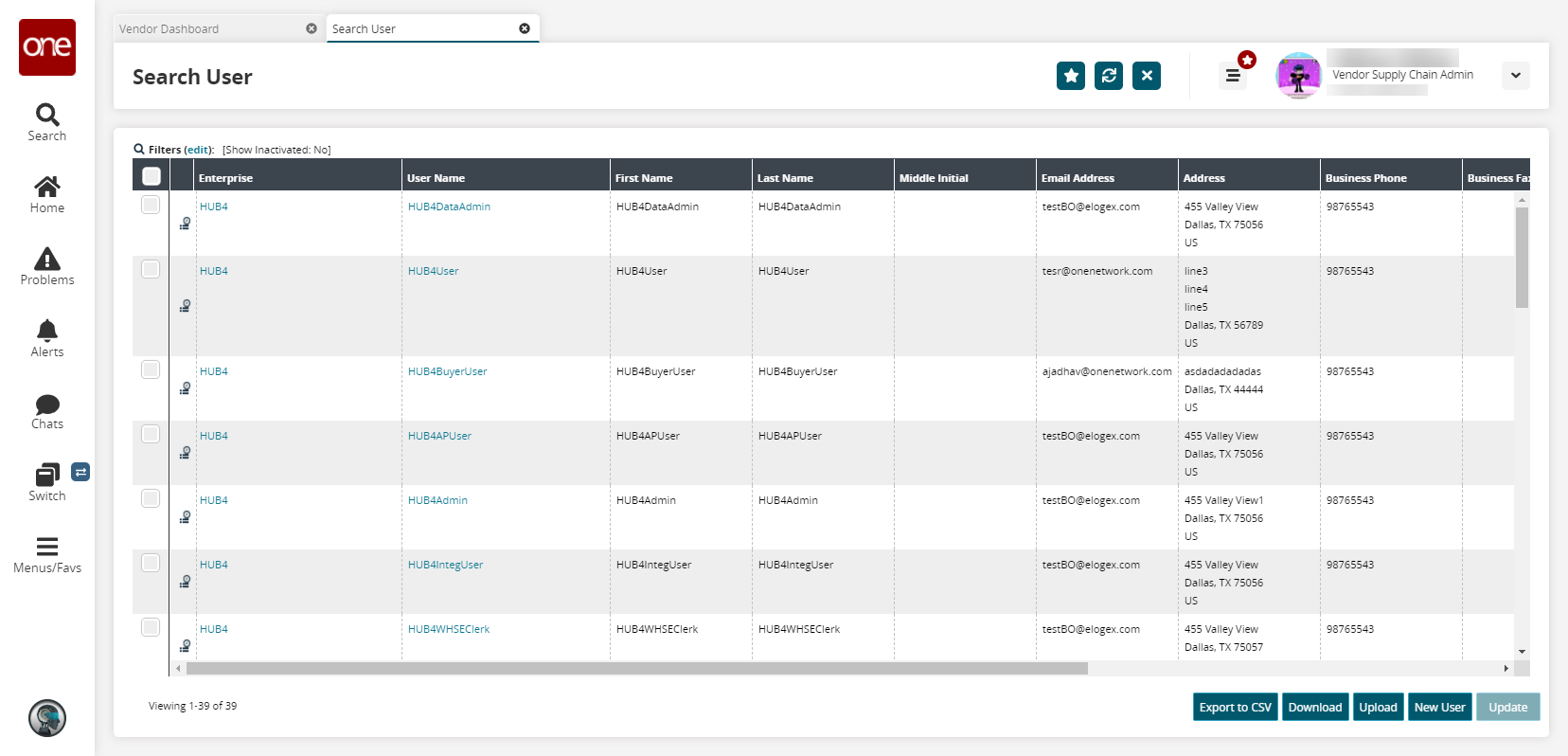
Click a link under the User Name column to open details about a particular user.
Details appear on a new screen.Click the Export to CSV button to export the report to a CSV file.
Click the Download button to download a file to your computer.
Click the Upload button to upload a file to the ONE system for batch uploads. Please see the "Uploading Files" section in the Online Help for more information.
Click the New User button to add a new user. See the "Creating Users" section in the Online Help for more information.
Click the checkbox(es) to select users.
The Update button activates.Click the Update button.
A popup table with the selected users displays with editable fields indicated with a pencil icon.