Searching the Bucketized Order Forecast (BOF) Allocation Plan Report
This report shows the hard allocation of BOF records between a vendor and customer organizations. This record links production orders and actual on hand to the BOF records; allowing for the hard allocation to be continued from Channel Allocation into Order Allocation.
To search the BOF Allocation Plan Report:
From the Replenishment menu, select Order Allocation, then select Search BOF Allocation Plan.
The Search BOF Allocation Plan screen appears, with the Filters menu open.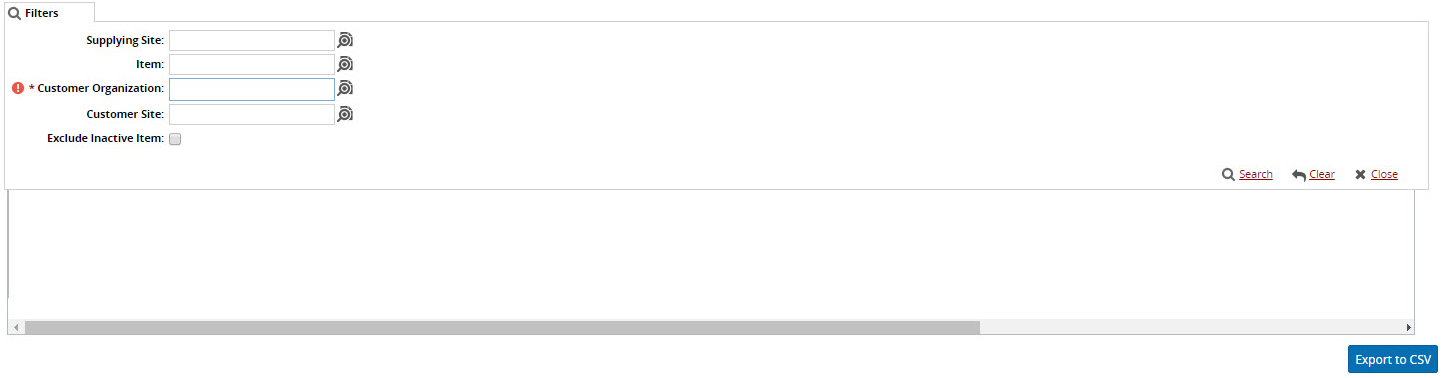
Enter values into the filters as desired. Customer Organization is the only required field. See the following table for field descriptions.
Field
Description
Supplying Site
Click the magnifying glass icon next to the field to open selection window, and select the site supplying the item and click OK. Entering a value in this field to narrow results to items from a single site.
Item
Click the magnifying glass icon next to the field to open a selection window, and select an item to limit results to one item and click OK. Entering a value in this field to narrow results to a single item.
Customer Organization
Click the magnifying glass icon next to the field to open the Partner selection window. Select one or more partners (Customer Organizations) and click OK.
Customer Site
Click the magnifying glass icon next to the field to open selection window, and select the site buying the item and click OK. Entering a value in this field to narrow results to items requested from a single site.
Exclude Inactive Item
Click this checkbox to remove inactive items from search results.
Click Search to run the report with the entered filtering values.
The report appears.(Optional) Click Export to CSV to export the results to a CSV file downloaded through your browser.