Searching the Order Forecasts Before Order Analysis
Complete the following steps to search order forecasts before order analysis:
Log in to the ONE system.
Click Menus/Favs > Replenishment > Order Forecasts > Order Forecast Before Order Analysis.
The Order Forecast Before Order Analysis screen opens.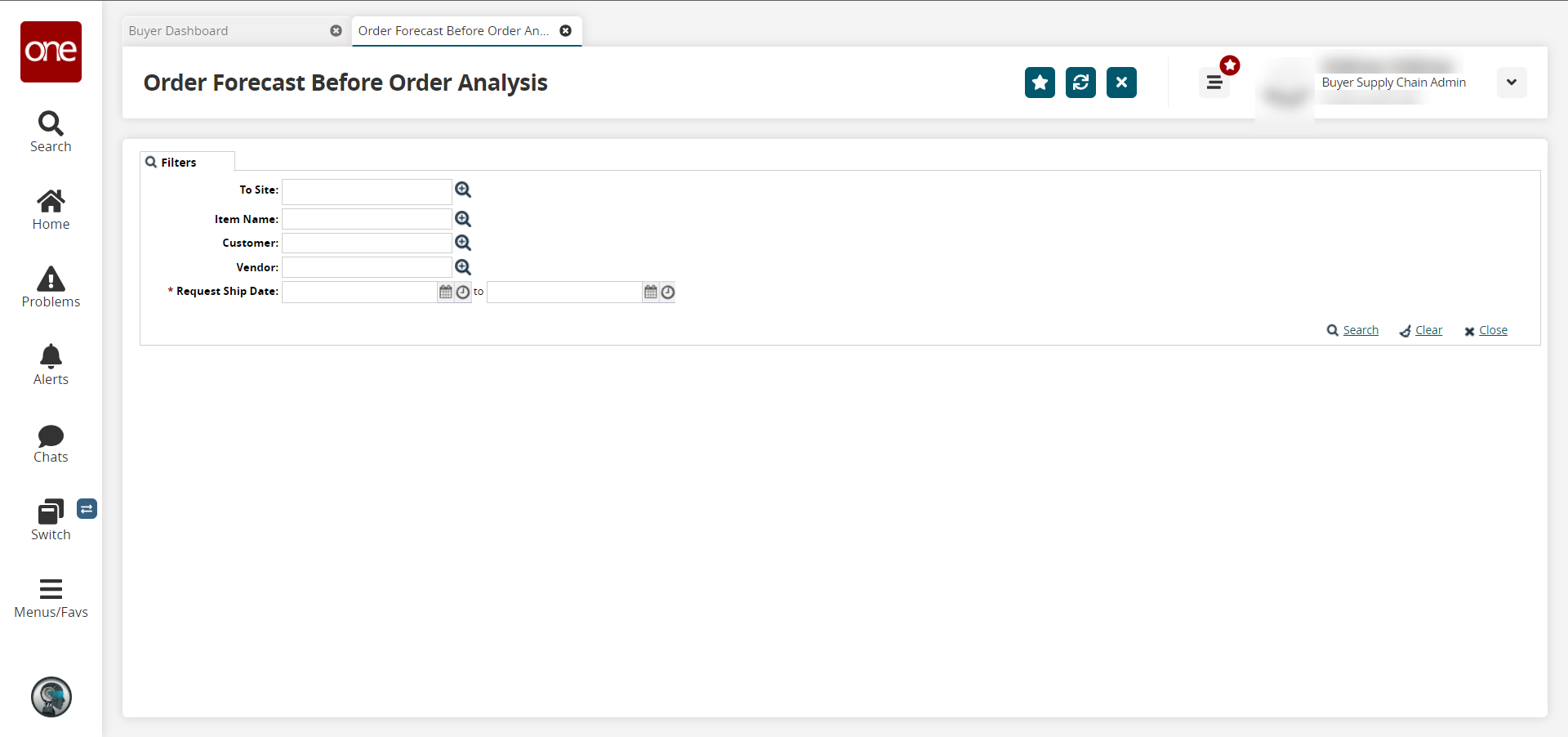
Click the Filters (edit) link if the filter fields are not displayed.
Enter values into the filters as desired. Fields with an asterisk ( * ) are required.
Field
Description
To Site
Click the magnifying glass icon next to the field to open the selection window, select the To Site, and click OK.
Item Name
Click the magnifying glass icon next to the field to open a selection window, select an Item to limit results to one item, and click OK. Entering a value in this field narrows results to a single item.
Customer
Click the magnifying glass icon next to the field to open the Customer selection window. Click OK.
Vendor
Click the magnifying glass icon next to the field to open the selection window and select the Vendor. Click OK.
* Request Ship Date
Click the calendar and clock icons to select the requested shipping date range.
Click Search.
The search results appear.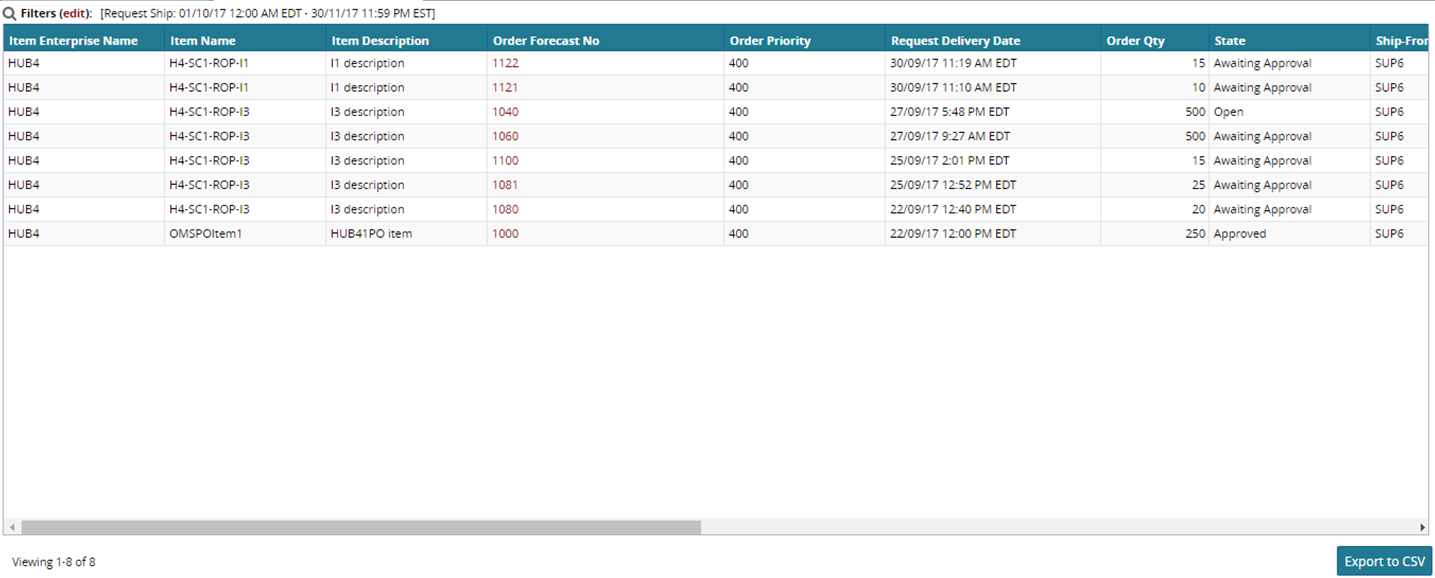
To export the result to a spreadsheet, click Export to CSV.