Sending Discrepancies for Review
Once a discrepancy is created, it enters an open state. All discrepancies in an open state can be Sent for Review.
To send a discrepancy for review:
From the Transportation menu, select Delivered.
The Delivered tab appears.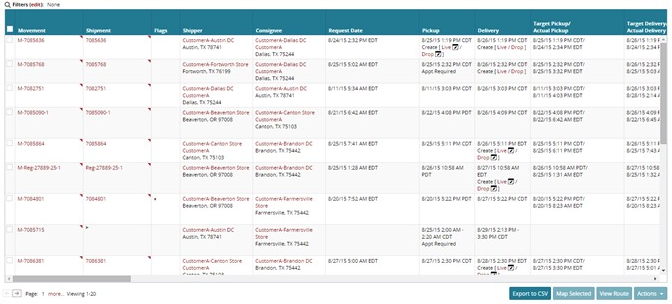
Click the pop-up marker to open the Shipment column context menu.
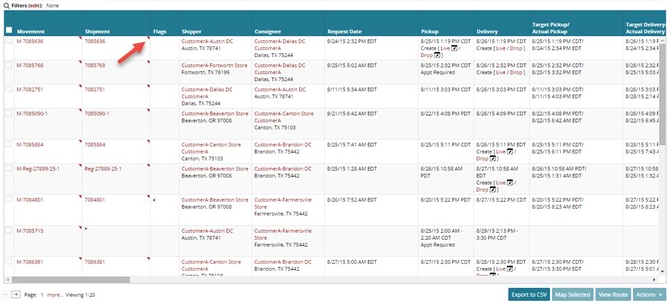
Select Discrepancies from the menu which appears.
The Discrepancies tab appears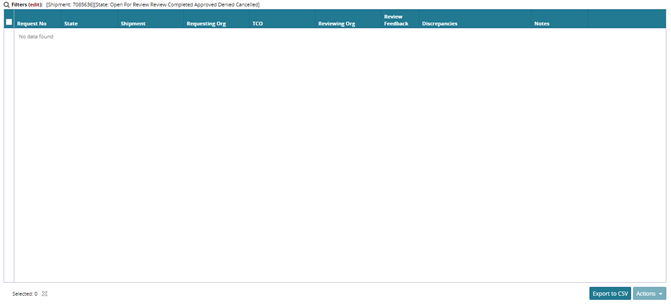
Locate the discrepancy you are approving.
Open the Filters menu and filter by Open state.
Click a link in the Request No field to open the tab for the associated discrepancy.
The tab for the selected discrepancy appears.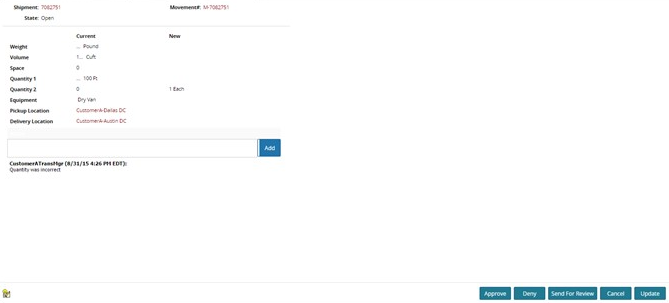
Click Send for Review.
The Select Reviewing Organization window appears.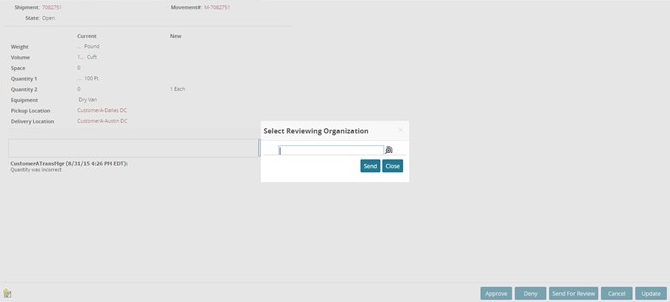
Click the icon to open a window and select a reviewing organization.
Click OK.
The selection appears in the Select Reviewing Organization window.Click Send.
A success message appears and the discrepancy state changes to For Review.