Setting Supplier Permissions for Sites
Users can set supplier permissions for sites. This feature enables users to select suppliers who can access the particular site. Not all users and roles have access to this particular feature.
Complete the following steps to set supplier permissions:
L og in to the ONE system.
Click Menus/Favs > Administration > Site > Search Site.
The Search Site screen opens.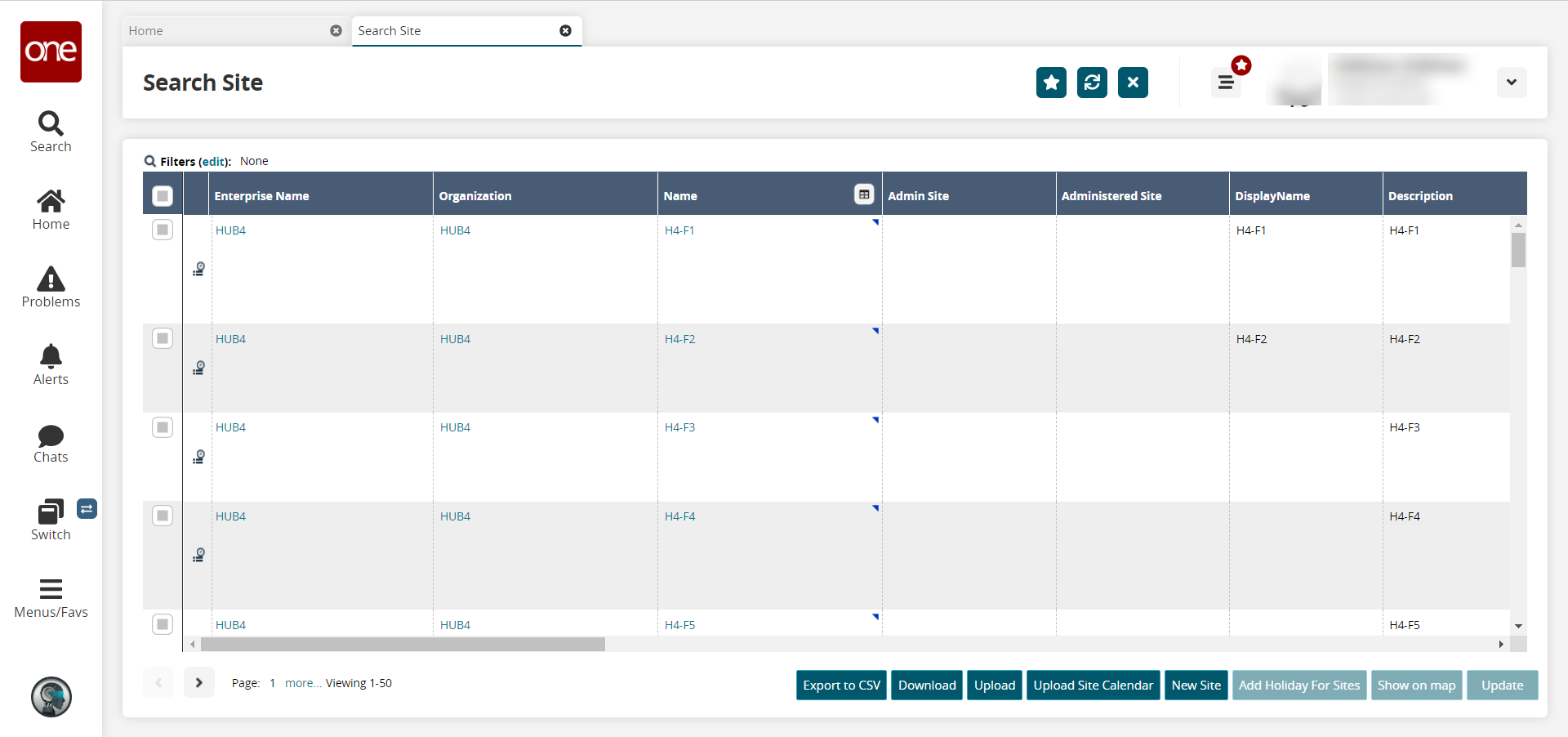
Locate the desired site. See the "Searching Sites" section in the Online Help for more information.
In the Name column, click the site name link.
The site detail screen opens.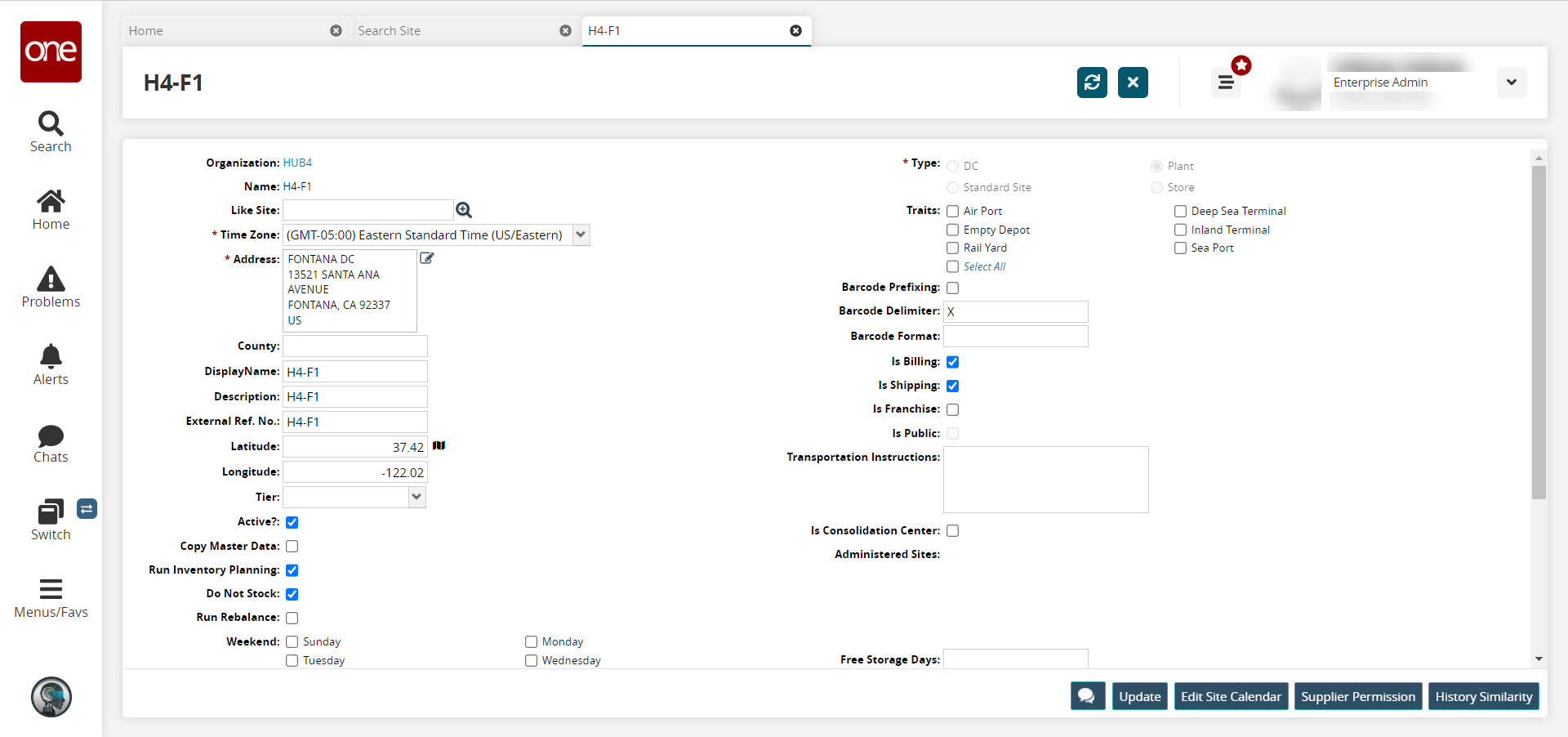
Click the Supplier Permission button.
The Supplier Permission screen appears.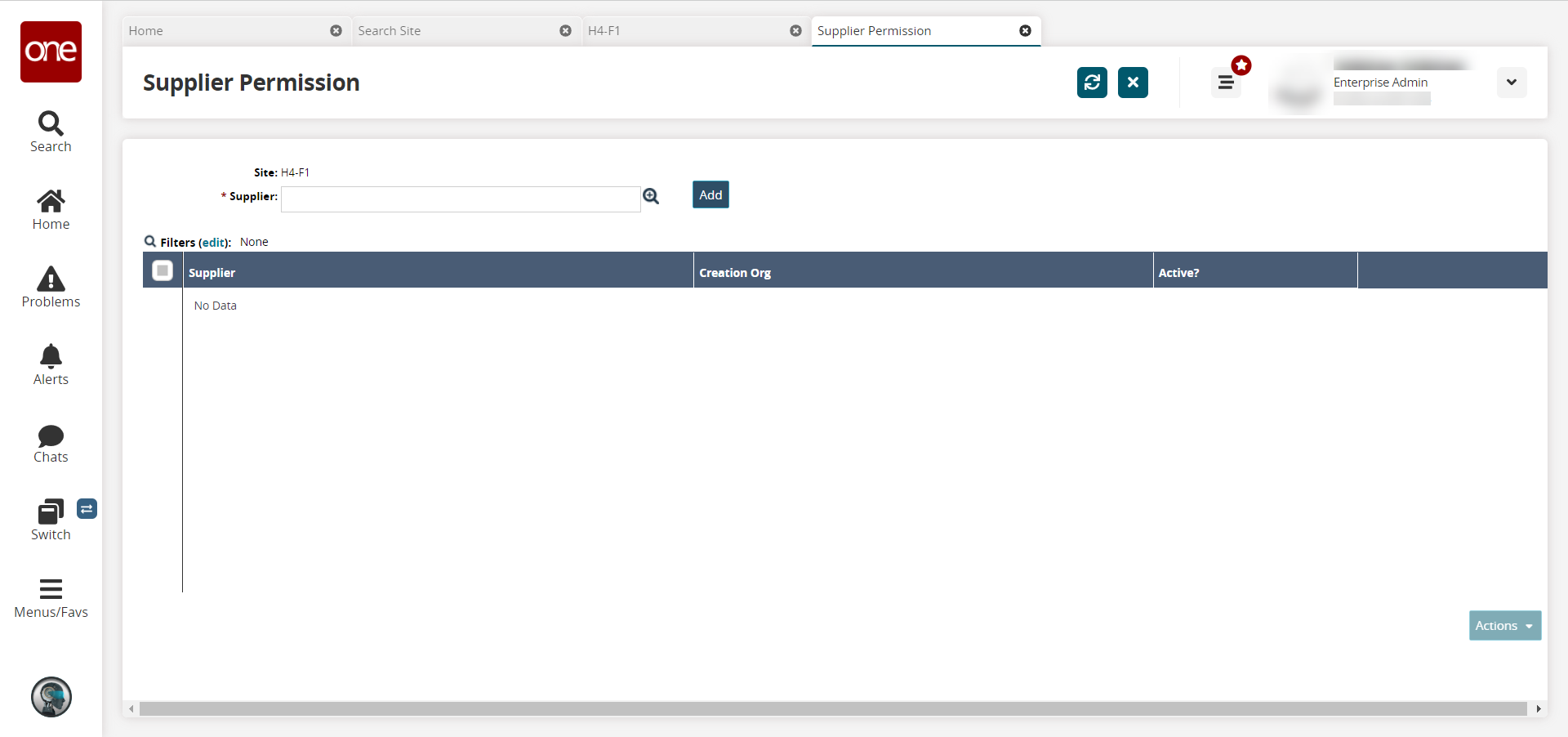
In the * Supplier field, use the picker tool to select a supplier.
Click the Add button to add the supplier.
The supplier name appears in the list. By default, all the suppliers are active.To deactivate a supplier, select the supplier you want to deactivate by clicking the checkbox to the left of the supplier name and click the Actions button.
Click Deactivate, and then click Submit.
A success message appears. Similarly, users can activate the suppliers from the list.