Setup Simulation Scenario
Complete the following steps to set up simulation scenarios:
Log in to the ONE system.
Click Menus/Favs > Demand Planning > Simulation > Setup Simulation Scenario.
The Setup Simulation Scenario page appears.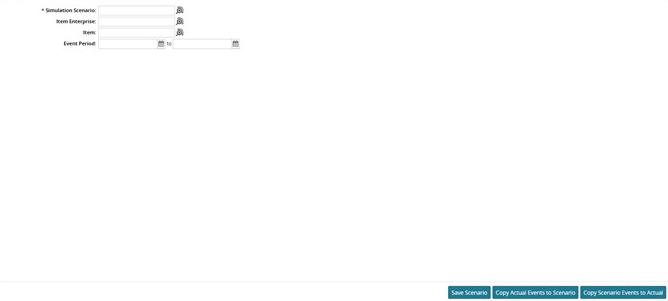
In the * Simulation Scenario field, click the picker tool icon to select the simulation scenario. This field is required.
In the Item Enterprise and Item fields, click the picker tool icon to select an enterprise and an item, respectively.
In the Event Period field, click the calendar icon to select a date range.
Click the Save Scenario button.
A success message displays.