Shipment Tracking Event Report
Complete the following steps to view the Shipment Tracking Event report:
L og in to the ONE system.
Click Menus/Favs > Reports > Shipment Tracking Event Report.
The Shipment Tracking Event report appears.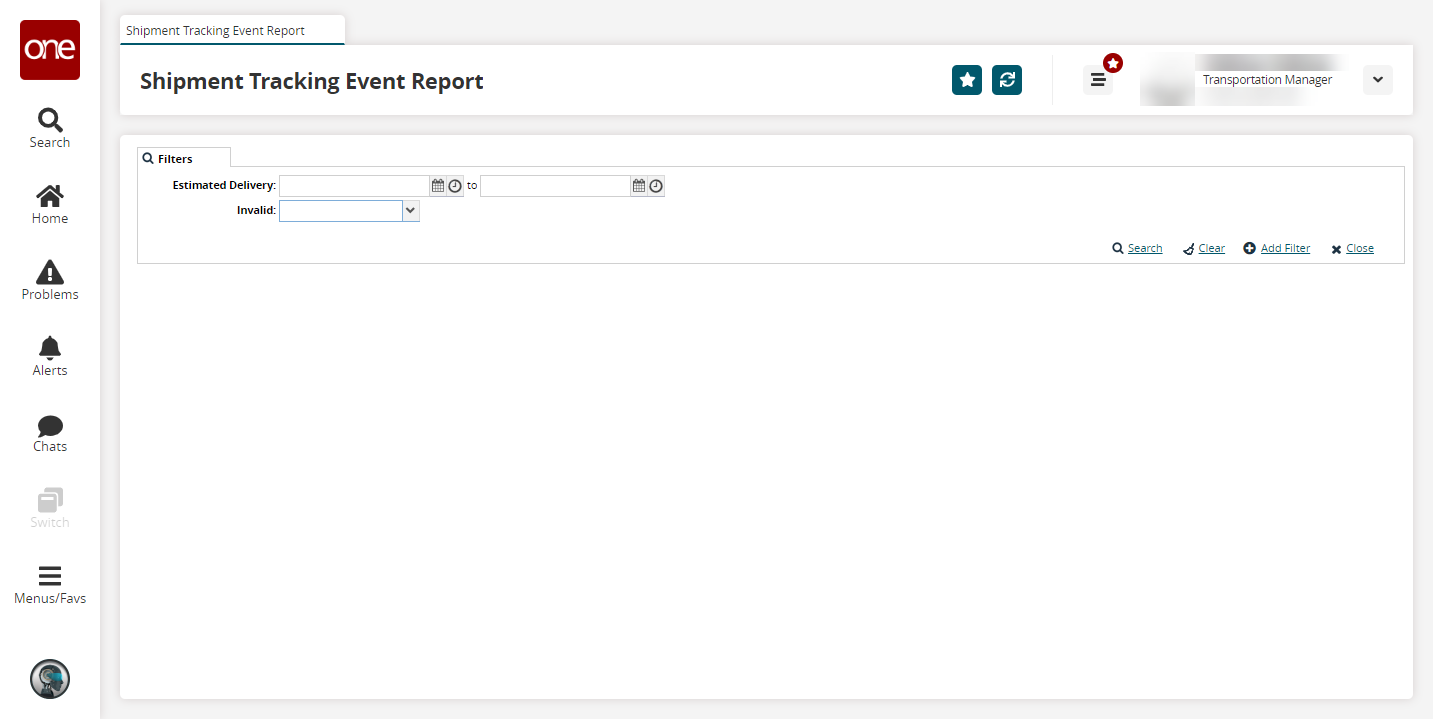
In the Estimated Delivery field, click the calendar and clock icons to select an estimated delivery range if desired.
In the Invalid field, select Yes to include invalid tracking events or No to exclude invalid tracking events.
Click the +Add Filter link to add additional filter fields if desired.
Click the Search link.
The search results appear.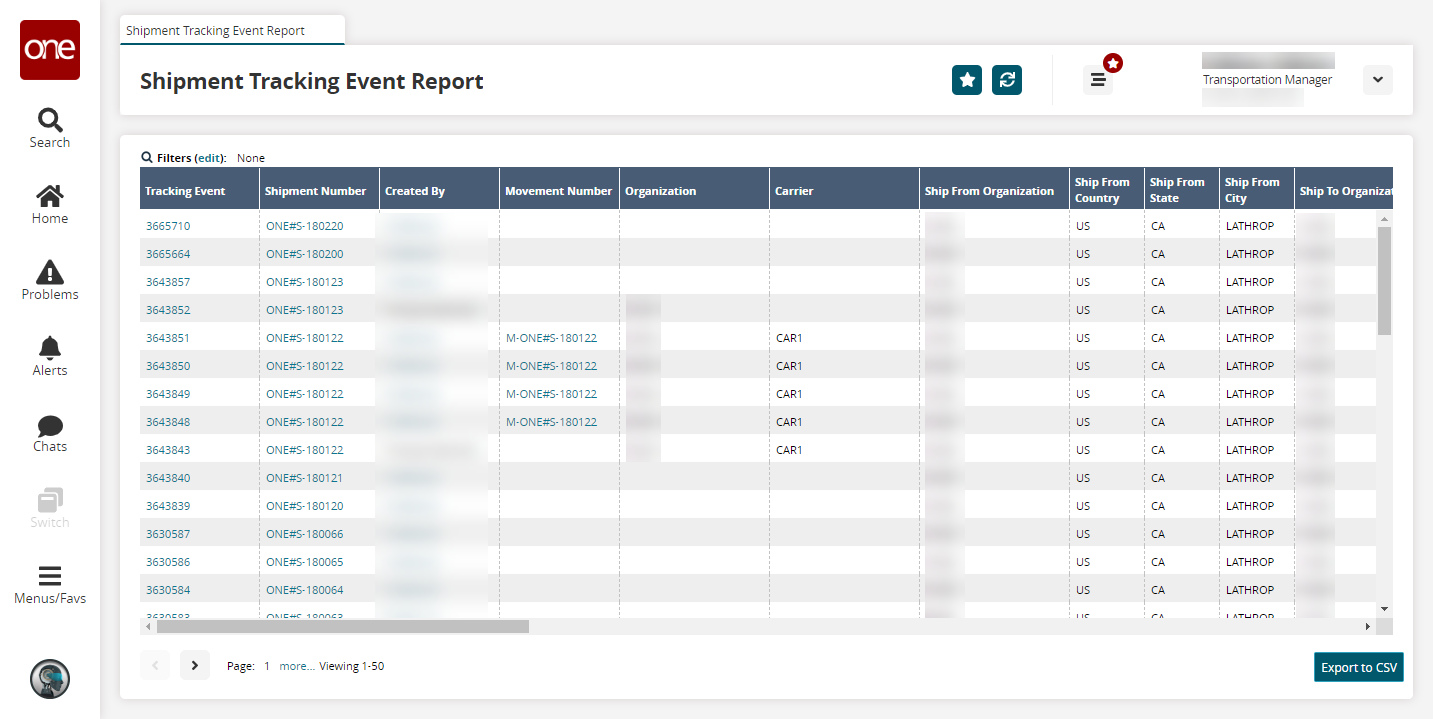
Click links in the Tracking Event, Shipment Number, and Movement Number columns for more information on each data type.
Click the Export to CSV button to export the report to a CSV file.