Speed Degradation
Users can plan their shipments considering the traffic conditions, create a transit time, and set the speed degradation.
Complete the following steps to set speed degradation policies:
L og in to the ONE system.
Select Menu/Favs > Planning > Policies > Speed Degradation.
In the NEO UI, users can click on the Menus/Favs icon on the left sidebar and type in the name of the screen in the menu search bar. For more information, see "Using the Menu Search Bar."
The Speed Degradation screen appears.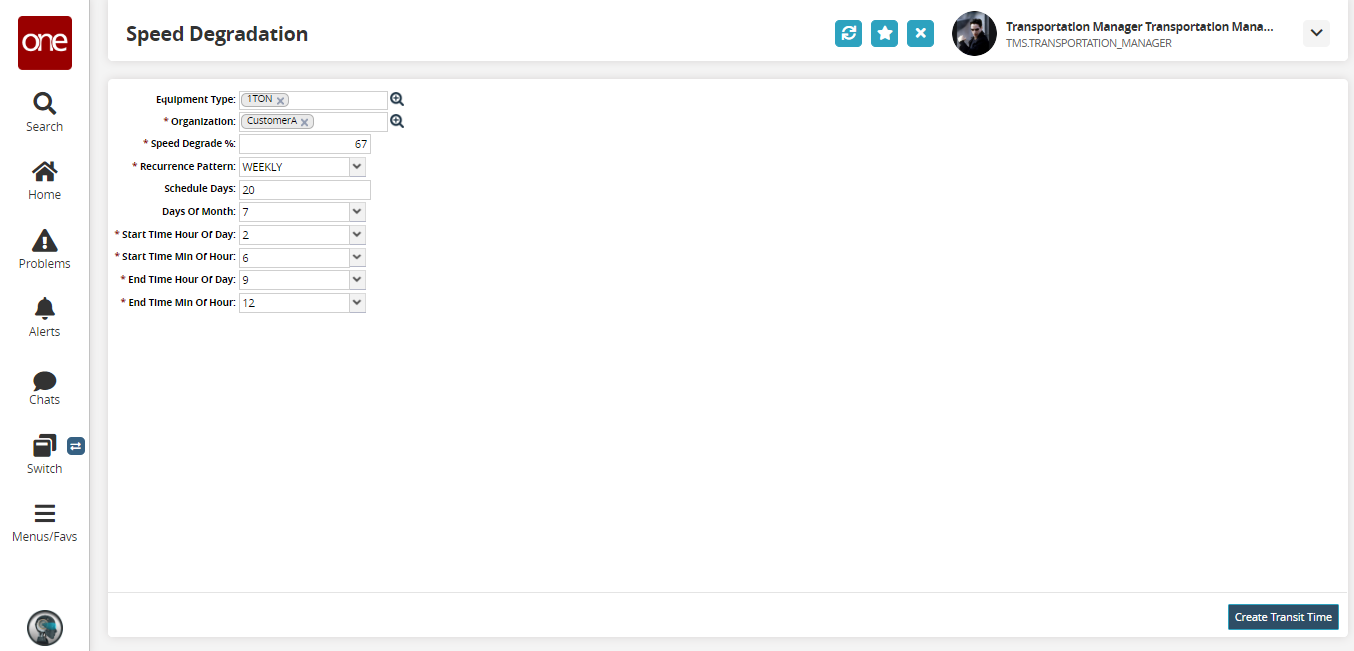
Fill out the following fields. Fields with an asterisk ( * ) are required.
Field Name
Description
Equipment Type
Select an equipment type using the picker tool.
* Organization
Select an organization using the picker tool
* Speed Degrade %
The increase or decrease percentage of the speed of the vehicle for a given time period. Enter a number.
* Recurrence Pattern
Select a recurrence pattern from the drop-down menu. The available options are Daily, Weekly, and Monthly.
Schedule Days
A plan to carry out the optional schedule pattern after setting up the recurring pattern. Enter a number.
Days of Month
The particular day of the month, for example; the 7th of every month.
* Start Time Hour of Day
Select the start time hour from the drop-down menu.
* Start Time Min of Hour
Select the start time minute from the drop-down menu.
* End Time Hour of Day
Select the end time hour from the drop-down menu.
* End Time Min of Day
Select the end time minute from the drop-down menu.
Click Create Transit Time.
A success message appears.