Submitting RFQs to Carrier Groups and Non-Partner Carriers
This topic describes how to select a group of carriers and non-partner carriers while submitting an RFQ.
Complete the following steps to select a carrier group and non-partner carriers:
Log into the application as Transportation Manager.
Click Menus/Favs > Contract Management > RFQs.
The RFQs page appears.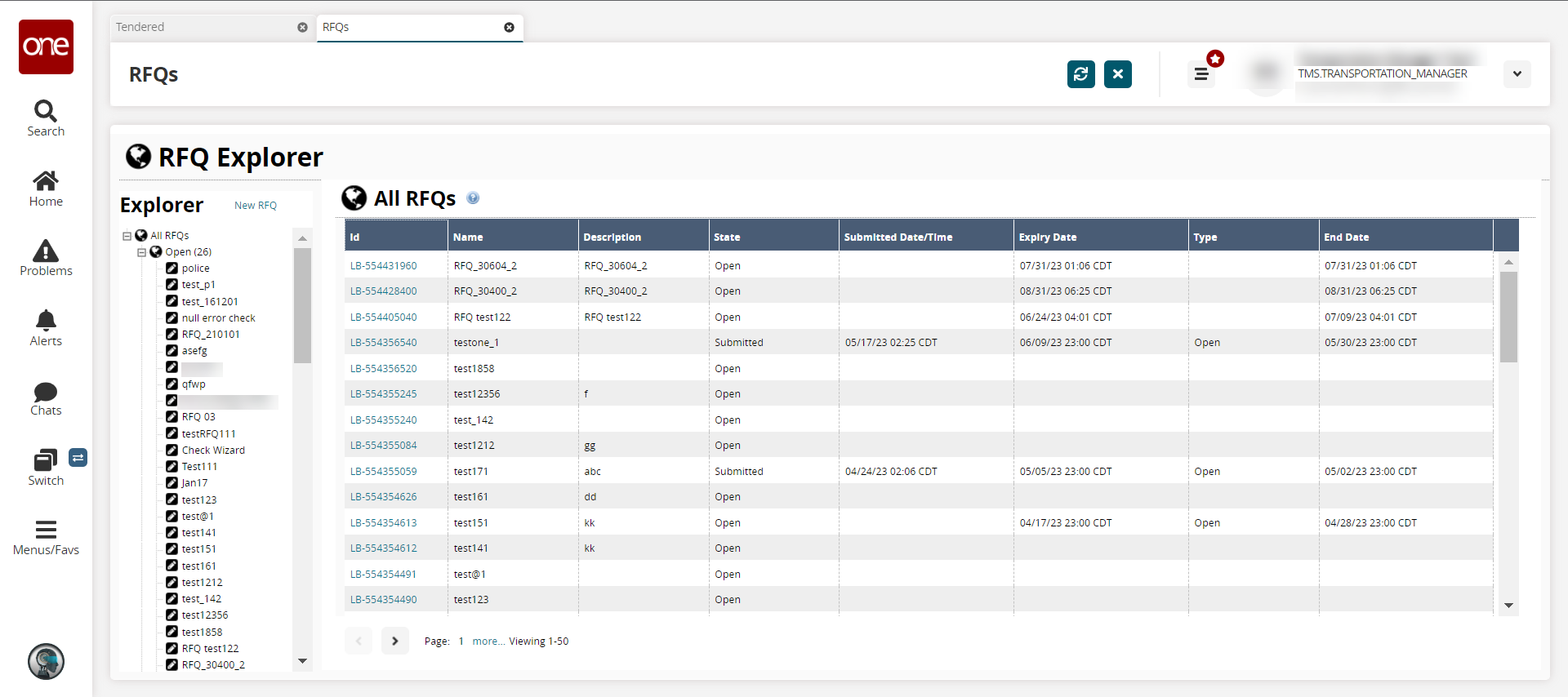
Click the New RFQ.link in the left Explorer pane.
The Create RFQ popup appears.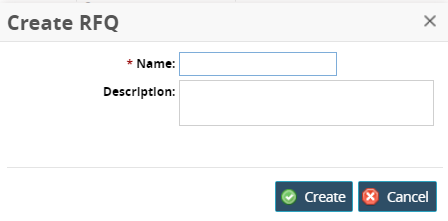
Enter information for the * Name and Description fields. Fields with an asterisk ( * ) are required.
Click the Create button.
The RFQ Details page appears in the right pane.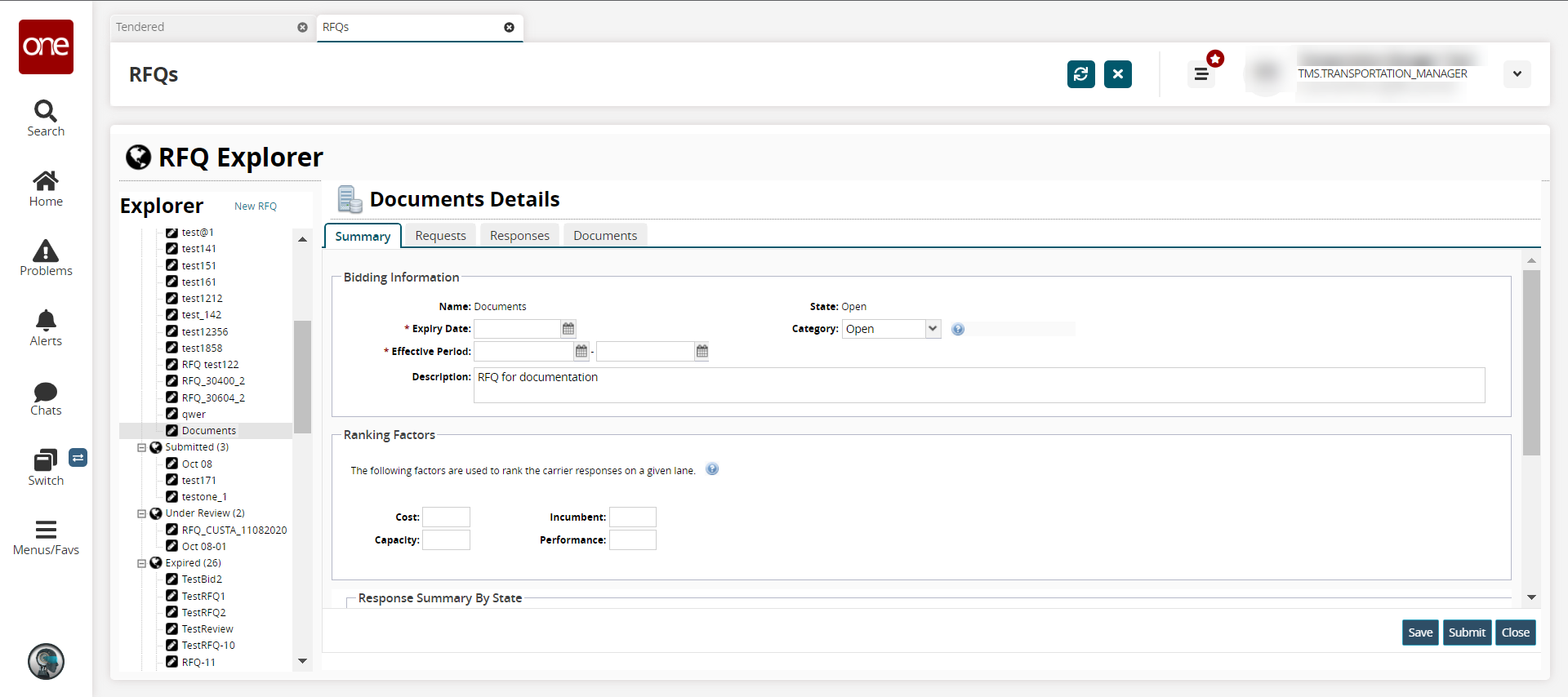
Input the Expiry Date and the Effective Period using the calendar icon.
Click the Requests tab, and click the Update Wizard button.
The Update Requests popup appears.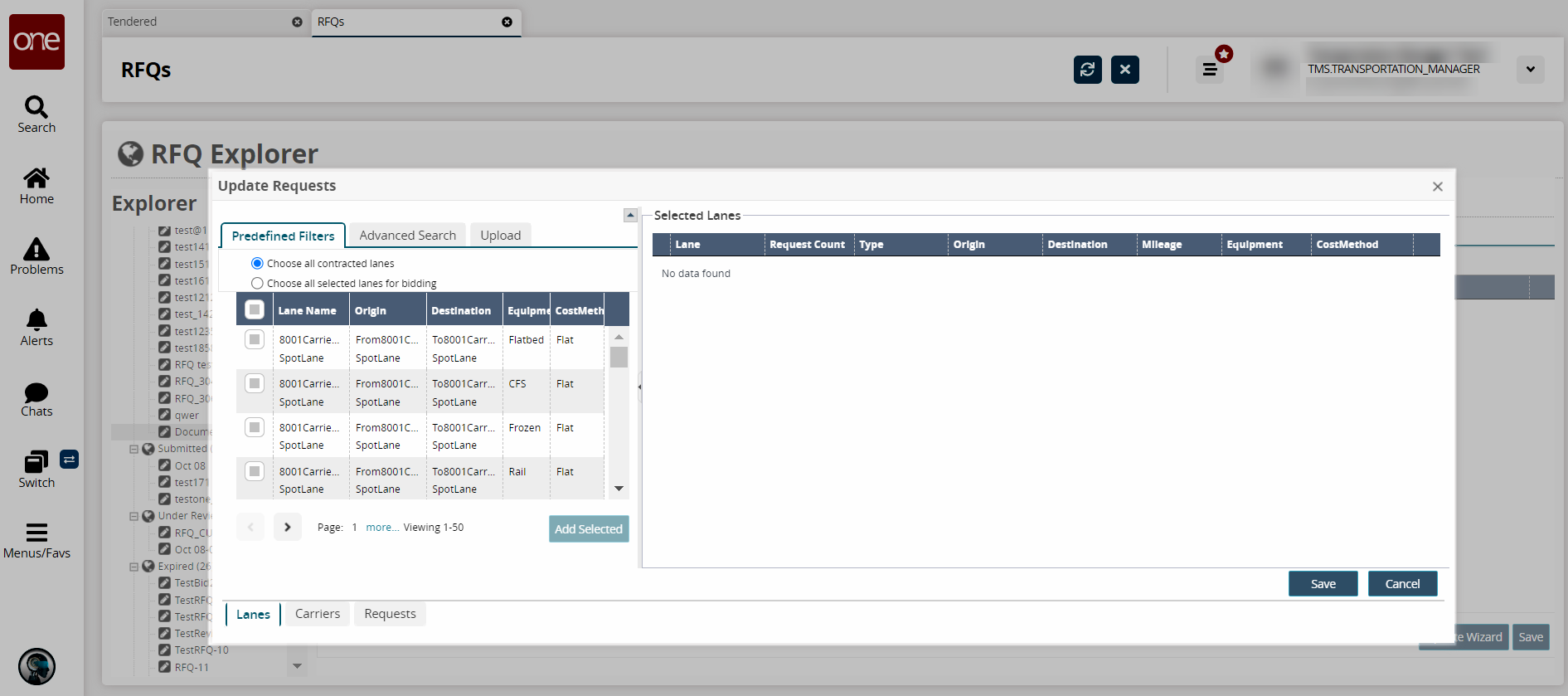
Click the Carrier tab on the lower left side of the screen, and then click Advanced Search.
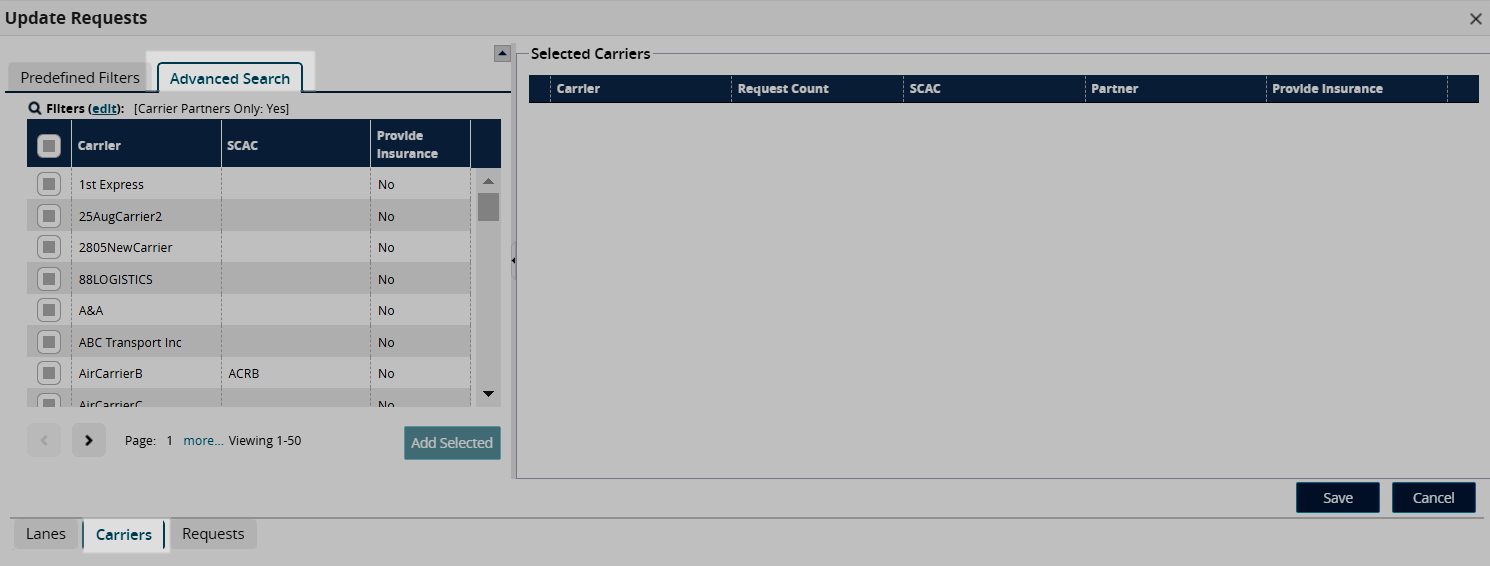
Click Filters (edit) link to edit the search criteria.
The Filters sub-menu appears: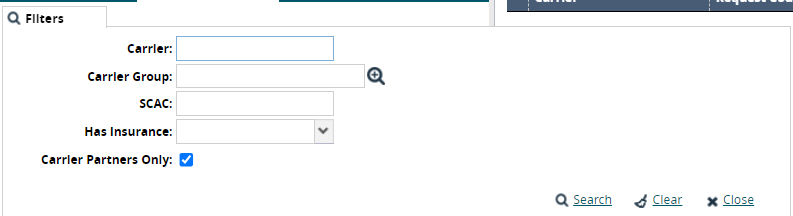
Use the picker tool to select a group in the Carrier Group field.
Clear the Carrier Partners Only check box to choose a carrier with no existing partnership. By default, this option is selected to help users narrow the carrier search.
Click the Search link.
The results display.Check the selection box(es) for one or more carriers.
Click the Add Selected button.
The carriers move to the right Selected Carriers pane.Click the Save button.
The popup closes.Click the Save button for the RFQ.